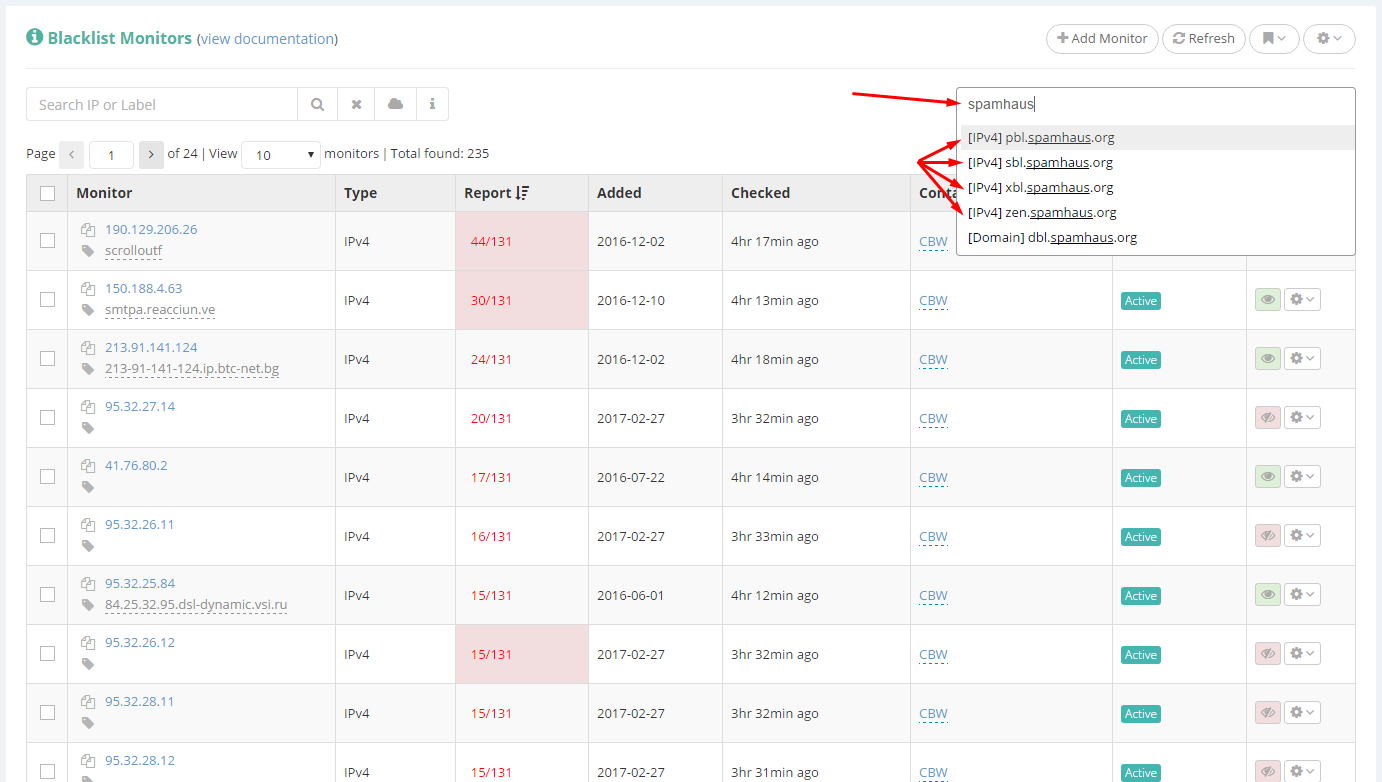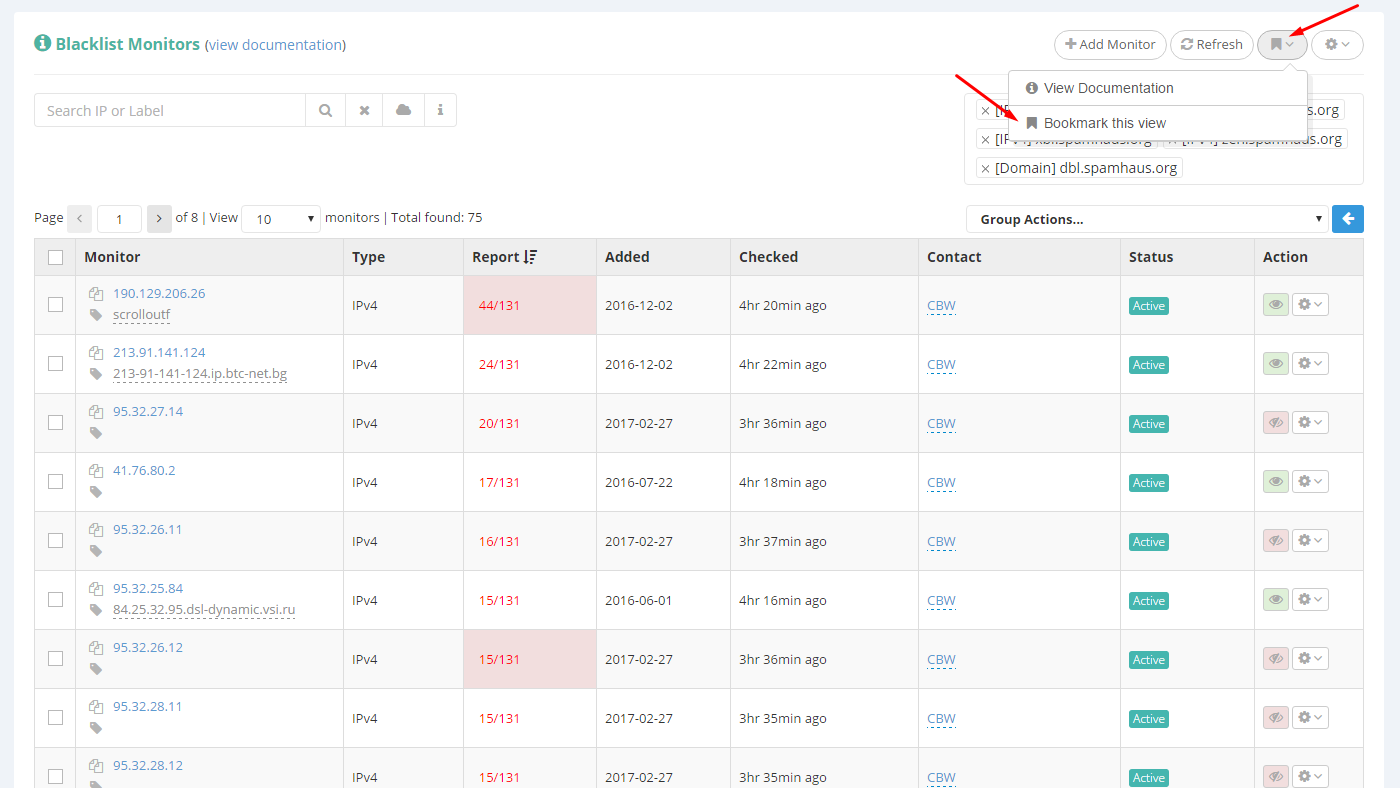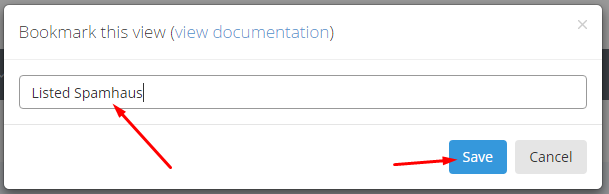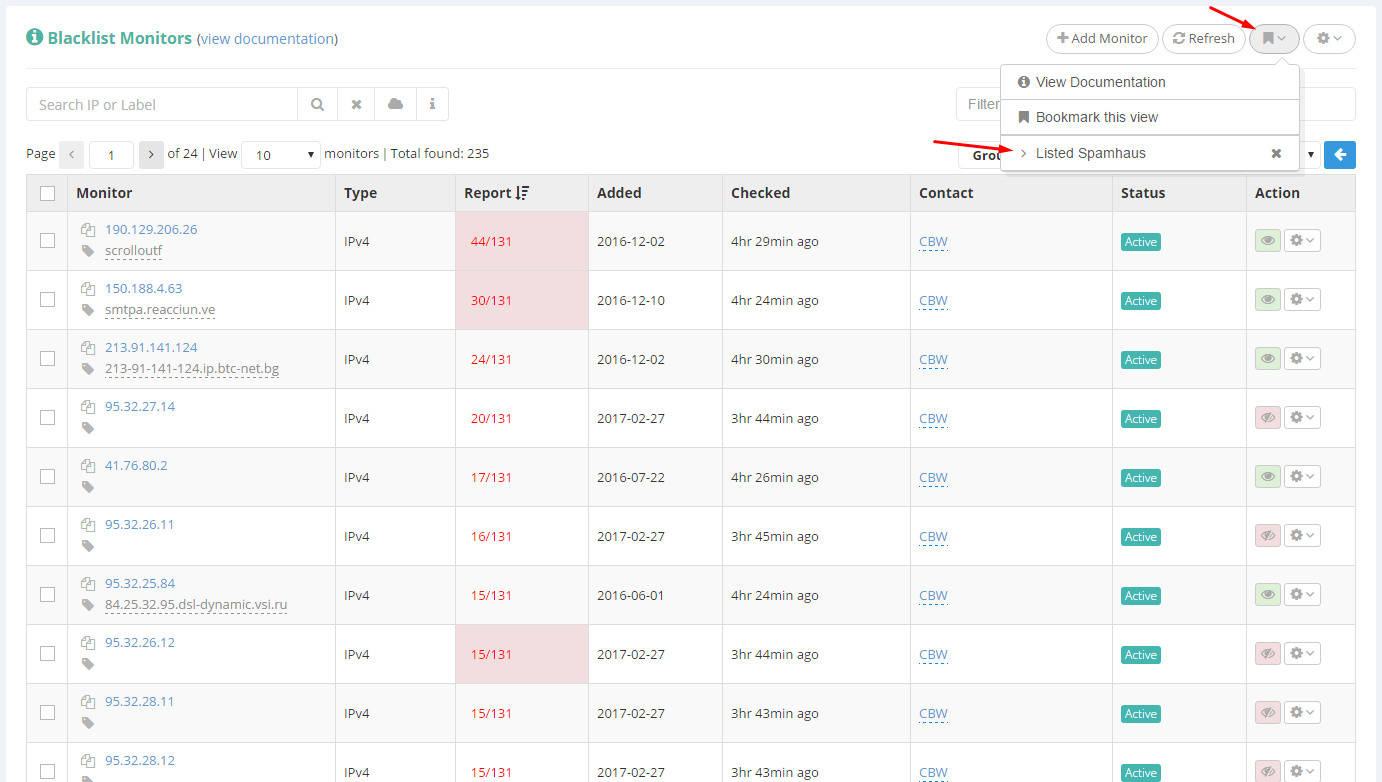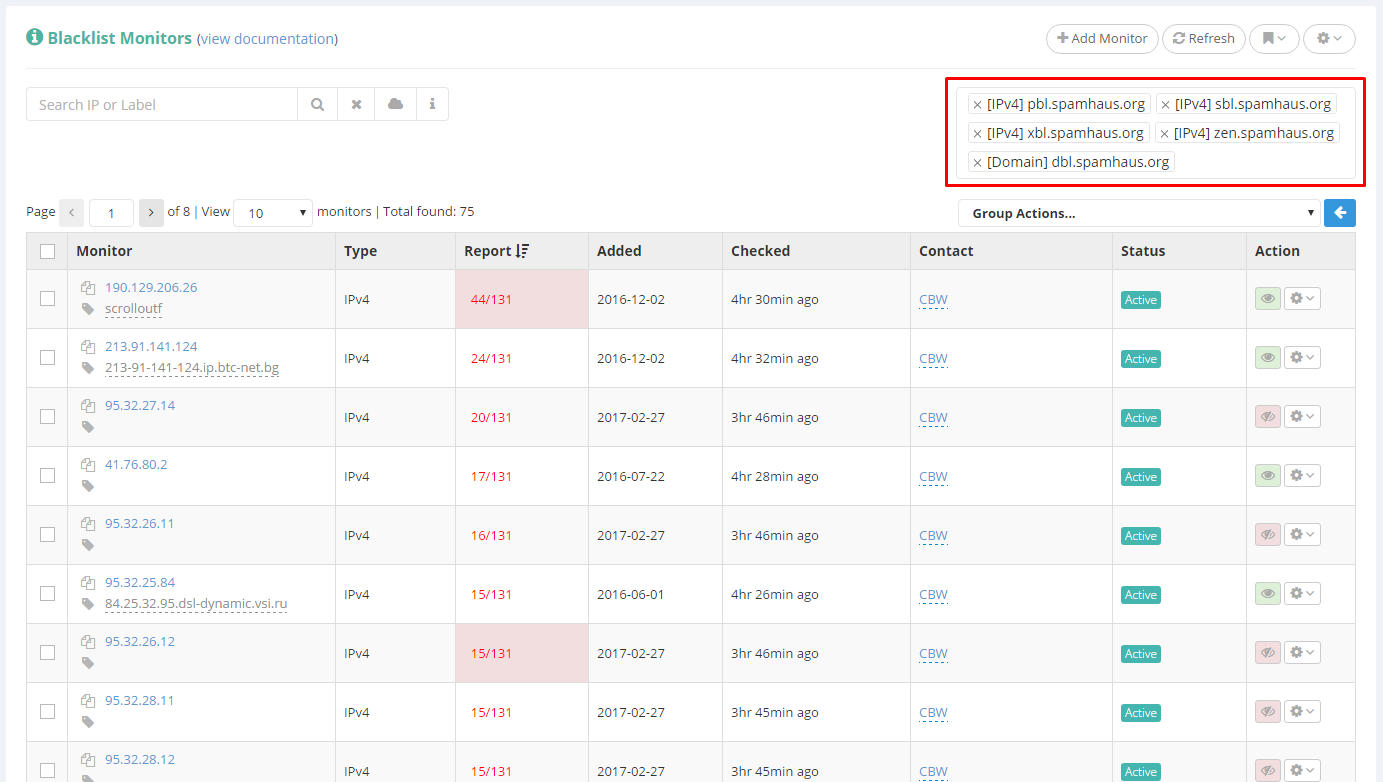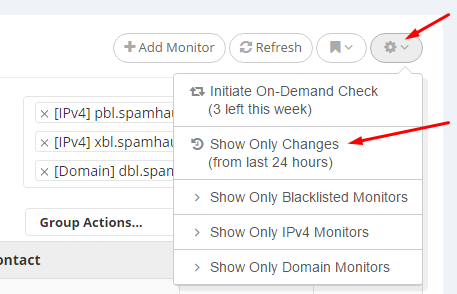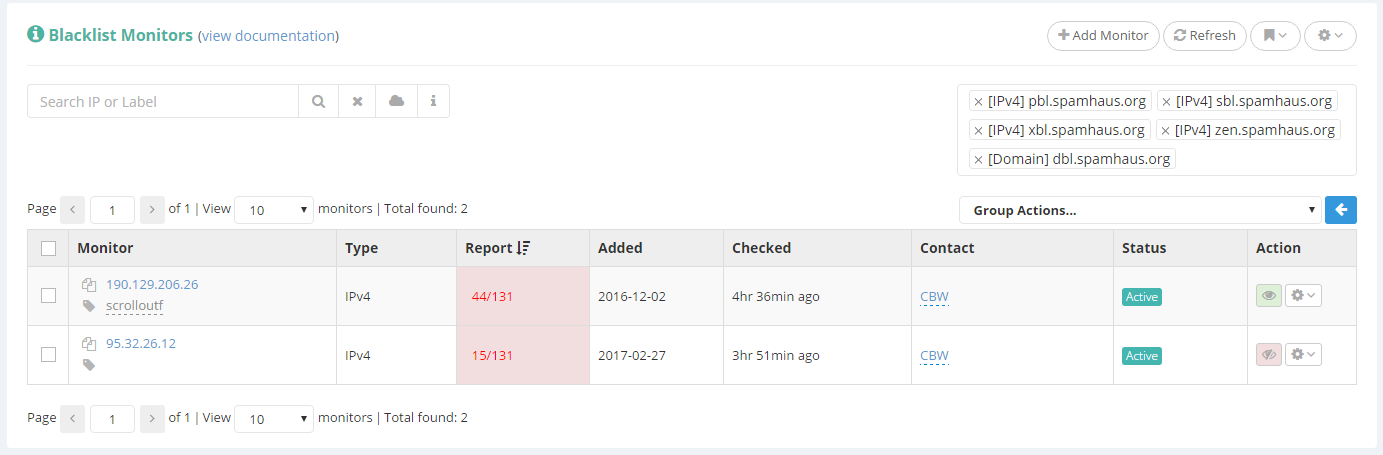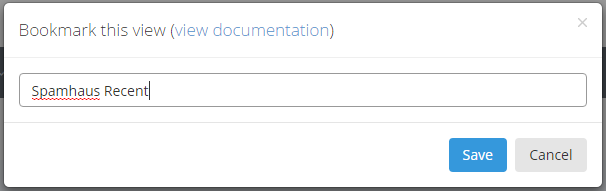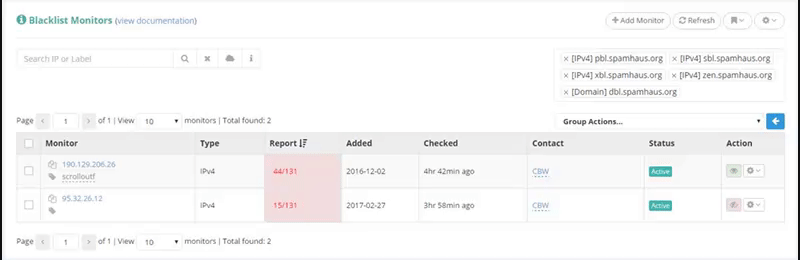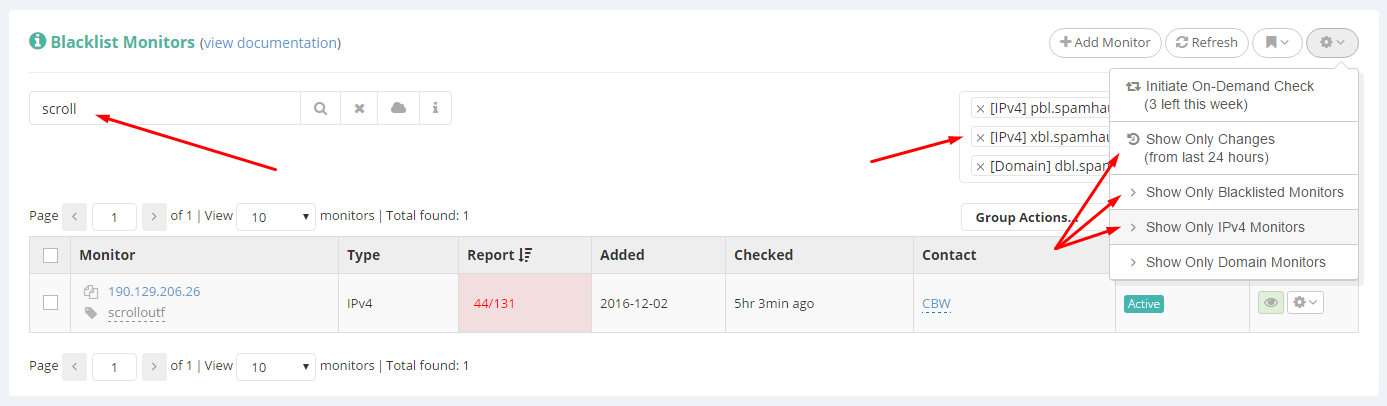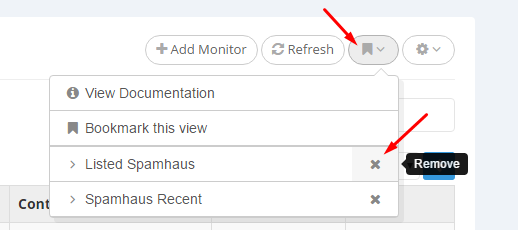Using the “Bookmarks” feature, you can easily save and access on demand any searches and filters in your Blacklist Monitors dashboard, without having to re-do all of the work in order to view the specific monitors that you wish to look at.
It basically means that any view of your monitors which involves filtering/searching/etc. can now be bookmarked so you can easily go back to it with a click of a button, without having to re-apply all of those filters all over again.
Please note that bookmarks do not save the actual monitors which are being shown. They only save your filters/searches/etc. which you’ve done in order to get to that specific view of your monitors.
To better understand, take this simple example below.
Let’s say you wish to save the view for all of the monitors blacklisted on Spamhaus. Start by filtering your monitors based on RBL and select all Spamhaus RBLs:
Nothing new so far. We’re just filtering our monitors based on RBLs, feature described here. And even though it’s a widely used feature, it can be tedious to keep on manually filtering multiple times every day.
Now that we’ve filtered our monitors to just show the ones blacklisted on Spamhaus, we can bookmark this view by simply clicking the bookmarks icon to open its drop-down menu, from where we’ll select “Bookmark this view”:
A modal pop-up will open so you can give your bookmark a friendly name. For the sake of this example we’ll name this bookmark “Listed on Spahmaus”:
After saving the new bookmark, it can be found under the same bookmark icon drop-down menu:
Now we can navigate away and even log out, that bookmark will persistently remain there.
We can now reload the page to clear any presets, so we can see the bookmark in action:
Clicking the bookmark which we’ve just created above will instantly load the view that was bookmarked. In this example, all Spamhaus filters:
And of course, the bookmarks work with all the presets, not just the RBL filters. For instance, you could take the above example a step further, and bookmark a view of all Spamhaus blacklisted monitors, but only view those which suffered recent changes. To do this keep the RBL filters on and select to view just the monitors that have recently suffered changes:
Now we’re only seeing the monitors that have recently suffered changes and are blacklisted on Spamhaus:
And we can go ahead and bookmark this view, as well:
We’ll name this new bookmark “Spamhaus Recent”:
Now I can just go back and forth through my bookmarked views:
You can basically save any view of your Blacklist Monitors, including any number of combinations of the following features:
– search
– filter based on RBL
– recently changed
– only blacklisted
– only IPv4
– only Domains
Here’s an example of a view combining multiple features:
It’s an extremely specific view (some filters are redundant for the sake of the example), showing just monitors which have “scroll” as part of their label or target (i.e.: a search), only blacklisted on Spamhaus, only IPv4, only those that recently suffered changes, and only those that are blacklisted. Getting to such a specific view can take some time tweaking all of the filters, but you only need to get to it once and then bookmark it, then have it just one click away, whenever you need to view those specific monitors.
If you wish to remove a bookmark from your list, simply use the “Remove” button next to it: