You can view only those monitors which have recently suffered changes (ie: got blacklisted or delisted), by using the ‘Filter’ option in your Blacklist Monitors dashboard:
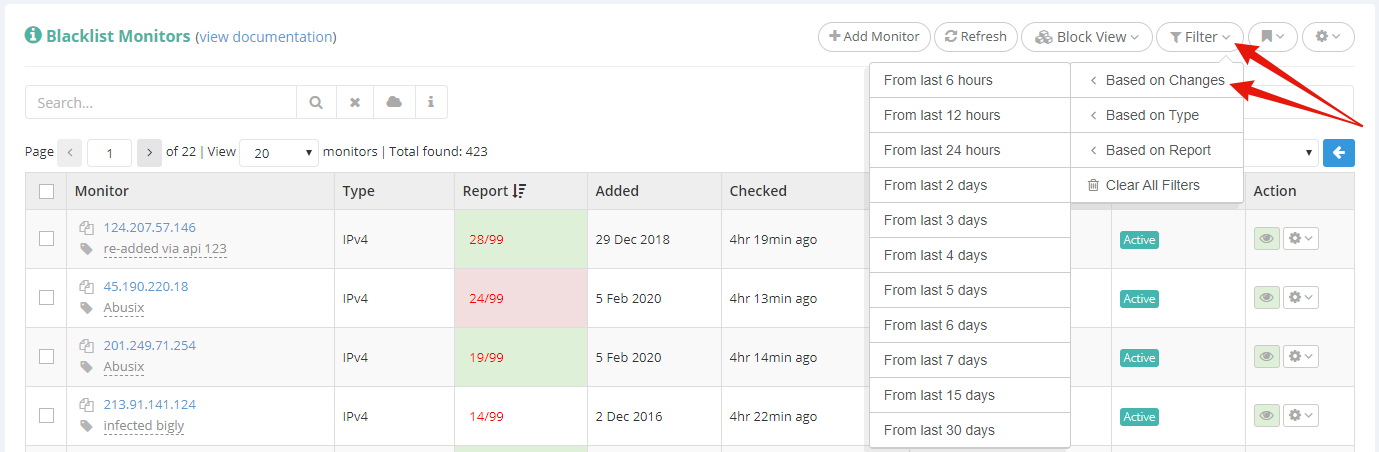
This way you can see at a glance the monitors that have been blacklisted or delisted within the last X hours/days (based on your selection from the drop-down menu).
When opening Blacklist Reports after filtering your monitors this way, the color indicators within the Blacklist Report will adjust to the filtered time frame:
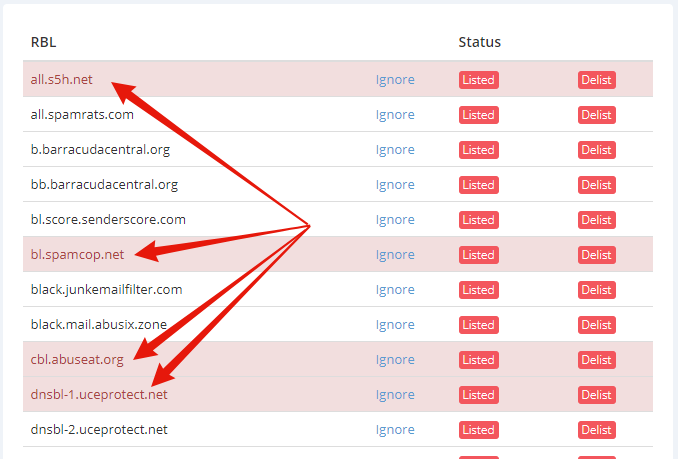
This means that, for example, if you filter your Blacklist Monitors to only view the monitors that have suffered changes within the past 3 days, and you open a Blacklist Report from that filtered view, the Blacklist Report will use the Red/Green color indicators to show you which RBLs have been blacklisted(red) or delisted(green) within the past 3 days.
When opening a Blacklist Report otherwise (from an unfiltered view) the color indicators mentioned above will fallback on your predefined time frame, from your Account Settings.
To learn more about these color indicators, please see:
https://docs.hetrixtools.com/blacklist-monitors-color-indicators/
This feature can greatly improve your workflow by showing you the most recent blacklists to list or delist your IP/Domain.
