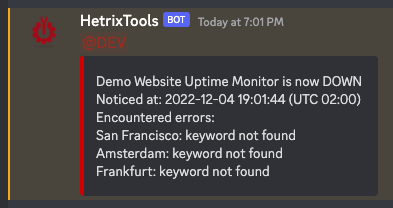
If you’ve configured your Discord Integration and you wish for your notifications to ping a certain user or role, then please follow the steps below to configure this in your Contact List properly.
Finding out the ID of your User or Role.
In order to ping a User or Role, you’ll first need to find the User or Role ID.
To do this, head on to your Discord channel and run the following commands:
- To find out the User ID:
\@YourUser(YourUser as it appears in chat, without the ending number, i.e., #0000) - To find out the Role ID:
\@YourRoleName
Please note that the starting backslash must be included in your command.
These commands will yield a response such as the examples below:
- The User ID:
<@214323477412535664> - The Role ID:
<@&1048125661562732630>
Copy the User ID or Role ID into your Contact List on the HetrixTools platform.
Now that you’ve obtained your User ID or Role ID, you’ll need to copy them into your Contact List on our platform under the Discord integration section.
IMPORTANT: Copy only the text found between < and >, and leave these two characters out.
So, if your User ID is <@214323477412535664> you’ll need to copy just @214323477412535664 into your Contact List.
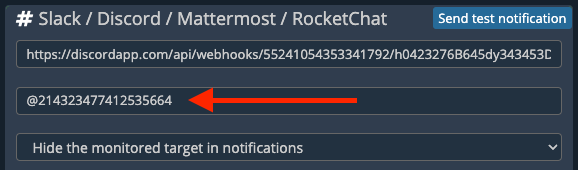
Save up the changes made to your Contact List, and that’s all.
The Discord notifications sent to this Contact List will now ping the User or Role that you have chosen.
