If you’d like to start receiving our notifications in your SIGNL4 account, please follow the setup guide below.
Start by heading to your SIGNL4 dashboard, and click on the “Integrations” link from the side menu:
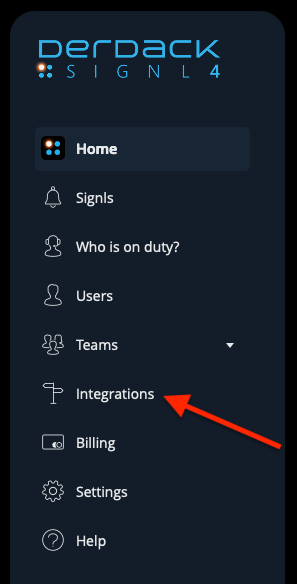
Then, on your Integration panel, click on the “Installed” button to view your installed integrations:
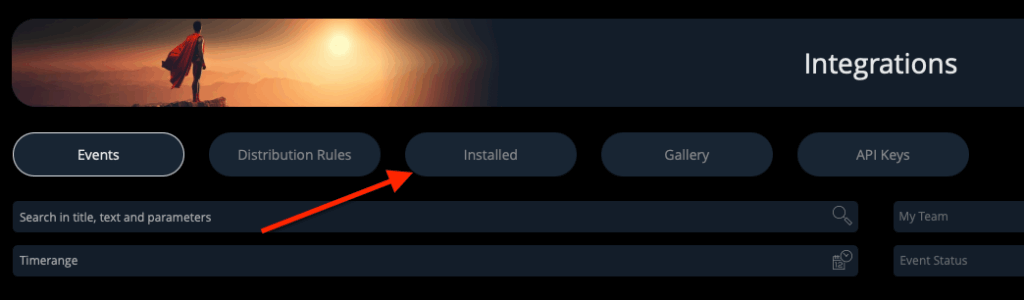
Now, on the page containing all of your installed Integrations, locate the “Inbound Webhook” one, and click on it:
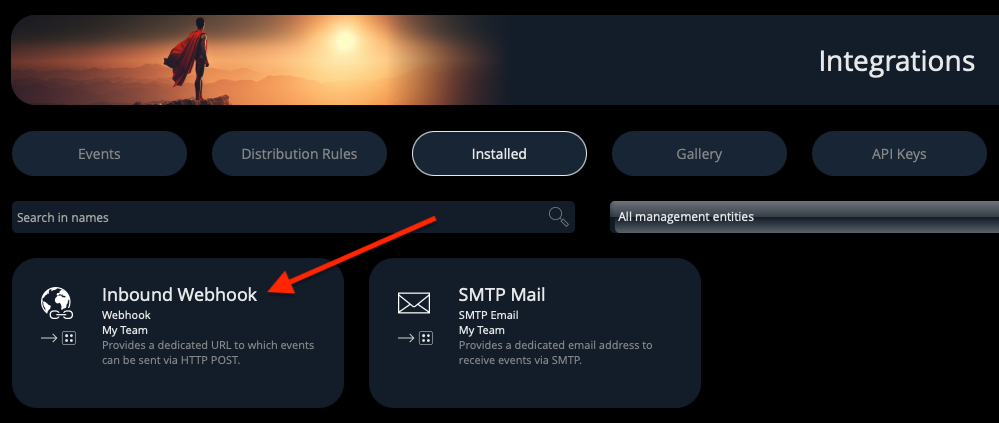
Here, you’ll need to locate your webhook URL and copy it, as you’ll need it in the next steps on our platform:
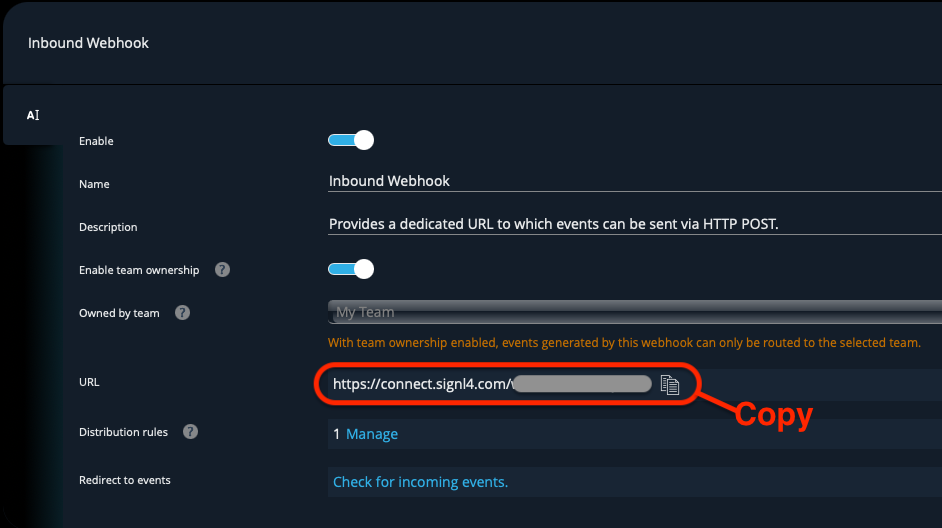
Now, head on to your HetrixTools dashboard, and click on the “Contact Lists” from your client area menu:
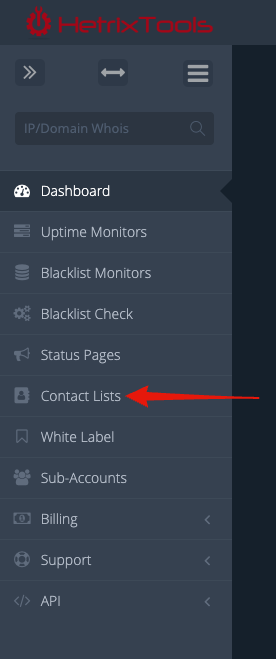
On your Contact Lists dashboard, create a new Contact List:
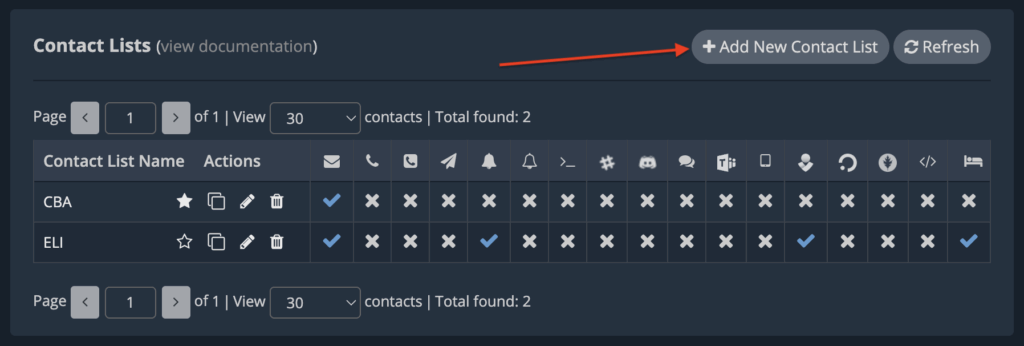
If you’re going to use this Contact List for our Uptime Monitoring service, be sure to add the following after your webhook URL, so that our platform can both open and close incidents in your SIGNL4 account:
?ExtIDParam=monitor_id&ExtStatusParam=monitor_status&ResolvedStatus=online
So, your webhook URL would look like this:
https://connect.signl4.com/webhook/{team-secret}?ExtIDParam=monitor_id&ExtStatusParam=monitor_status&ResolvedStatus=online
Configure the Contact List’s name, and paste your webhook URL into the “Webhook” section:
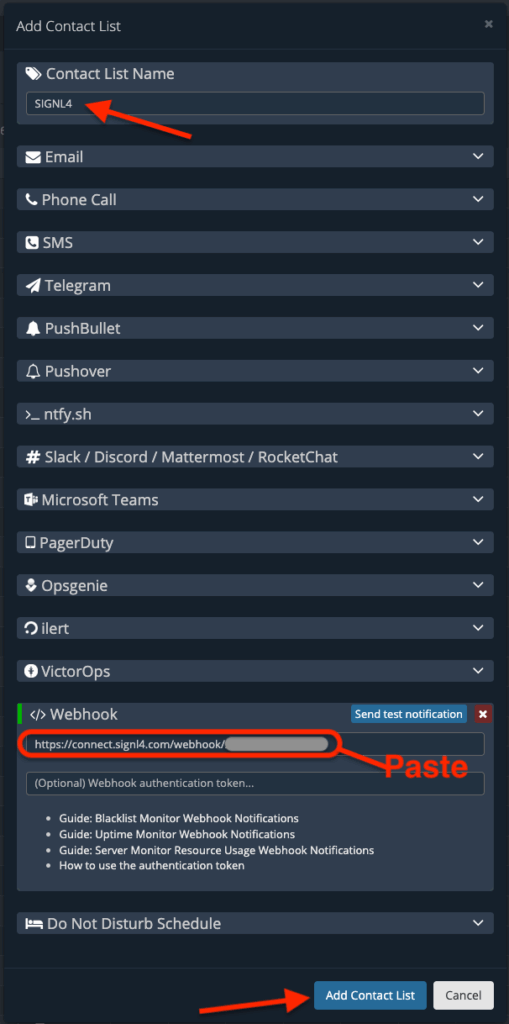
Once the new Contact List is created, you can assign it to your Uptime Monitors or Blacklist Monitors to receive our notifications in your SIGNL4 account.
For more on how to use Contact Lists on our platform, please see the following guide:
https://docs.hetrixtools.com/how-do-contact-lists-work/
