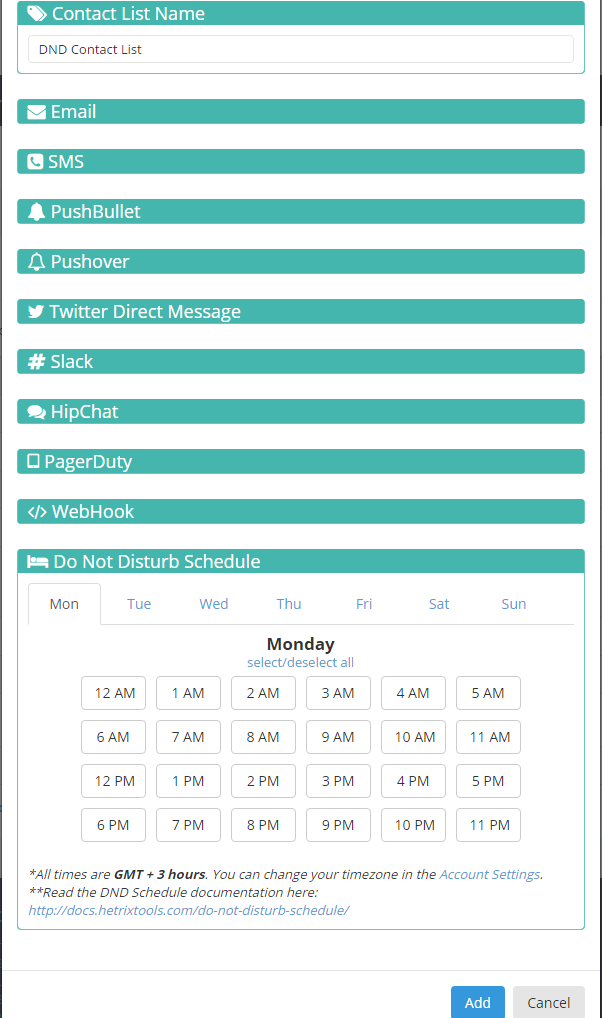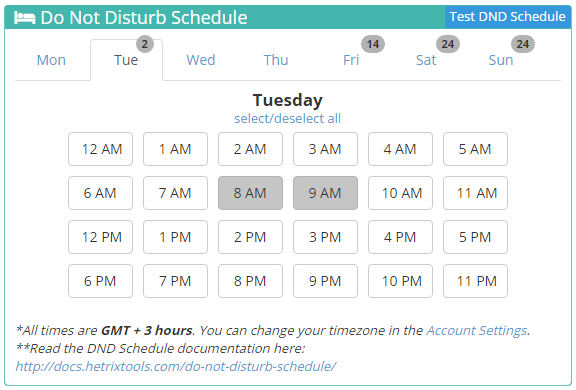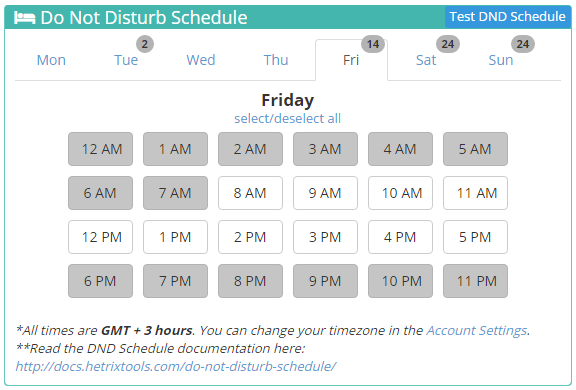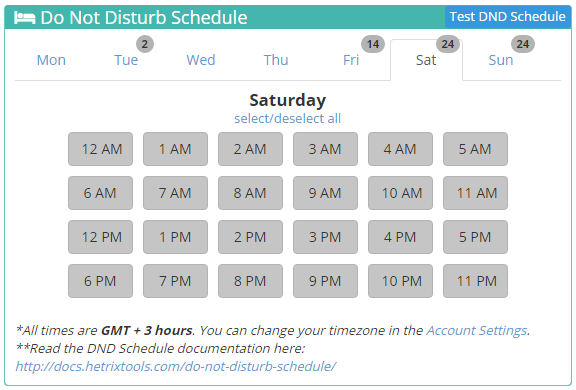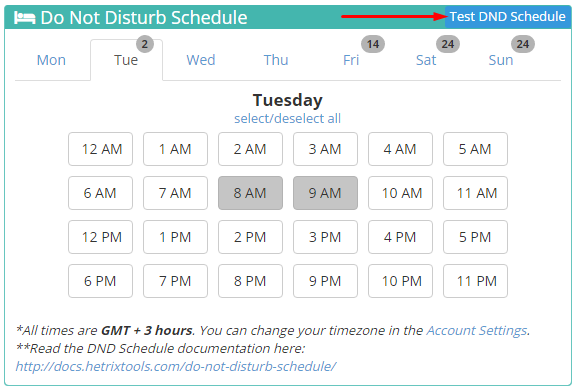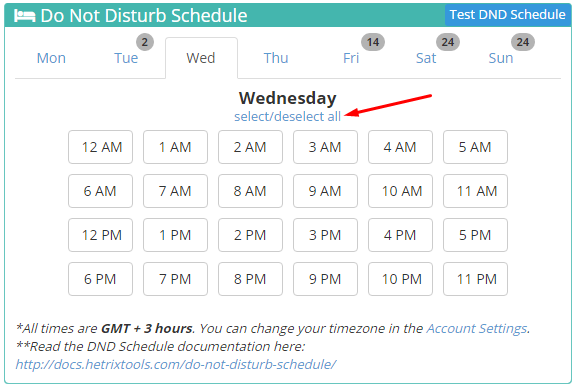Do Not Disturb (DND) schedule allows you to set-up a time frame for any of your Contact Lists. During this time frame you will not be disturbed by our system with notifications which are meant for that specific contact list.
Before reading further, please note that a poorly set-up DND Schedule can result in you missing out on important notifications about your Uptime Monitors and Blacklist Monitors, so pay extra attention to this configuration.
Let’s begin by creating or editing a Contact List. At the bottom, click on “Do Not Disturb Schedule” in order to open this panel:
Here you can select any hours for any day of the week. The selected times will represent the DND Period in which this Contact List will not receive any notifications.
Let’s select some hours across several days to see how it looks and feels like:
Notice that in the “days of the week” tab, our system will show you how many hours for each day you have selected, so you can easily spot which days are affected by your DND Schedule.
You can even test your DND Schedule, and our system will tell you whether or not the current time is included in your DND Schedule.
You can also easily select or deselect an entire day with the help of the “select/deselect all” link. In the case where some hours are selected for a day, and this link is clicked, the selection will be reversed.
The times are displayed in your account timezone, which you can modify from your Account Settings.
The configured DND Schedule is recurring, so the selected hours on a Tuesday, for instance, will be affecting all future Tuesdays, until the DND Schedule is changed or removed.
How does the DND Schedule work?
The process is quite simple. The Contact List which has a DND Schedule will not receive any notifications from our platform during the DND selected hours. Please note that these notifications are not delayed to be received when the DND Schedule ends. These notifications are simply not being sent out, so be very careful when choosing your DND hours.
How/when to use?
Needless to say, this system is not meant to be used when monitoring critical elements, which need immediate action. But for anything non-critical, you can configure your sleeping hours and weekends for instance, when you don’t want to be disturbed with notifications.