Once you’ve installed the HetrixTools Server Monitoring Agent on your VPS or dedicated server, you can find it in the /etc/hetrixtools/ folder.
The agent’s config file name is hetrixtools.cfg, and it should be the only .cfg file in that folder.
Opening this file with your favourite editor, you’ll find a few settings that you can configure:
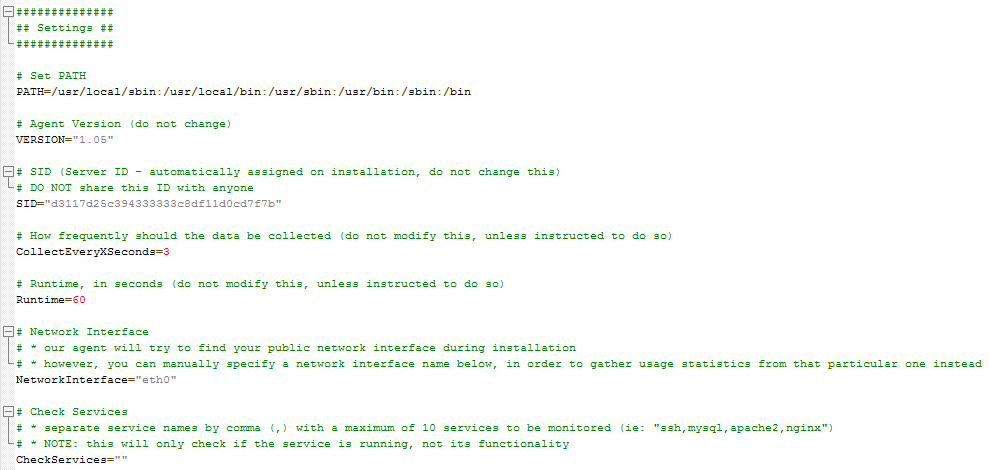
We’ll quickly go through all of them and explain what each one does:
- VERSION – is the version number set in place by the install agent script. You should not change this, as it will result in data not being collected by our platform.
- SID – is the unique Server ID assigned to your server. You should not change or share this string with anyone.
- CollectEveryXSeconds – is the number of seconds over which data is collected. Our agent will constantly collect resource usage data every X seconds. This value should not be changed, but if decreased, it means the agent collects data more often, and if increased, it means the agent will collect data less often.
- Runtime – if, for some reason, you do not want the agent to collect data over the entire minute, you can decrease this value, but by doing so, the data collected will not be as accurate since it’s not constantly being collected.
- [Deprecated in v1.05+] DiskPartition – will represent the partition you wish to monitor the disk usage for. You may change this if you wish to have the disk usage of some other partition being monitored.
- NetworkInterface – is the name of your server’s public network interface. During installation, our install script will try to determine the name of your server’s public network interface in order for it to be then monitored by the agent for the Inbound/Outbound data usage. You may change this if you wish to monitor another network interface or if our install script fails to determine it correctly.
- [v1.05+] CheckServices – here, you can configure a list of services to be monitored every minute. This list should contain service names separated by a comma (i.e.,
apache2,mysql,nginx,ssh,cron). It supports up to 10 services. For more information on this feature, please read its documentation.
Modifying any code below the settings may result in inaccurate data being collected or data not being collected at all, so please use caution if you plan to do so.
