Note: You can also remove monitors from a Status Page by using our Group Actions:
https://docs.hetrixtools.com/group-actions/
In this article, we’re going to explain how to remove monitors from one of your Status Pages.
Begin by going to your Status Page dashboard from your client area menu:
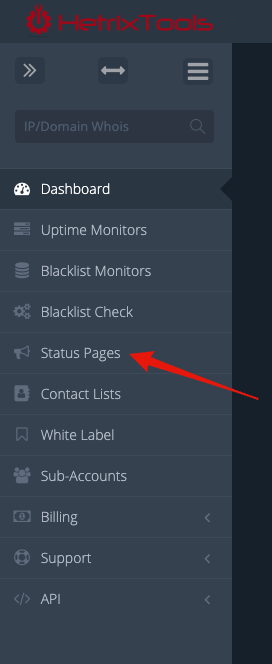
Open up the Status Page that you wish to modify by clicking on its name:
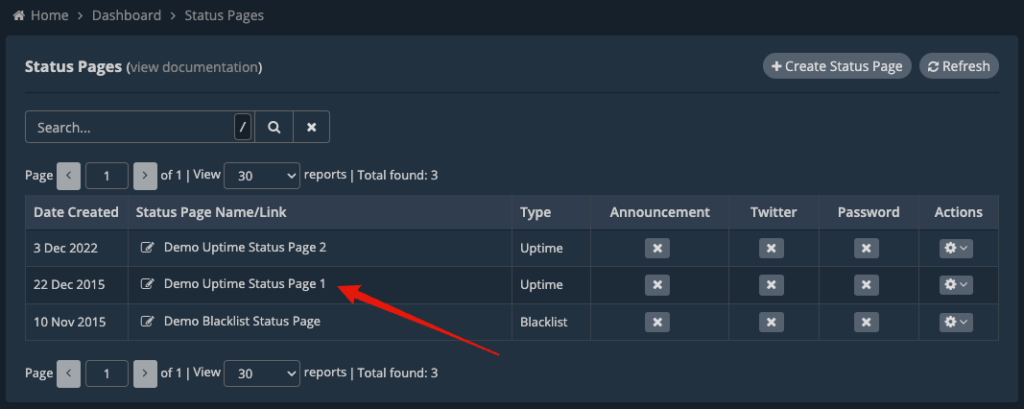
On the Status Page, click on the “Remove Page Monitors” link that appears under the “Status Pages” menu in your client area menu:
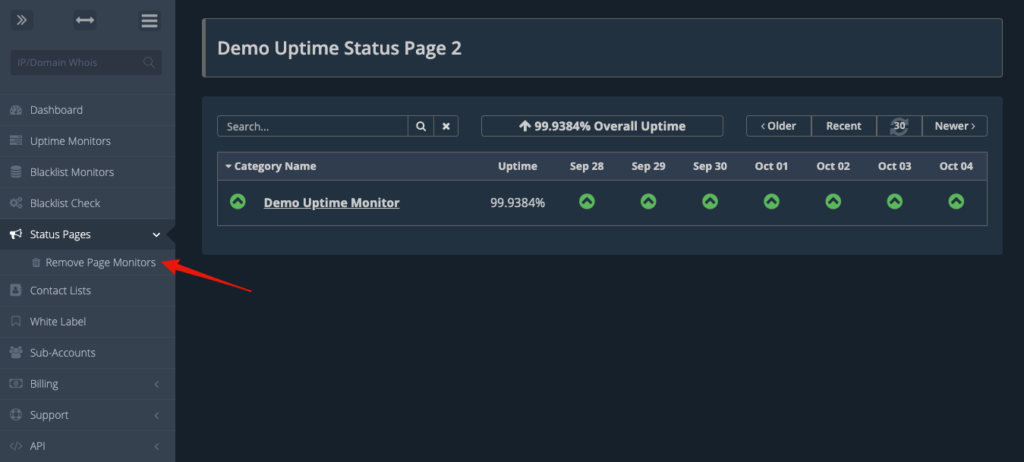
Now a “Remove” button will appear next to each monitor included in this Status Page:
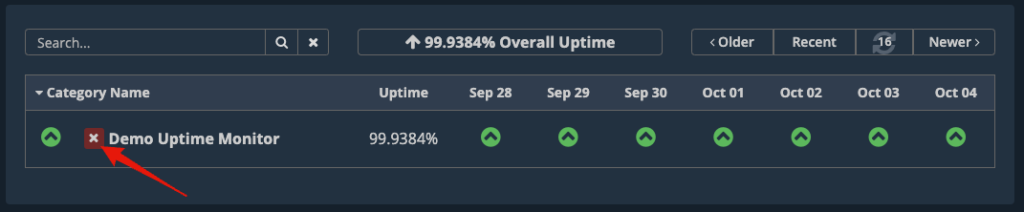
Once you’re done removing the desired monitors, you can either reload the Status Page or click the “Remove Page Monitors” link again to hide the “Remove” buttons.
Please note that this action does not remove the selected monitors from your account; it just removes them from the specific Status Page that you are editing.
