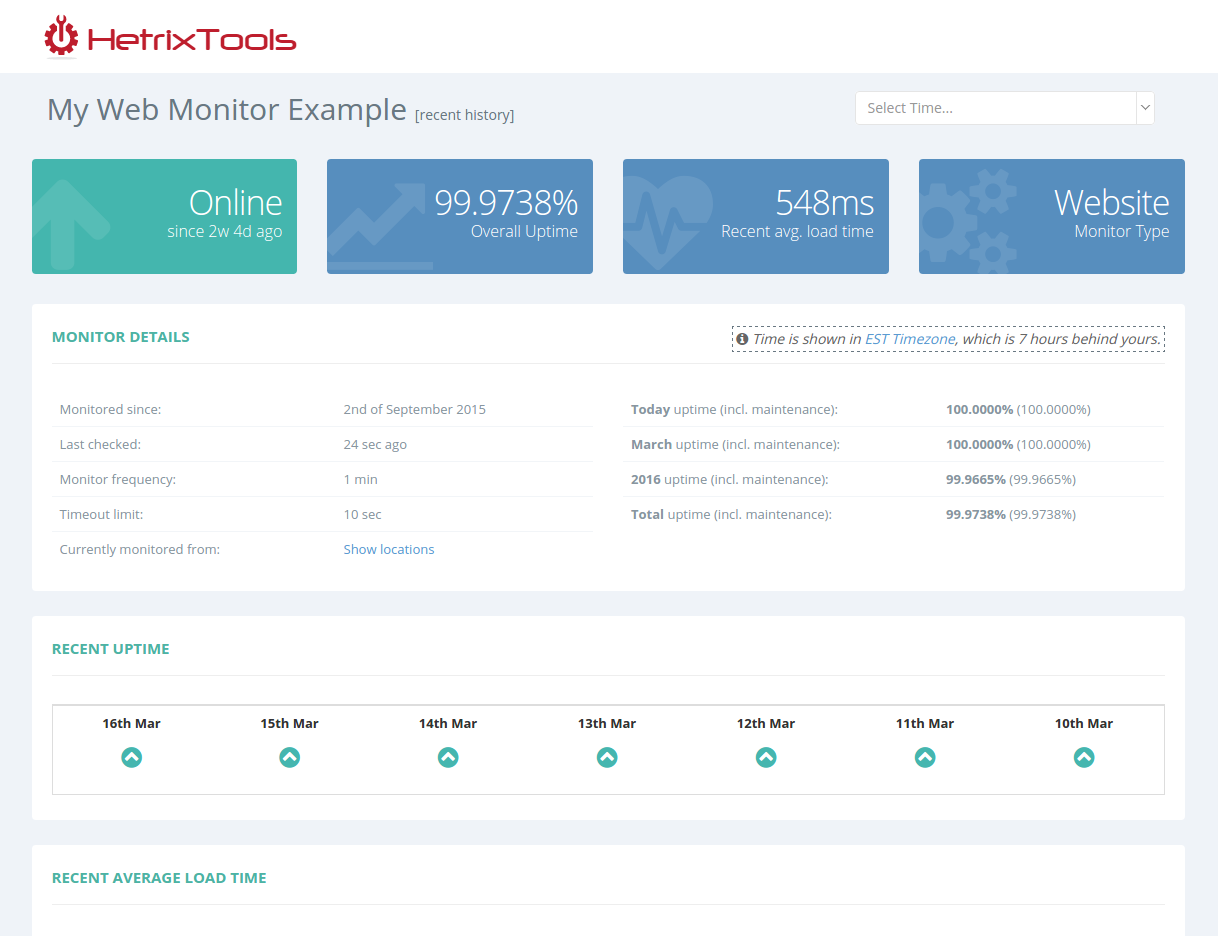By default, all generated reports from your account are Private, meaning only you (while logged into your account) can see these reports.
You can change this status from the Action menu of each of your reports or from Group Actions (explained in another chapter of our documentation).
For now, we’ll take a look at the action menu of an individual uptime monitor. Simply click the privacy icon to make the report Public/Private:
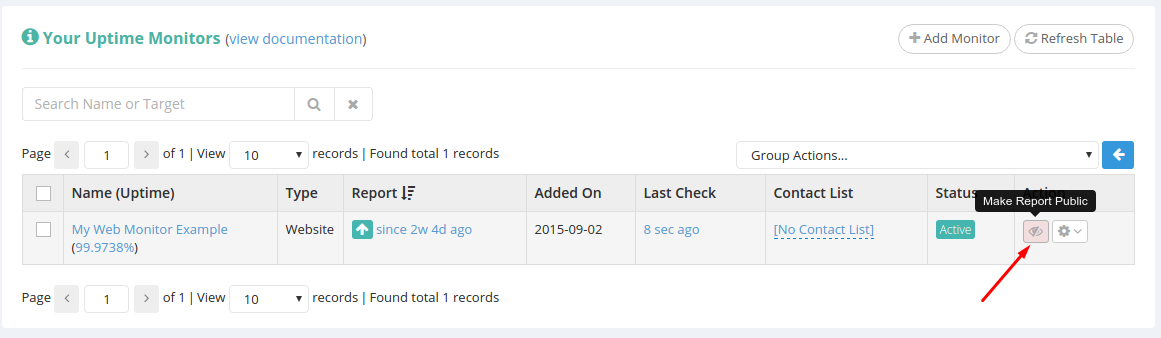
Once you click that link, the report will be Public, and you can share its link with your clients or colleagues so that they can see the report data.
You can set the report back to Private by doing the exact same thing again:
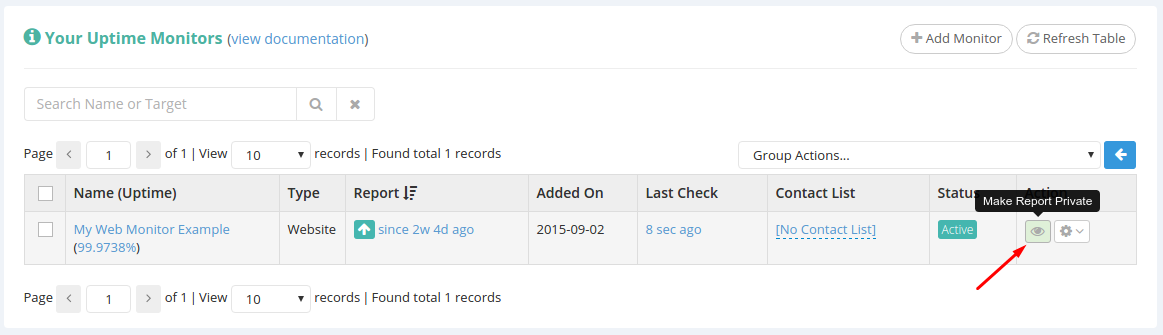
Public reports will look different to the people you share them with.
We’ve simplified the interface for guests when viewing Public Reports by removing unnecessary elements from our website from the report.
You can see how the report looks like when viewed by someone you share it with: