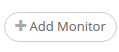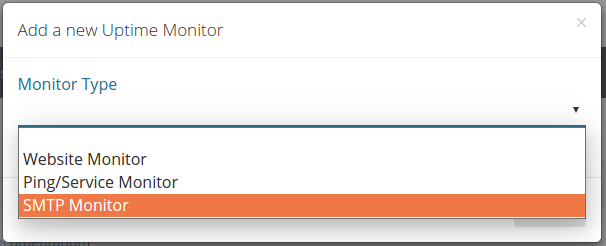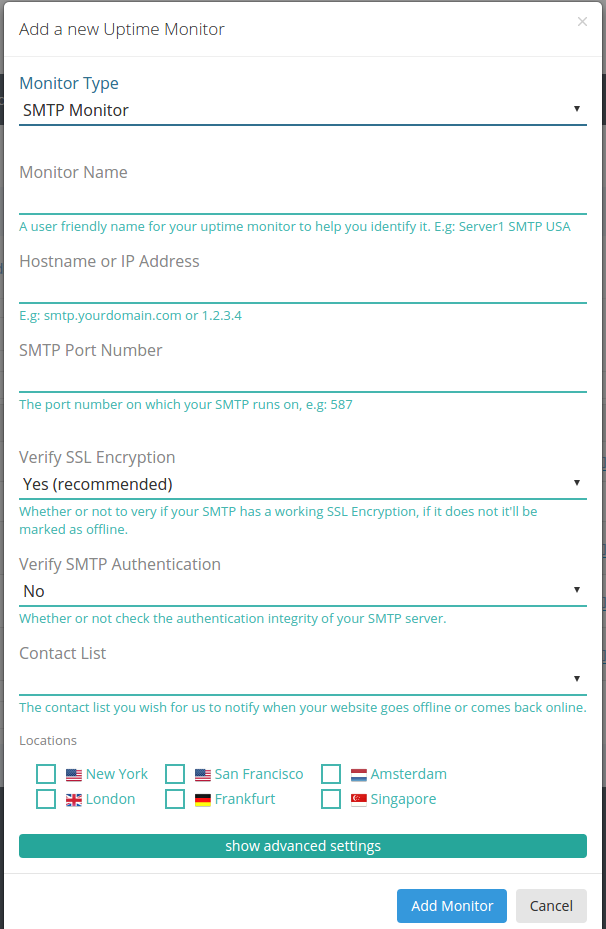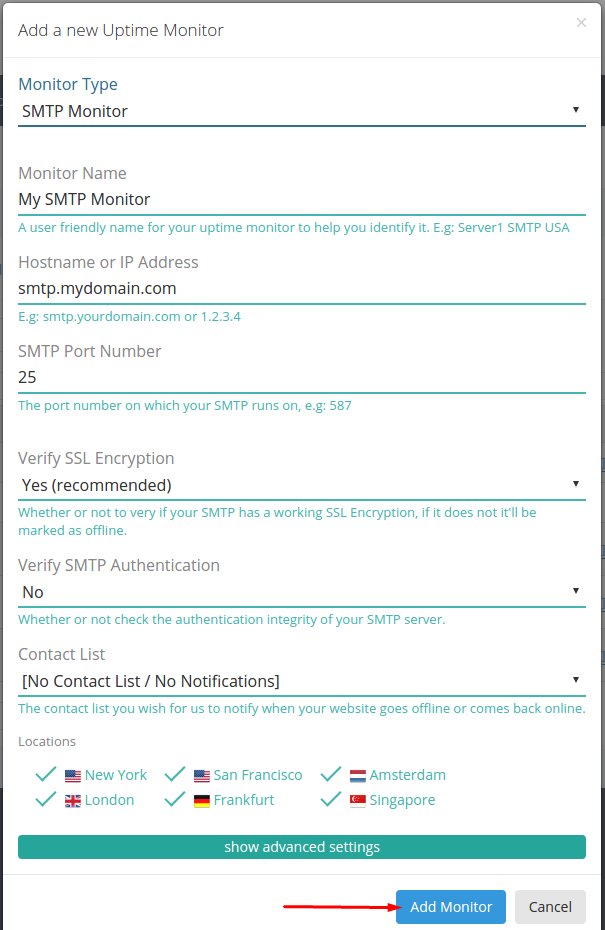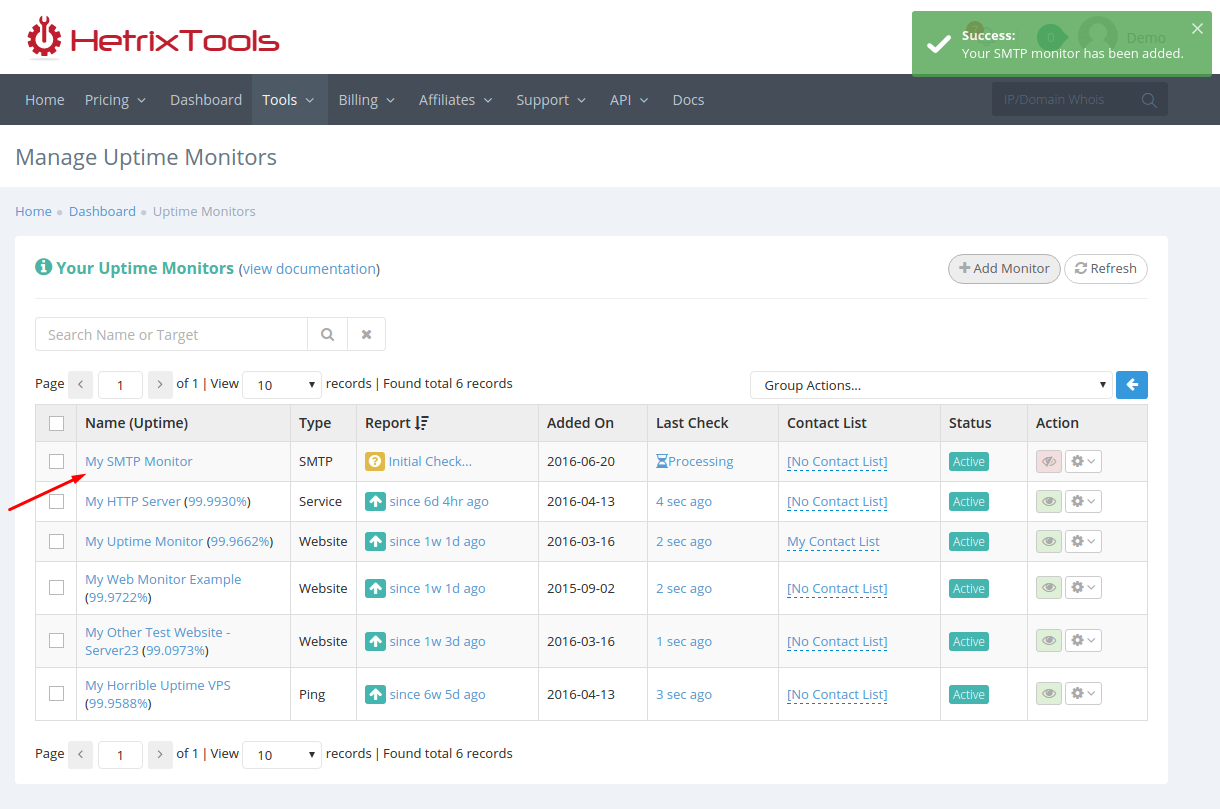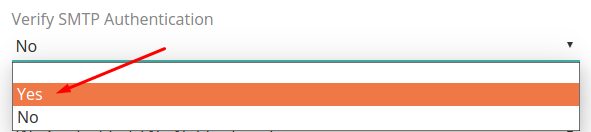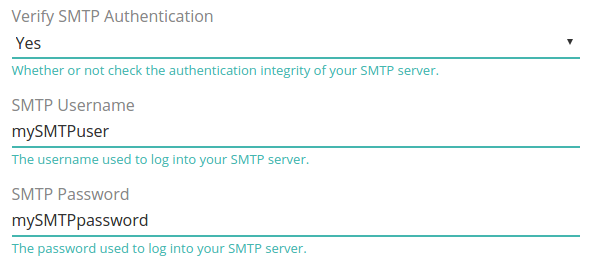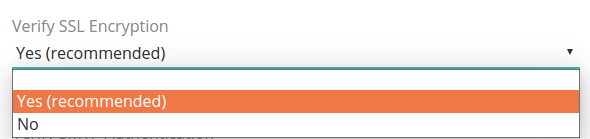SMTP Monitoring will check the functionality of your SMTP Server, and even check its login if you choose to monitor the SMTP Authentication, as well. This will ensure that you get alerted whenever your SMTP Service goes down or starts to malfunction. Our SMTP Monitoring isn’t just a port ping, it actually checks whether or not your SMTP Server is fully functioning.
Before you begin, here’s a few important notes:
- if your SMTP Service port is protected by a firewall, make sure to allow our Uptime Monitoring IPs through. You can find them listed here: https://docs.hetrixtools.com/avoid-getting-our-ips-blocked/
- you should only be monitoring your own SMTP Server. We do not recommend you monitoring public or paid SMTP Servers, as they may see our requests as a threat and block the IPs, which will result in you getting false alarms.
Here’s how you can add your first SMTP Monitor.
Begin by going to your Uptime Monitors page in your client area, from the top menu:
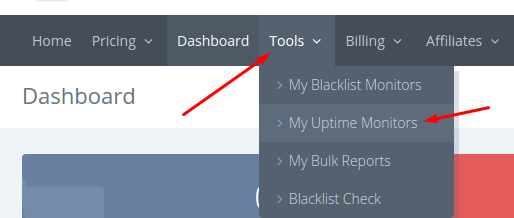
Click the “Add Monitor” button, located on the right side up of your screen:
A pop-up window will appear. Select “SMTP Monitor”:
Now, further options will be presented to you on the screen:
Fill in all of the requested details, then press the “Add Monitor” button at the bottom. It should look something like this:
Good job. You’ve added your first SMTP Monitor.
You can see it being processed in your Uptime Monitors list:
(Optional) When adding a SMTP Monitor you can also have our platform perform and verify a user/password login for your SMTP Server.
If you wish to enable this option, when adding your SMTP Monitor, select “Yes” on the field titled “Verify SMTP Authentication”:
Once you select “Yes”, you will be presented with a user/password field to fill in with your SMTP credentials:
If you choose to check for SMTP authentication, your SMTP Monitor will be marked as being offline if the user/pass authentication provided by you fails.
This is a very good extra step to take in order to ensure that your SMTP Server is functioning correctly.
This option is disabled by default.
* Please note that HetrixTools will not use your SMTP credentials to send any emails from your SMTP server.
(Optional) Check SSL Encryption – this option will verify that your SMTP Server has working SSL Encryption. If you set this option to “Yes” and your SMTP Server doesn’t have a working SSL Encryption, then your SMTP Monitor will be marked as being offline.
This option is enabled by default.