If you wish to receive our alerts and notifications into your Opsgenie account, please follow the steps below to setup the integration.
First, go to your Opsgenie dashboard, access the “Settings” on the top, and click on the “Integrations” menu link:
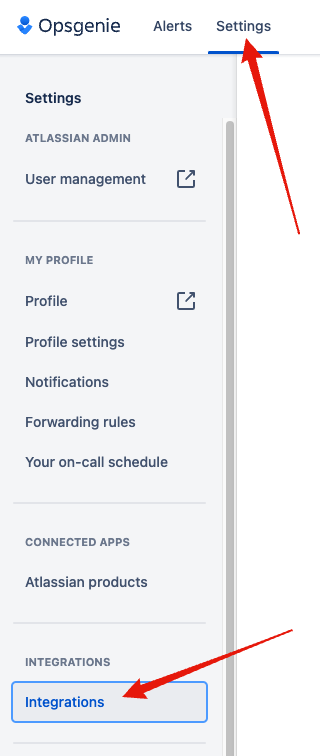
On the “Integrations” page, click on the “Add integration” button:

Now, select “API” from the integrations presented to you on the “Add integration” page:
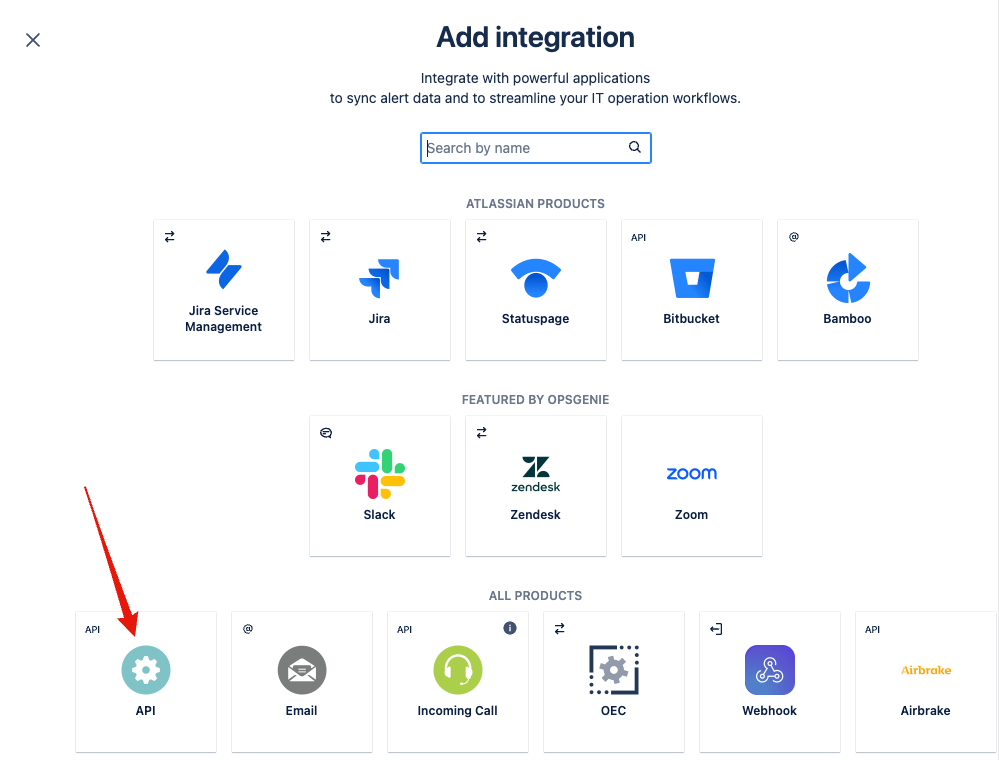
Assign a name for your new integration (i.e., HetrixTools), and optionally assign this integration to one of your teams. Then, click on the “Continue” button:
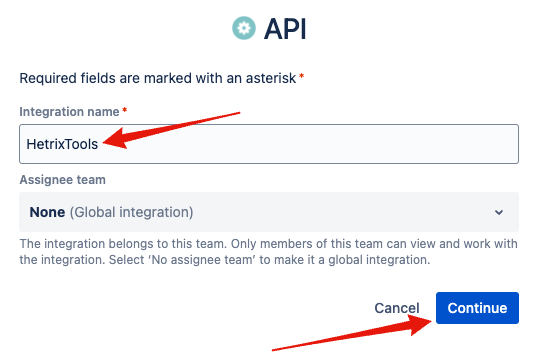
Your new integration has now been created, and you’ll need to turn it on by clicking on the “Turn on integration” button at the top of the page you will be taken to:
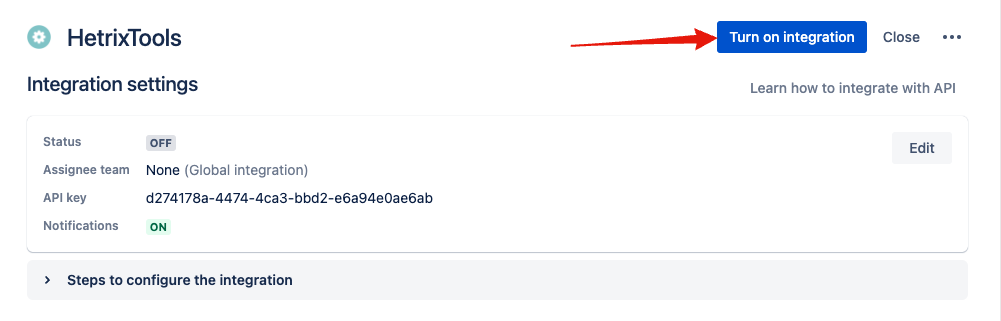
Now, your integration is active and ready to go. Be sure to copy its API key, as you will need it on our platform in the next steps:
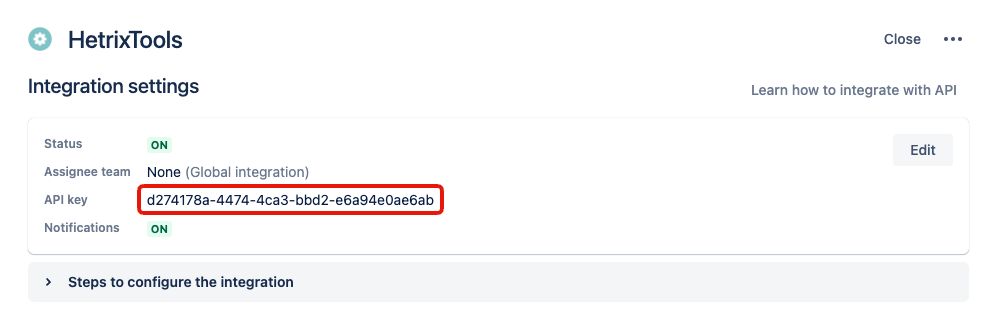
Now, head on to the HetrixTools platform and access your Contact Lists page:
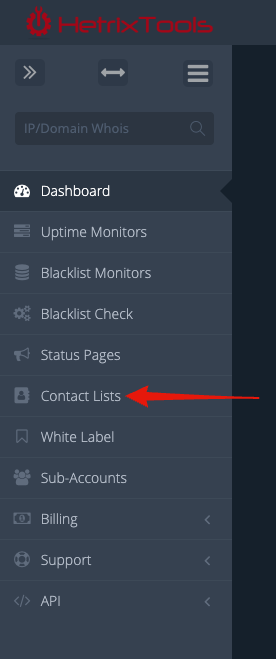
Create a new Contact List, or edit an existing one, and go to the “Opsgenie” section of your Contact List, where you should paste in the API Key that you’ve copied earlier and configure the priority level our alerts should be sent at. Once you’re done, make sure to save the Contact List from the bottom at the bottom:
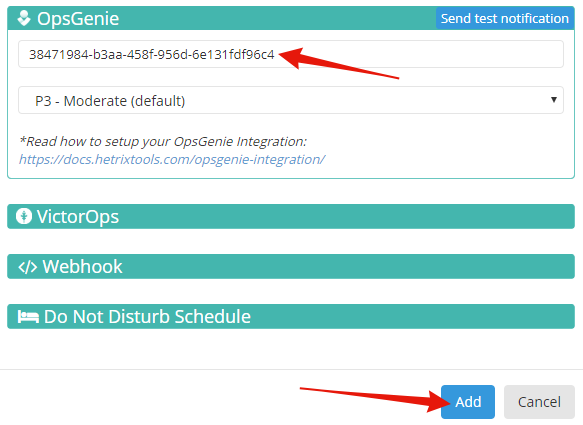
You’re now all set. This Contact List will now send alerts and notifications to your Opsgenie account.
How does HetrixTools handle Opsgenie alerts?
Our ‘Uptime Monitoring’ notifications will open an alert when a monitor goes offline and will close this alert when the monitor comes back online.
Our ‘Server Resource Usage’ notifications will open alerts when the resource usage goes above your set warning limits. These alerts will not be closed by our platform.
Our ‘Blacklist Monitoring’ notifications will open alerts when changes (blacklisting/delisting) are detected with your monitors. These incidents will not be closed by our platform.
