If you’ve just created a new Microsoft Teams Flow from any of their offered templates, you will surely find the following text in all of your messages sent by that Flow: “<Name> used a Workflow template to send this card. Get template”:
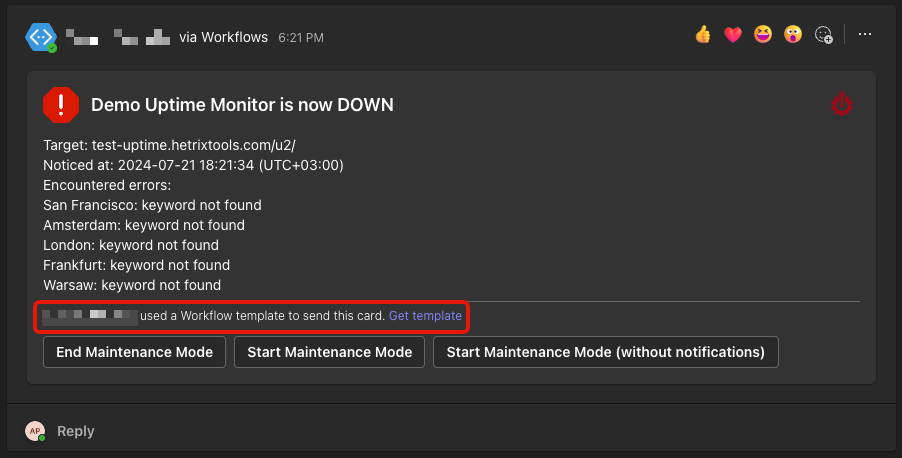
If you wish to remove this message, you’ll need to follow the simple steps below.
Start by navigating to Microsoft’s Power Automate portal and sign into your Microsoft Teams account where you’ve previously set up the Flow:
https://make.powerautomate.com/
Click on “My flows” from the left side menu:
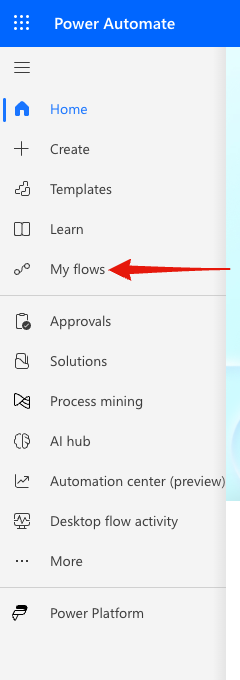
Click on the newly created Flow to open its details page:
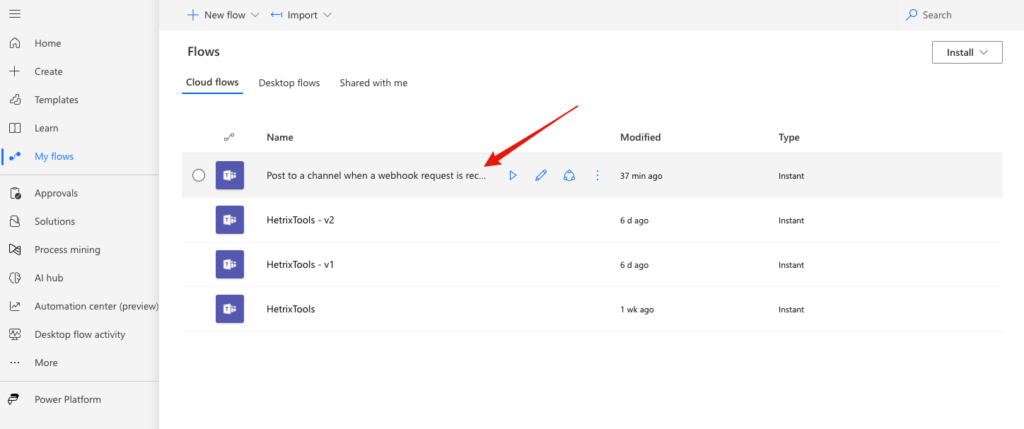
On the Flow’s details page, click on “Save As” button on top:
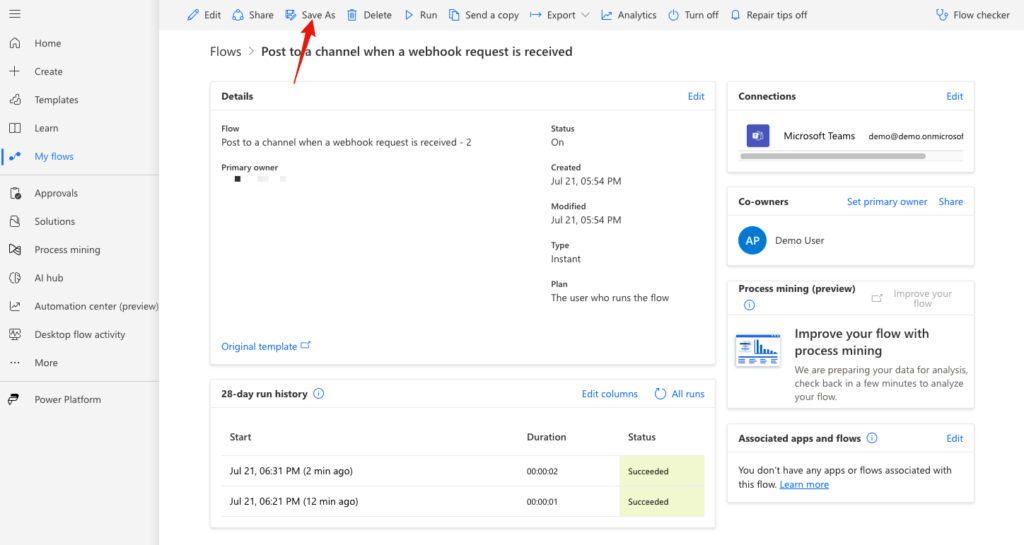
Give your new Flow a name and click on the “Save” button:
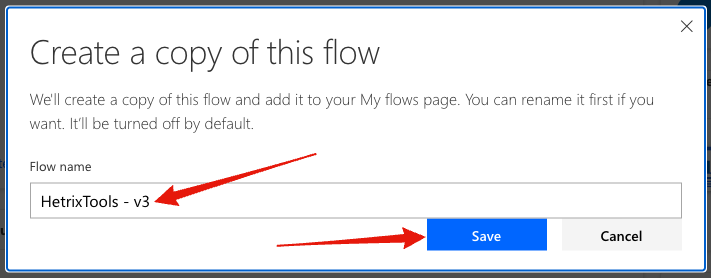
A copy of your Flow has now been created, but it’s turned off by default.
To turn it on, navigate back to “My flows” from the left side menu:
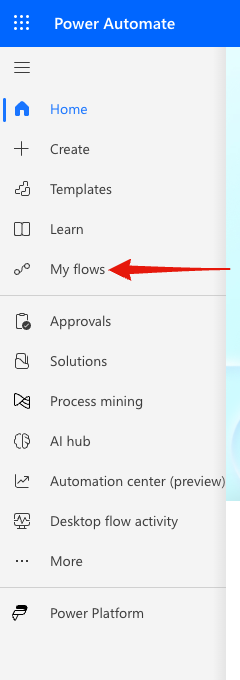
Find the copy Flow and click its name to access its details page:
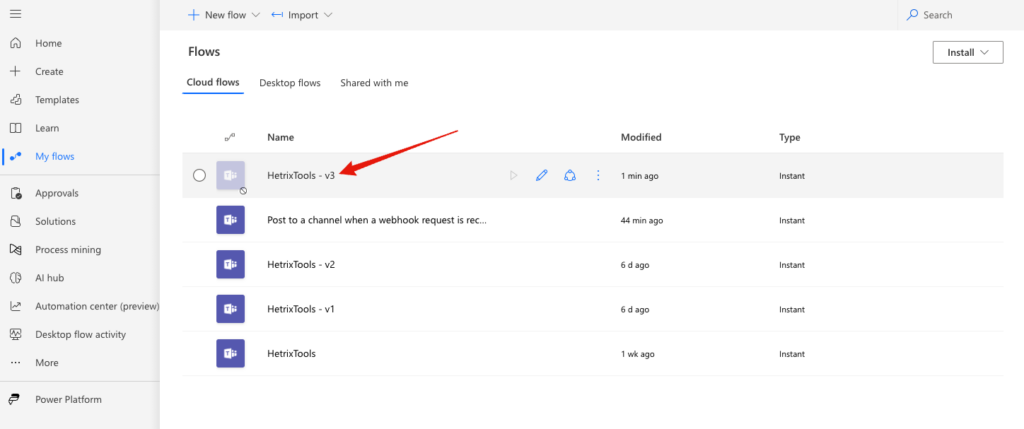
On the Flow’s details page, click on the “Turn On” button at the top:
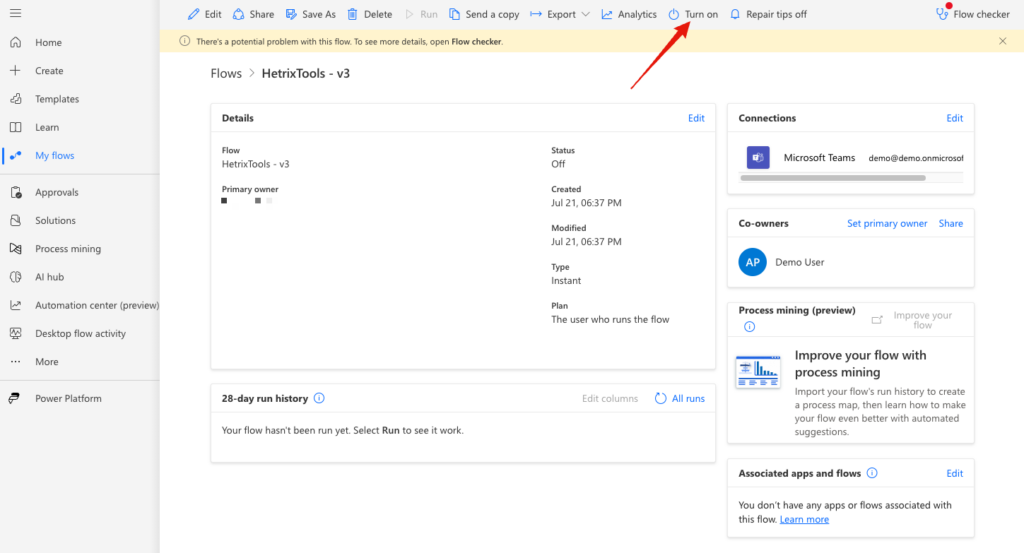
Now this copy of your Flow will not contain the text “<Name> used a Workflow template to send this card. Get template” in every message sent to your Microsoft Teams channels.
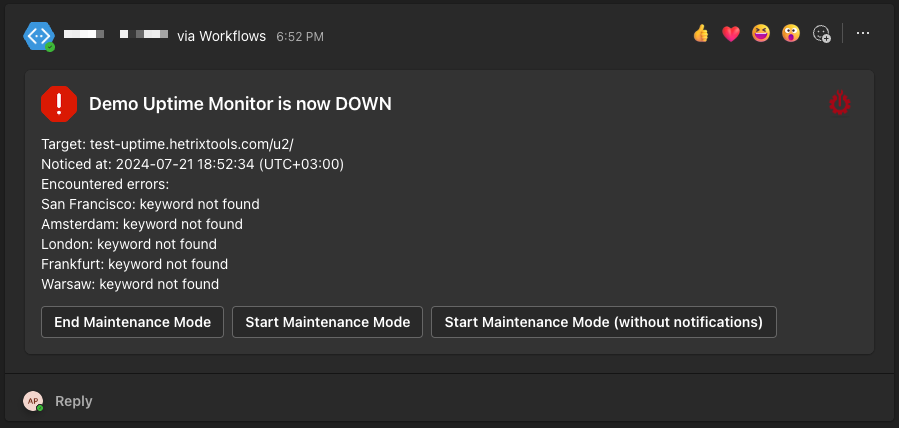
# Important:
The new copied Flow will have a different webhook URL. You will need to fetch this new webhook URL and insert it into your HetrixTools Contact List as explained in Step 2 and Step 3 of the following guide:
https://docs.hetrixtools.com/microsoft-teams-integration/#get-webhook-url
