Microsoft Teams has changed the way their webhooks are configured and how they work. This new guide will now show you how to integrate Microsoft Teams with HetrixTools via Workflows.
# Step 1 – Create a new Flow from a template
Start by navigating to Microsoft’s Power Automate portal:
https://make.powerautomate.com/
Sign into your Microsoft Teams account where you wish to set up the integration.
Then, search for “webhook” in the top search bar, and click on the first template result called “Post to a channel when a webhook request is received”:
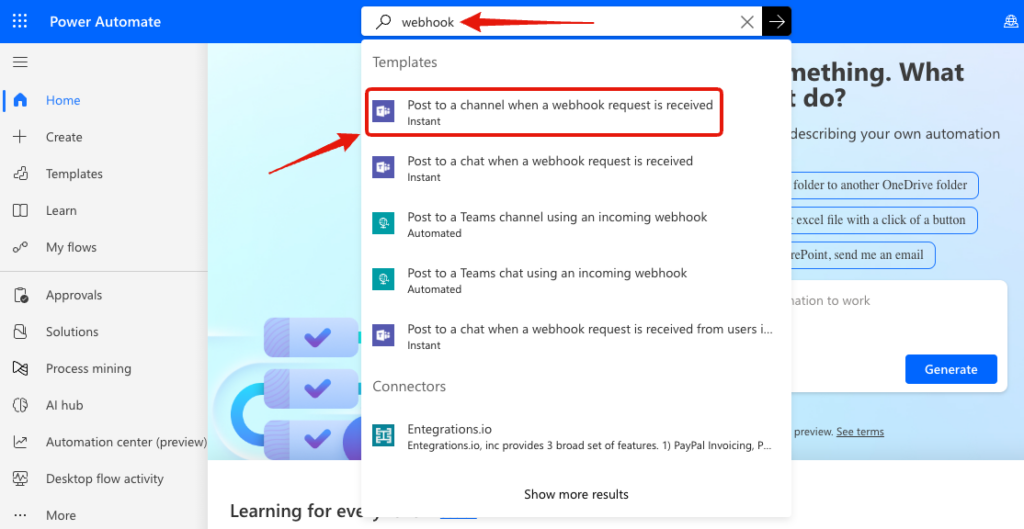
You will be presented with the following screen. Simply click on the “Continue” button towards the bottom:
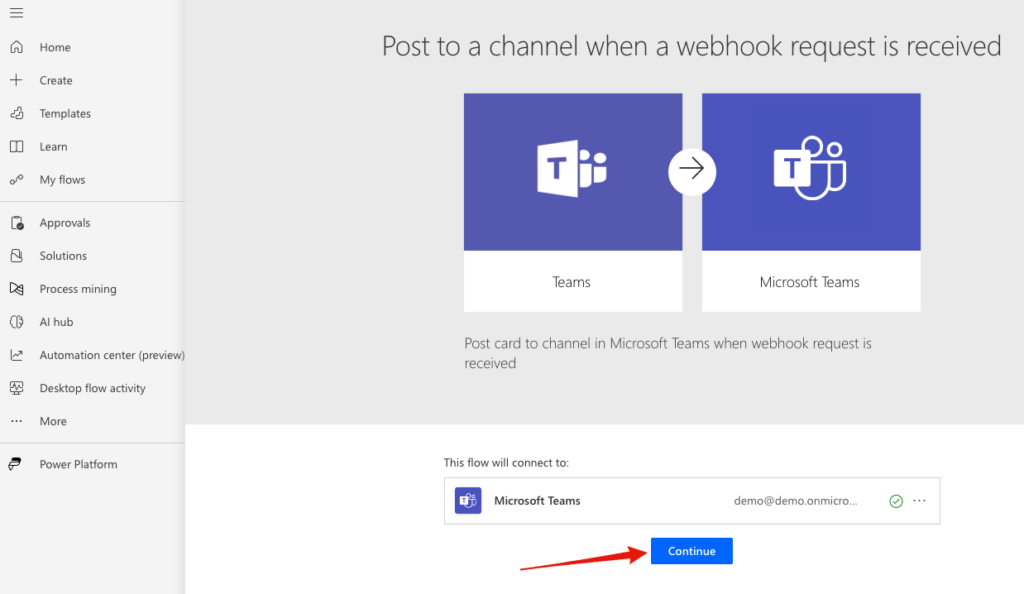
Select the Microsoft Teams server and channel where you’d like the HetrixTools notifications to go to, and then click on the “Create” button at the bottom:
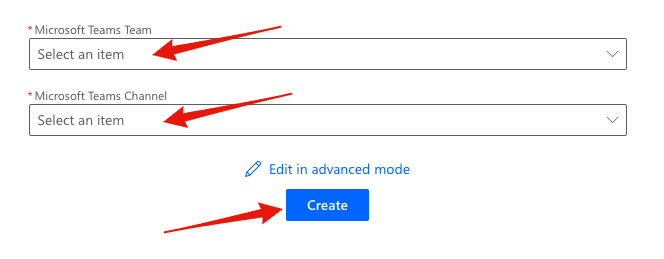
Your new ‘Flow’ has now been created, and you will be redirected to its page.
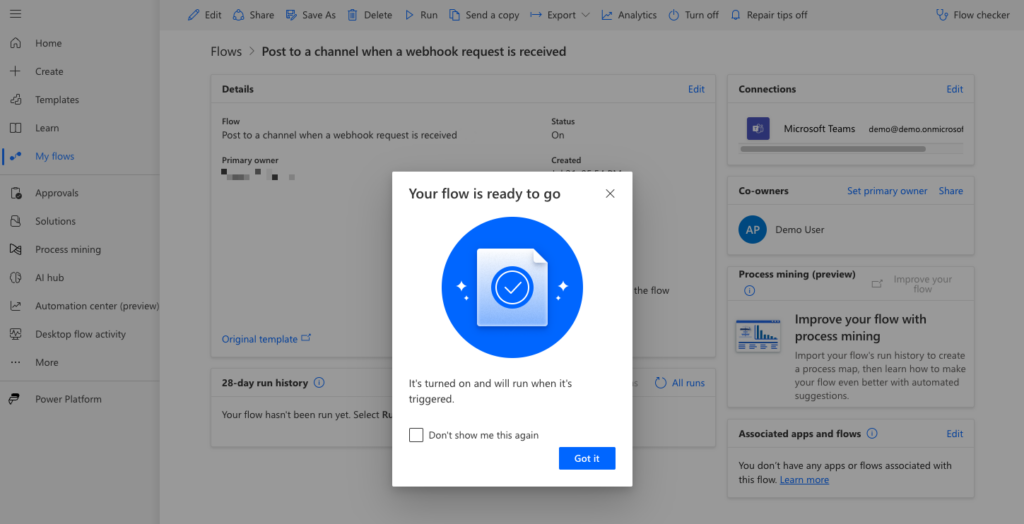
# Step 2 – Get the webhook URL for your newly created Flow
To get the webhook URL that you’ll need to insert into your HetrixTools Contact List, you’ll need to click on the “Edit” button on the Flow page that you’ve just created:
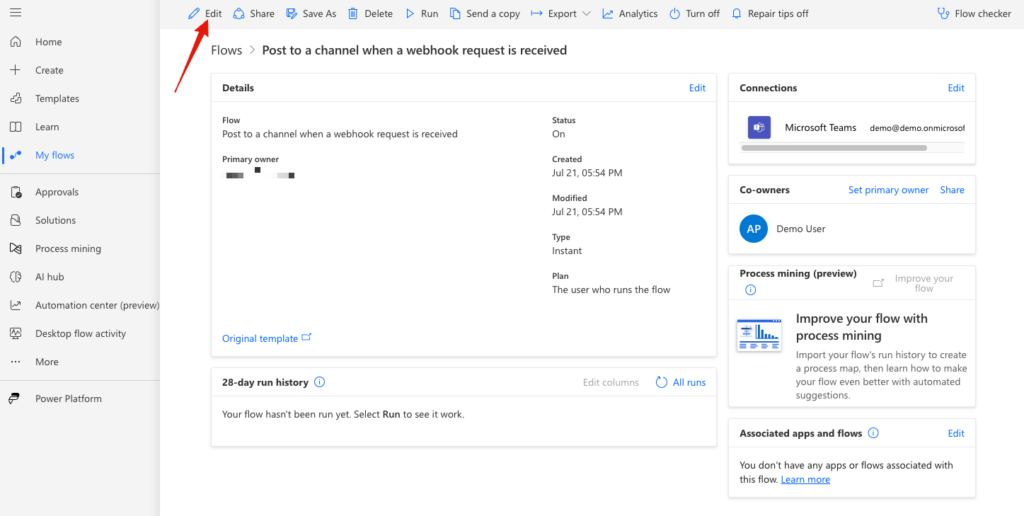
You will be taken to the Flow’s graphical editor. Click on the top badge called “When a Teams webhook request is received”:
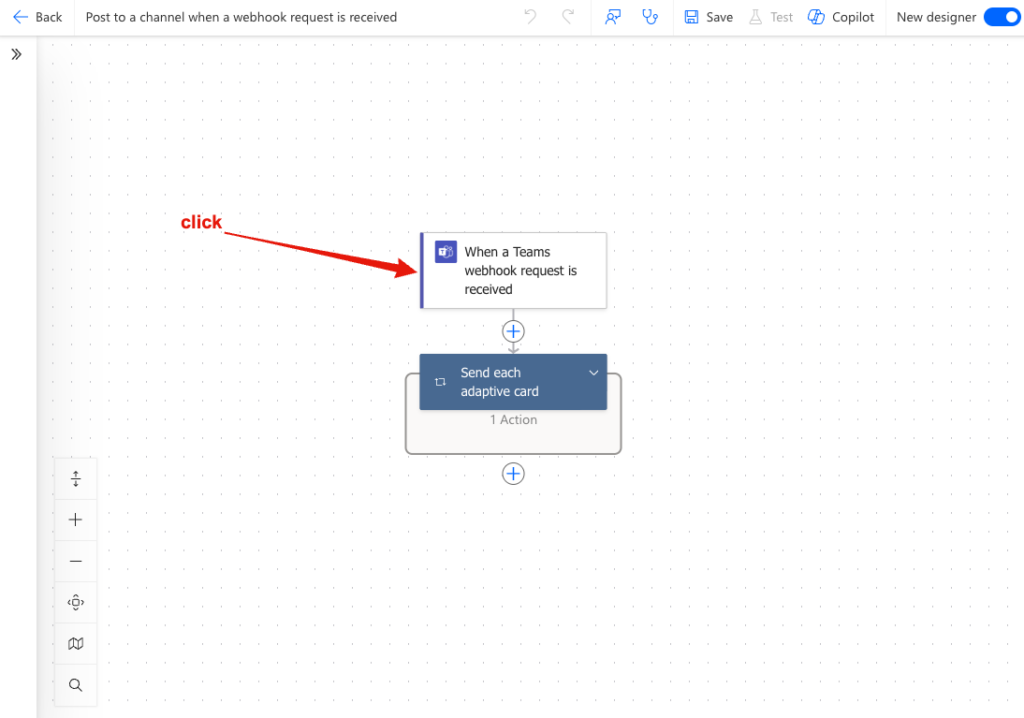
A side panel will open where you can find the webhook URL:
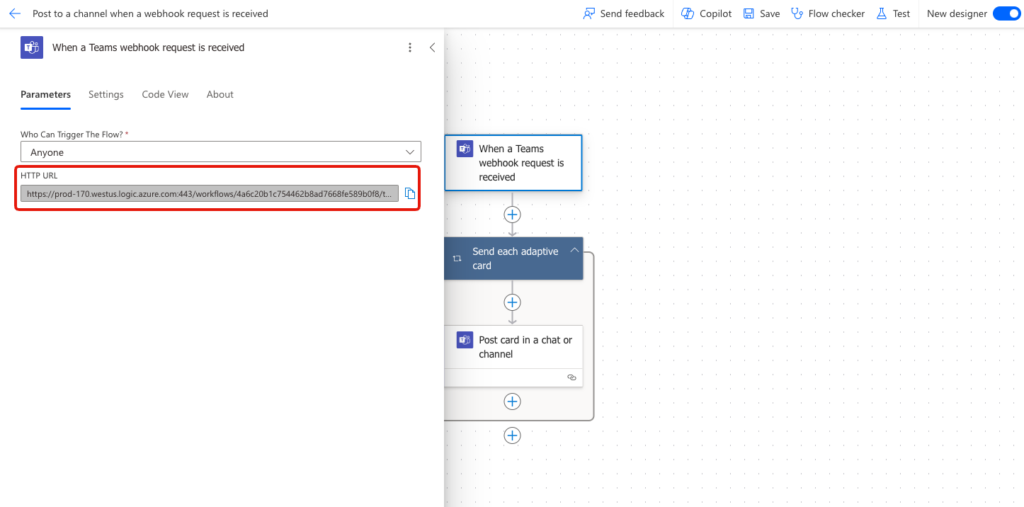
# Step 3 – Use the webhook URL in your HetrixTools Contact List
On the HetrixTools platform, navigate to your Contact Lists from the client area menu:
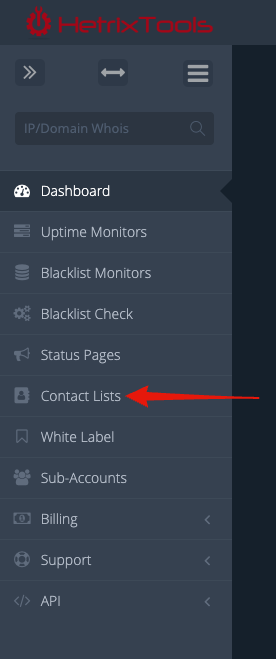
Add or edit an existing Contact List, and insert the webhook URL (from Step 2) into the Microsoft Teams section. When done, click on the “Add” or “Edit” button at the bottom to save your changes:
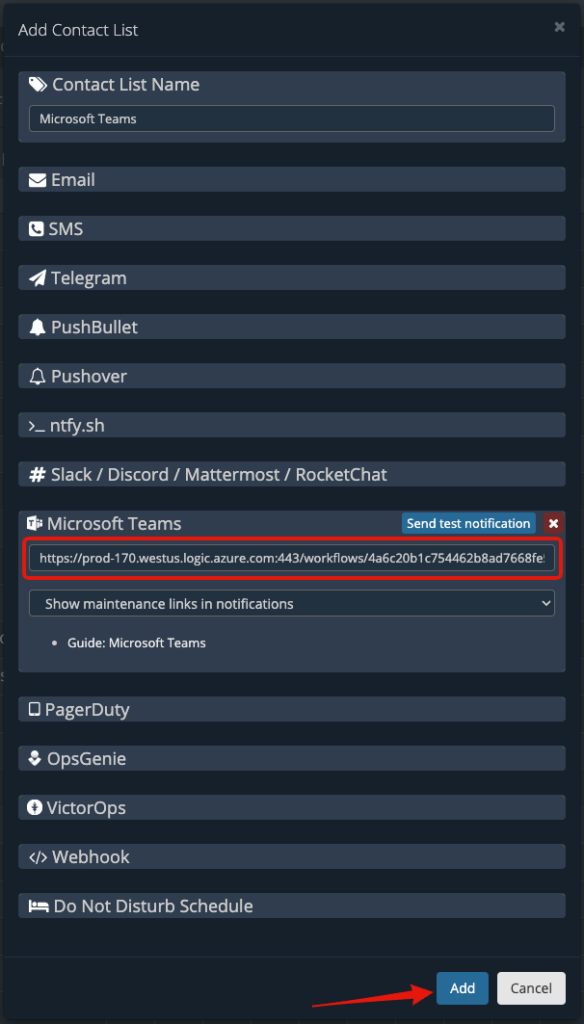
Now, all of the monitors that you assign this Contact List to will send notifications to your Microsoft Teams.
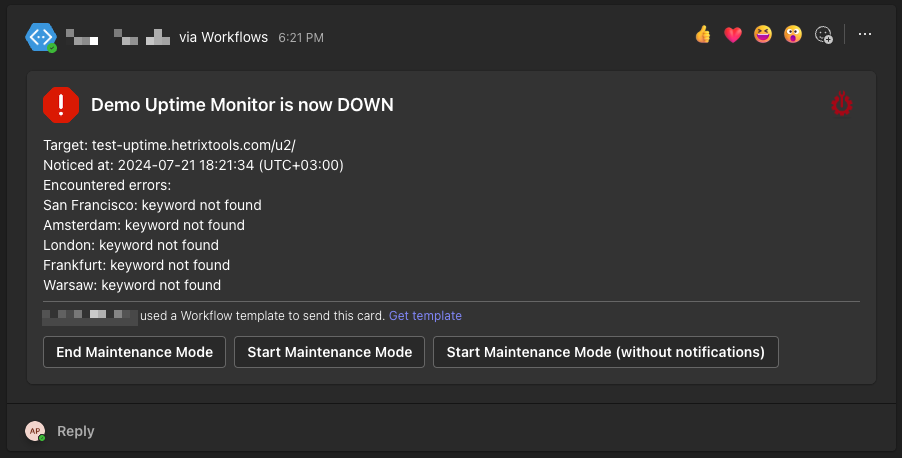
If you wish to remove the text that gets automatically embedded in every message sent by a Flow created from a template, follow the guide below:
How to remove “<Name> used a Workflow template to send this card. Get template”
Old Guide (DEPRECATED):
Microsoft Teams will no longer support the method described below starting on August 15th, 2024.
Start by going to your Microsoft Teams dashboard and clicking the “Apps” button from the left side menu:
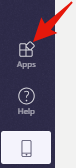
Locate and click on the “Incoming Webhook” badge:
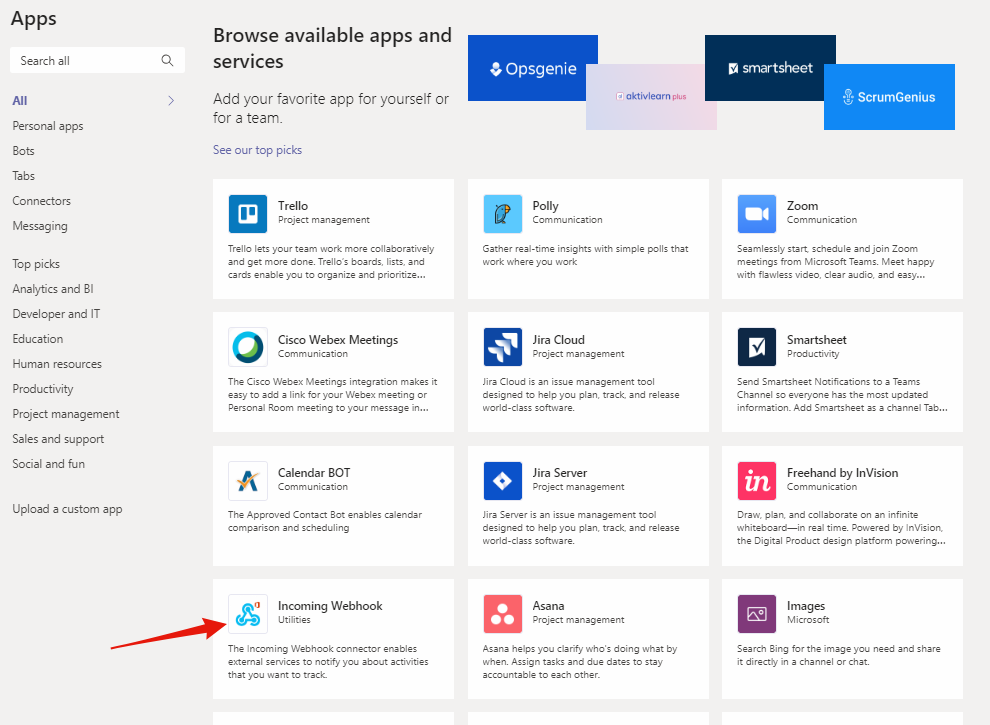
On the pop-up window, click on the “Add to a team” button:
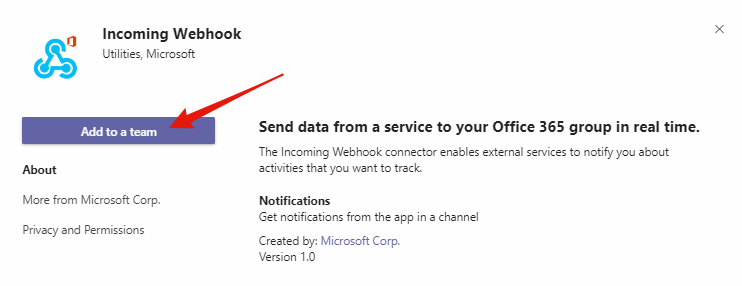
Select the Team and Channel where the notifications will be sent to, and click on the “Set up a connector” button:
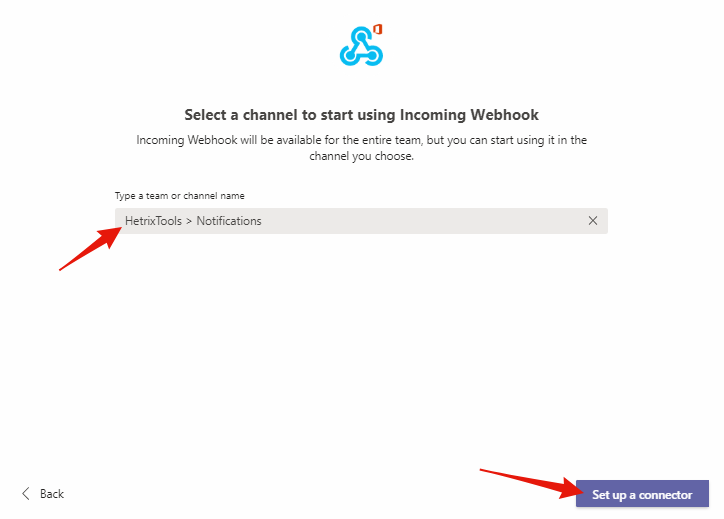
Now, on the next step, give a friendly name to your new integration, optionally upload an avatar, and then click on the “Create” button.
If you wish to upload our logo as the avatar for this integration, you can find it here: https://hetrix.tools/icon
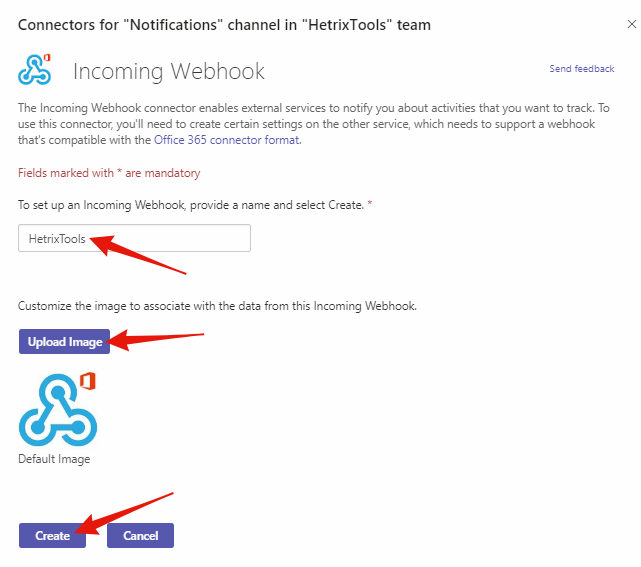
You will then be presented with your Incoming Webhook URL, which you should copy as you will need it in the next steps on our platform:
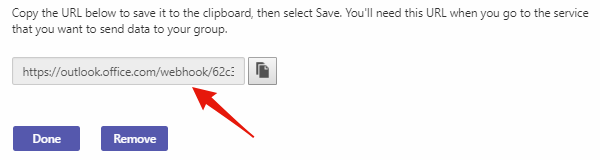
Now head onto the HetrixTools platform, and access your Contact Lists from your client area:
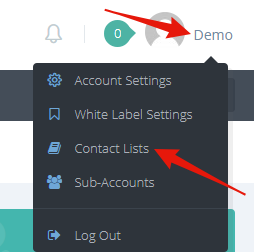
Either create a new Contact List or edit an existing one, and locate the Microsoft Teams section of the Contact List. In here paste the Webhook URL that you’ve gotten earlier, and save the Contact List:
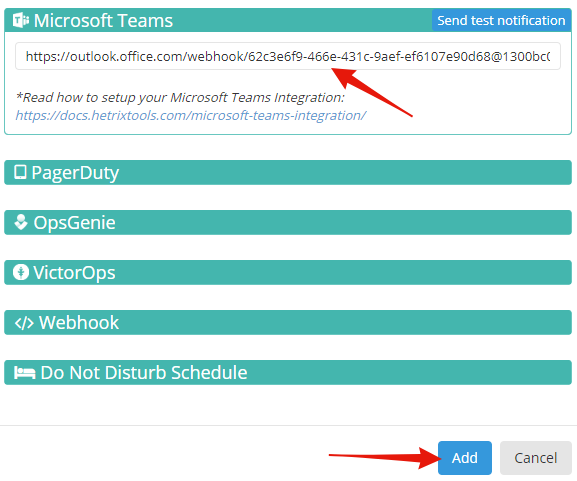
And that’s all, you will now receive our notifications in your Microsoft Teams chat.
