To do so, start by heading to your Contact Lists from the top side menu, by clicking on your account avatar:
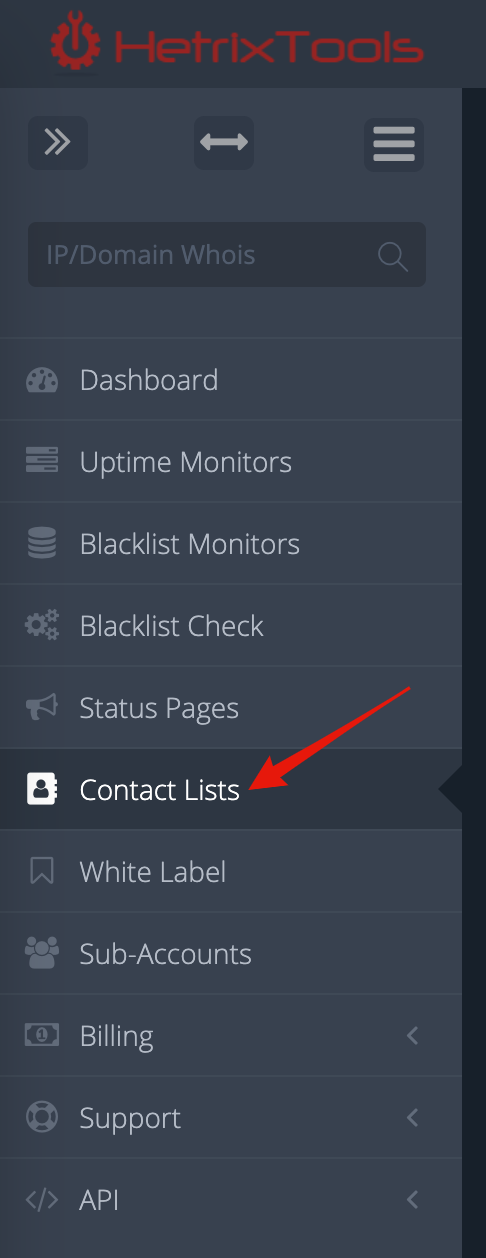
Now add a new Contact List, or edit an existing one, and go to the “Slack / Discord / Mattermost / RocketChat” section:
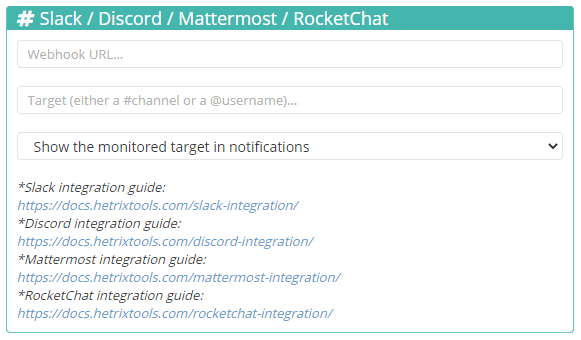
Configure your desired integration as explained in its individual integration guide (links for each integration guide can be found, as shown in the screenshot above, when configuring your Contact List).
Once you’ve configured your desired integration, select to hide the monitored target (only for Uptime Monitors) as shown below:
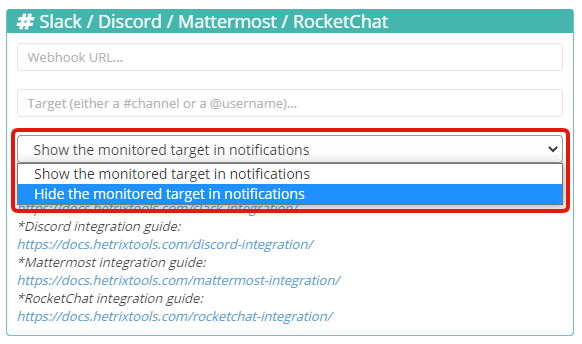
And finally, save your Contact List.
Now, the Uptime Monitors that have this Contact List assigned to them, will hide the monitored targets when sending notifications to your Slack, Discord, Mattermost, or RocketChat chatrooms.
