You can configure to receive Blacklist Monitoring Reports via email daily, weekly, or monthly for all of the Blacklist Monitors included in any of your Status Pages.
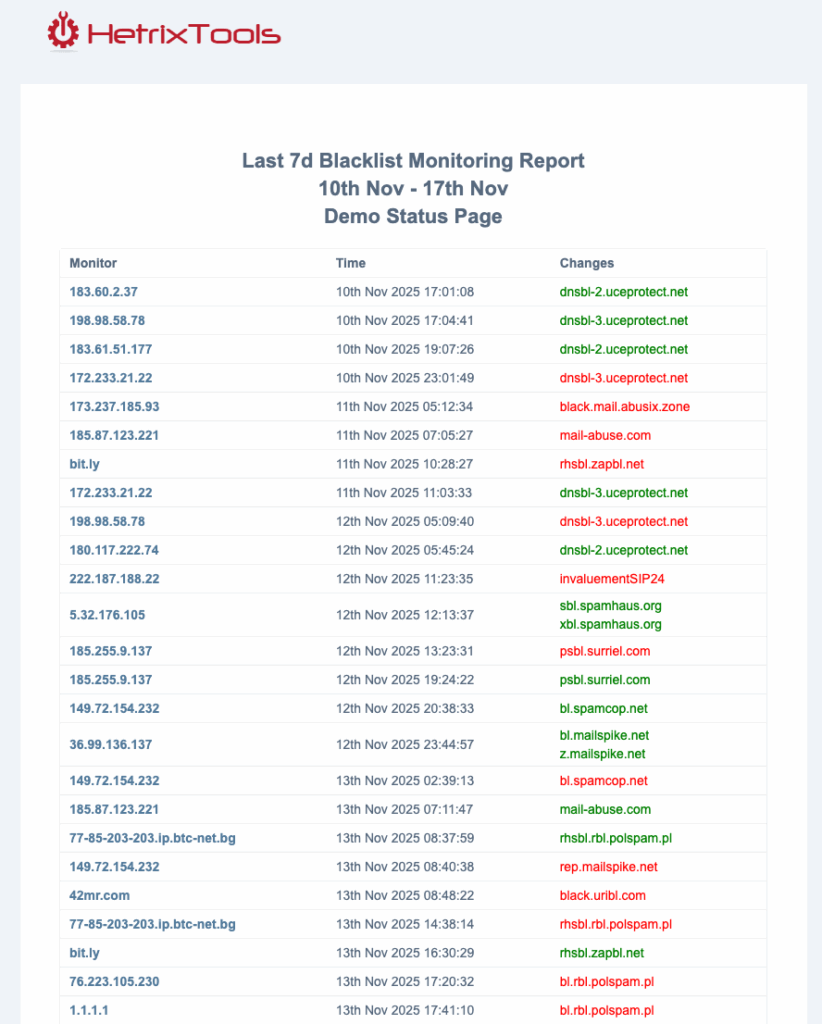
Pre-requisite: You must have created a Blacklist Monitoring Status Page before following this guide.
To get started, go to your Status Pages dashboard from the client area menu:
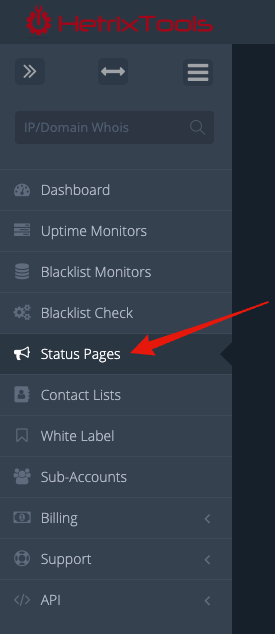
Then, locate the Status Page you wish to configure the Blacklist Monitoring Report for, click on its “Actions” drop-down button, and select “Daily/Weekly/Monthly Report”:
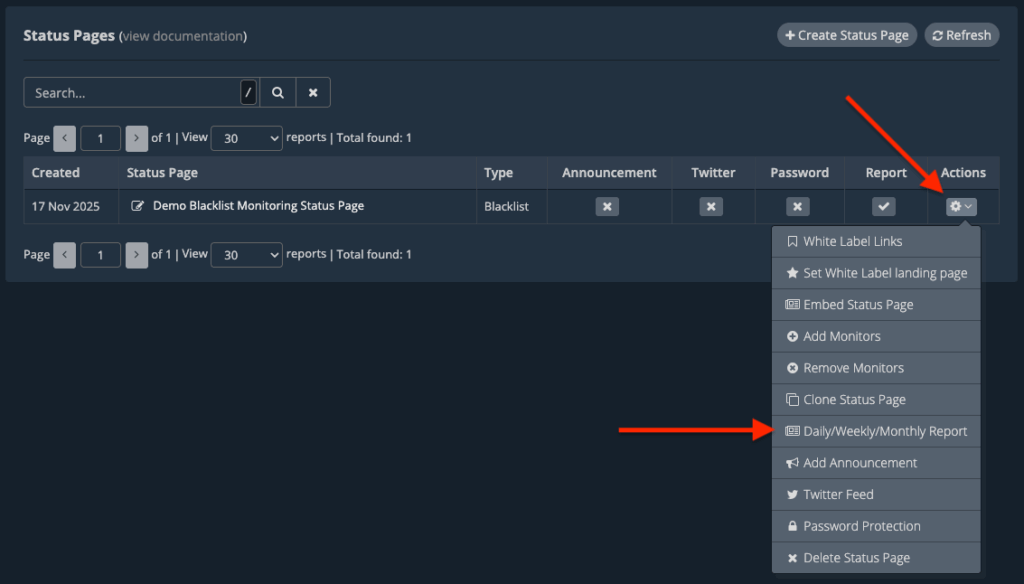
A pop-up modal will show up, where you’ll have to configure your report preferences (as explained below). Once you’re all done, be sure to click on the “Save” button at the bottom to save your changes:
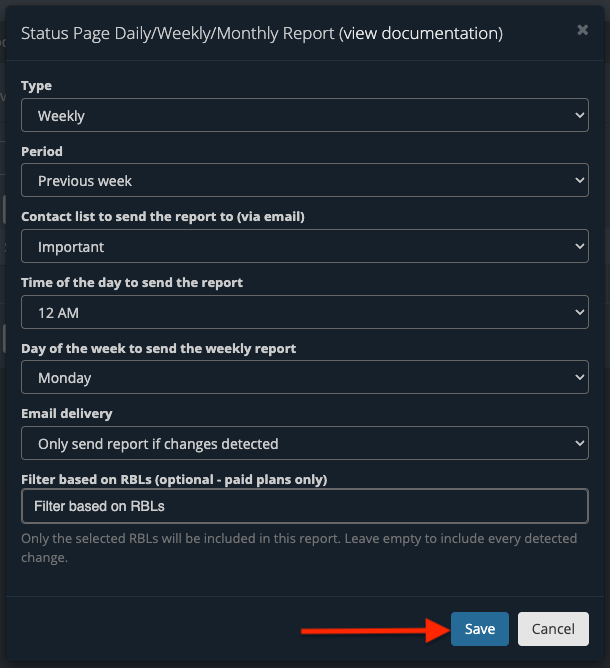
Understanding the configuration values:
Type – represents the frequency at which these reports are emailed to you.
- No report configured – no report will be emailed (disabled).
- Daily (paid plans only) – the report will be emailed daily (available only on our paid plans).
- Weekly – the report will be emailed weekly, on the specified weekday (Mon-Sun).
- Monthly – the report will be emailed monthly on the specified month date (1-31).
Period – this can either be for the last X hours/days or for the previous calendaristic day/week/month.
- Yesterday – the report will contain data from the previous calendar day (user’s timezone).
- Last 24 hours – the report will contain data from the previous 24 hours since the time it is generated and emailed to the user.
- Last week – the report will contain data from the previous calendar week (user’s timezone).
- Last 7 days – the report will contain data from the previous 7 days since the time it is generated and emailed to the user.
- Last month – the report will contain data from the previous calendar month (user’s timezone).
- Last 30 days – the report will contain data from the previous 30 days since the time it is generated and emailed to the user.
Contact List – will represent which one of your Contact Lists the report will be emailed to. Please note that the report will be emailed to all of the email addresses in the selected Contact List; no other contact methods will be used from the selected Contact List (i.e., the report is not sent via SMS even if you have phone numbers added to the selected Contact List).
Time of the day – will represent at which hour of the day (user’s timezone) the report will be emailed.
Day of the week – (only for weekly reports) will represent which day of the week (Mon-Sun) the report will be emailed on.
Day of the month – (only for monthly reports) will represent which day of the month (1-31) the report will be emailed on.
Report Delivery – decide whether or not to receive reports even when no changes have been detected.
- Only send report if changes detected – this option will only send out reports if changes have been detected.
- Send report even if no changes detected – this option will send out reports even if no changes have been detected.
