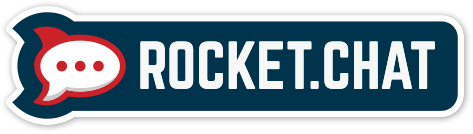You can configure our platform to send out notifications to your RocketChat platform.
To get started, you will first need to create an ‘Incoming WebHook’ on your RocketChat installation.
1). Go to your RocketChat ‘Administration’ menu from the top side drop-down menu:
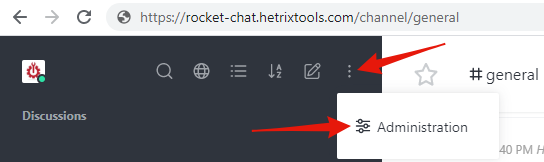
2). Then click on the ‘Integrations’ link in the ‘Administration’ menu:
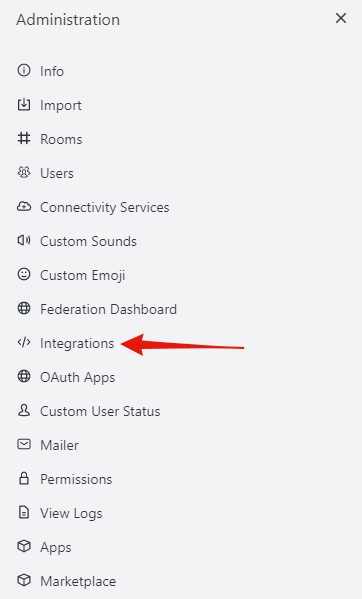
3). On the ‘Integrations’ page click on the ‘New integration’ button on the top right side of the page:

4). Now select ‘Incoming WebHook’ as the integration type:
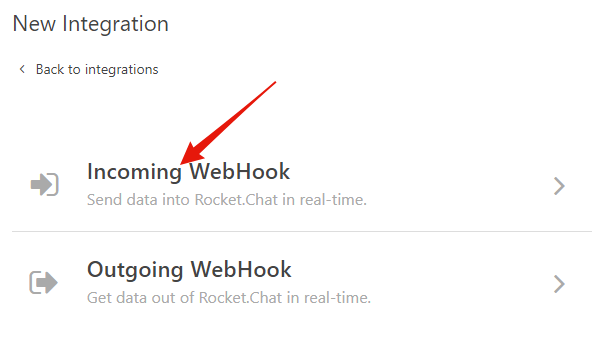
5). You’ll be presented with the integration configurations, which you’ll need to fill up with your desired options. Here’s an example below:
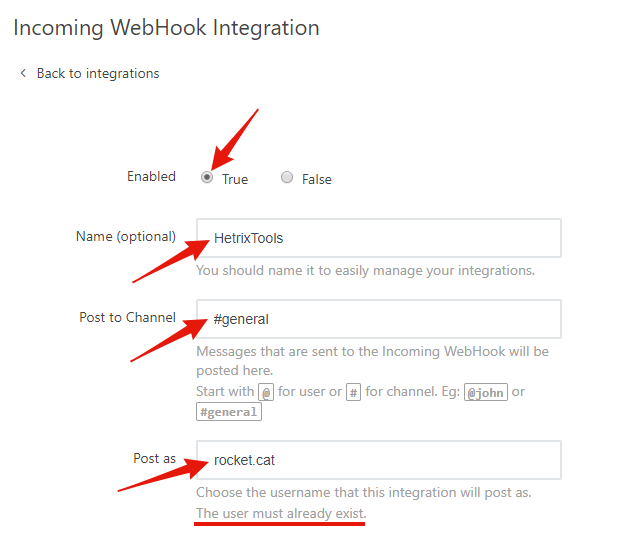
6). Once you’ve configured the integration options, scroll to the bottom of the window and click on the ‘Save Changes’ button:
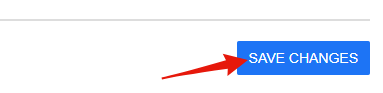
7). You will then be presented with the ‘Webhook URL’ which is what you will need to input on our platform in order to get our notifications on your RocketChat platform. Copy the ‘Webhook URL’ as you will need it on the next steps of this guide:
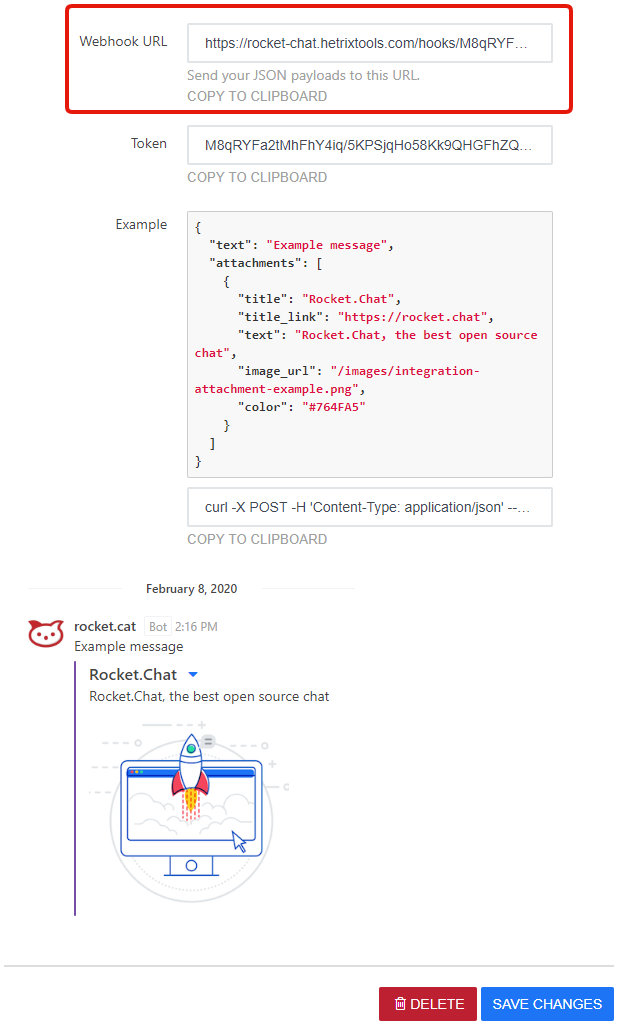
8). On the HetrixTools platform, go to your Contact Lists:
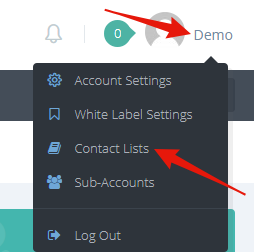
9). In here, create a new Contact List or edit an existing one. Then go to the ‘Slack / Discord / Mattermost / RocketChat’ section of the Contact List:
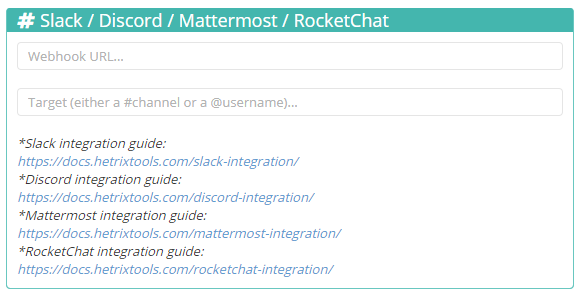
10). In here, input the ‘Webhook URL’ that you’ve got on Step 7 in this guide, and fill out the RocketChat channel name or username that will receive the notifications. Then save the Contact List changes that you’ve just performed:
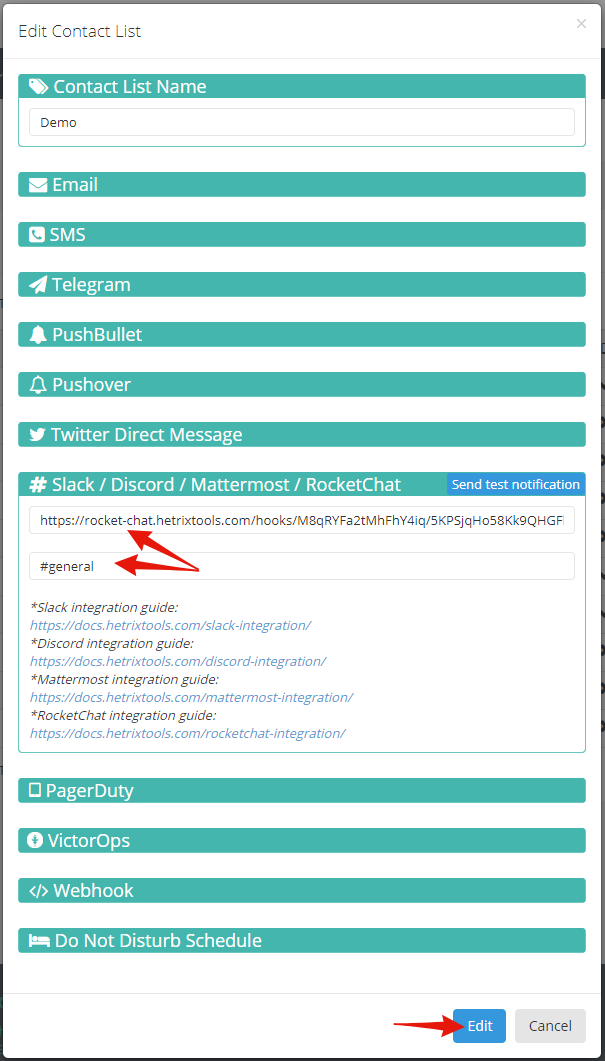
And that’s it.
This Contact List will now send out notifications to your RocketChat platform.