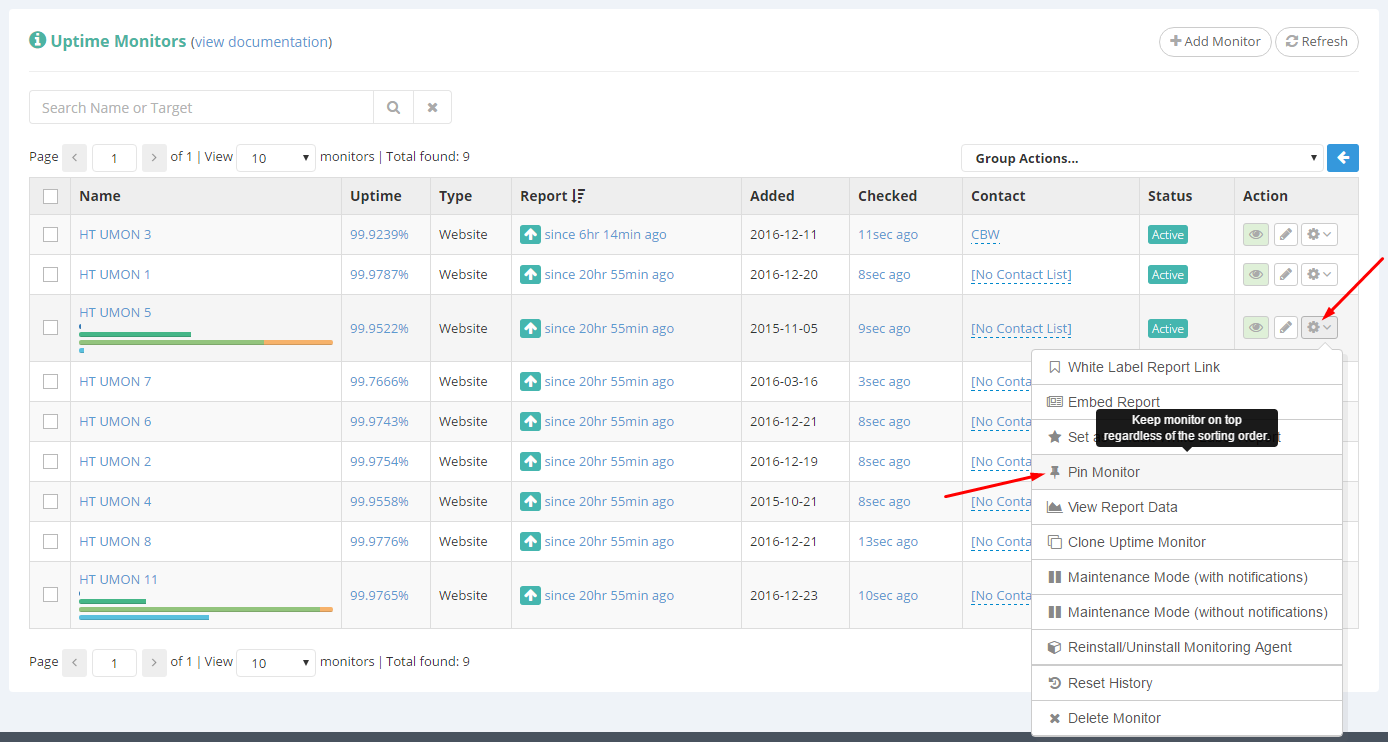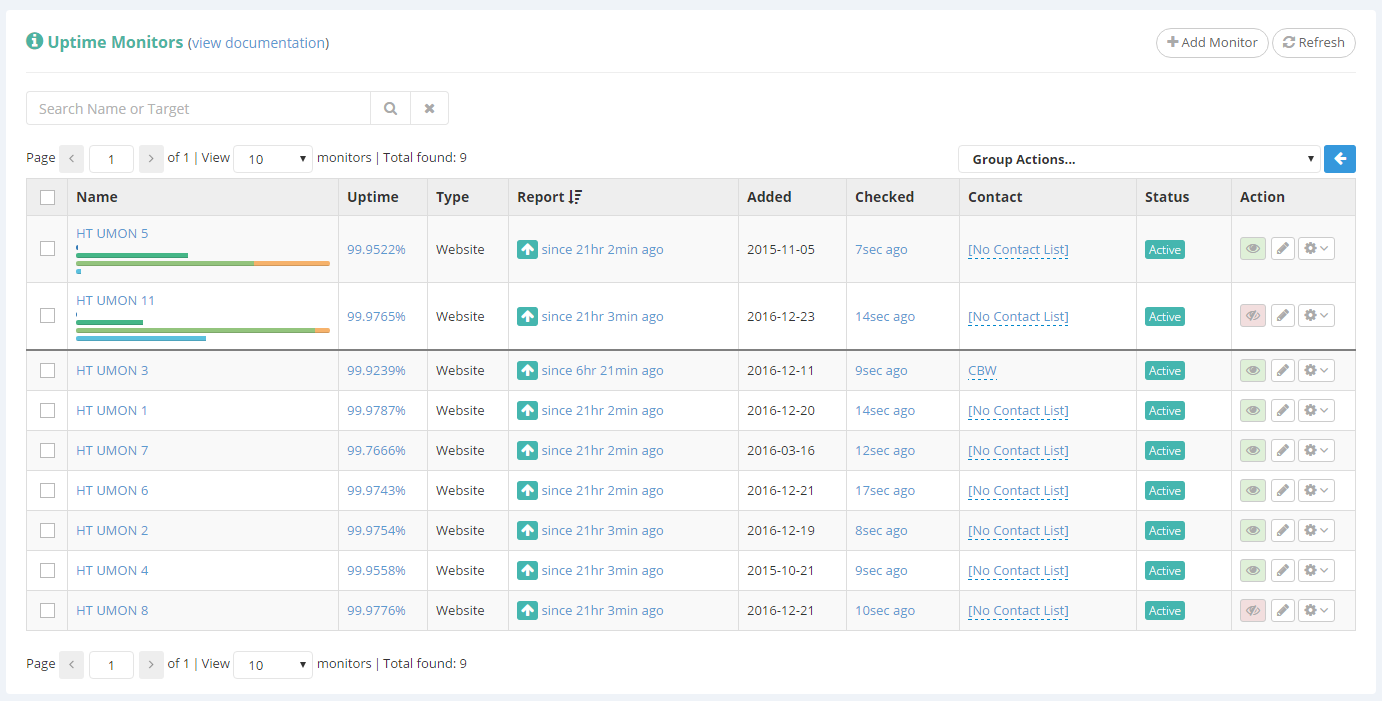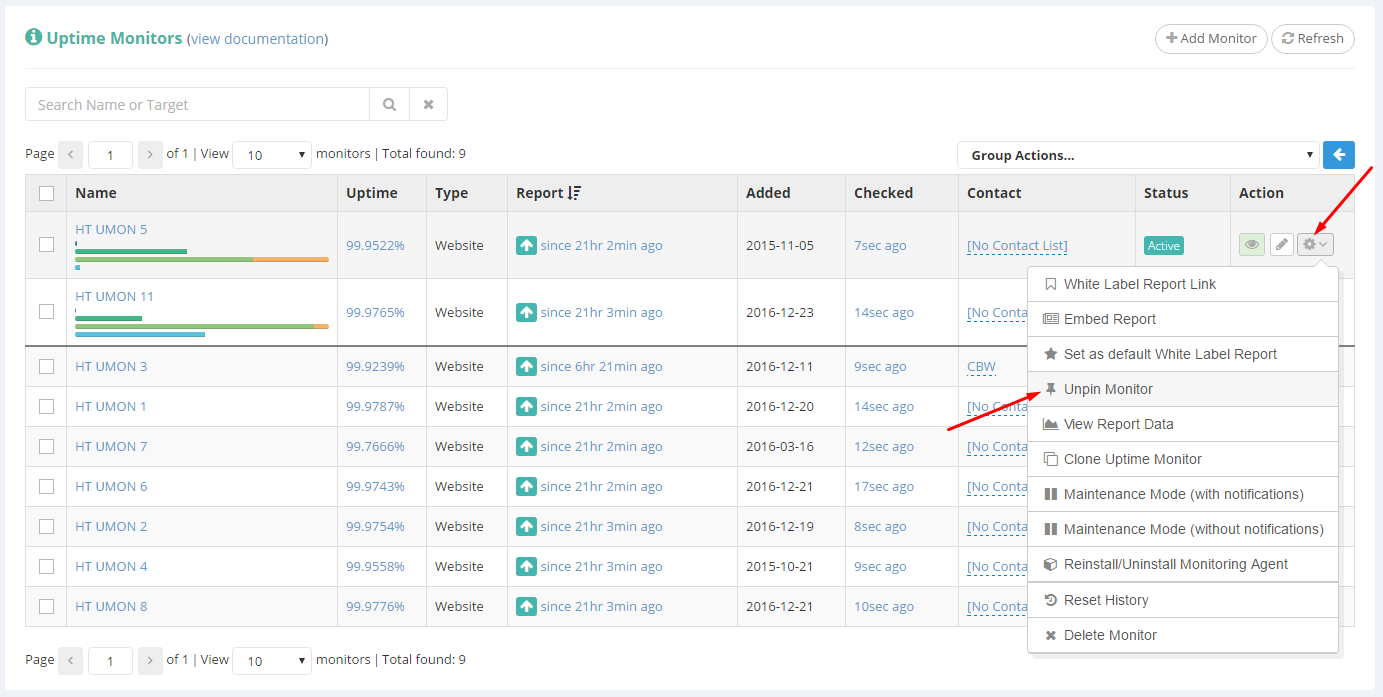Some of your Uptime Monitors will require more attention than others, which is why we’ve implemented the ability to pin certain monitors to the top of your Uptime Monitors list, so you can always see them first, regardless of the sorting order you choose to have.
To get started, open the action drop-down menu of the Uptime Monitor that you wish to pin to the top, and click on “Pin Monitor” link:
Do the same with all of the monitors that you wish to pin to the top of you list.
The end result will look something like this:
Notice the separator between the pinned and the unpinned monitors, to help you determine which monitors are pinned and which aren’t.
In the screenshot above, even though my sorting order should show me the most recent downtimes first, as you can see, the pinned monitors are still being displayed on top, ignoring any sorting order.
It’s worth mentioning that the pinned monitors will only show on the first page, not on all pages, only exception being if you have more pinned monitors than the length of the page, in which case pinned monitors will also show on next pages.
The pinned monitors will still follow your sorting order, when sorting among themselves (i.e.: which pinned monitor is shown on top if you have more pinned monitors).
To unpin an uptime monitor from the top of your list, simply open its action drop-down menu, and select the “Unpin Monitor” link:
Note: This feature only affects the sorting order in your dashboard uptime monitors list, and has no effect in the sorting order of these uptime monitors in your bulk reports. If you wish to modify the order of your monitors in a Bulk Report, you should look into using ‘Categories’: https://docs.hetrixtools.com/categories/