Using our Group Actions feature, you can easily copy the settings from one of your uptime monitors to other uptime monitors. In this article, we’ll show you exactly how to achieve this.
To begin, start by heading to your uptime monitors dashboard from your client area menu:
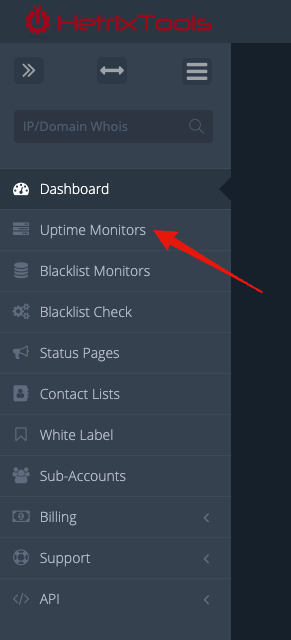
Select all of the uptime monitors that you wish to copy the settings to, and then select “Copy Settings” from the Group Actions drop-down menu:
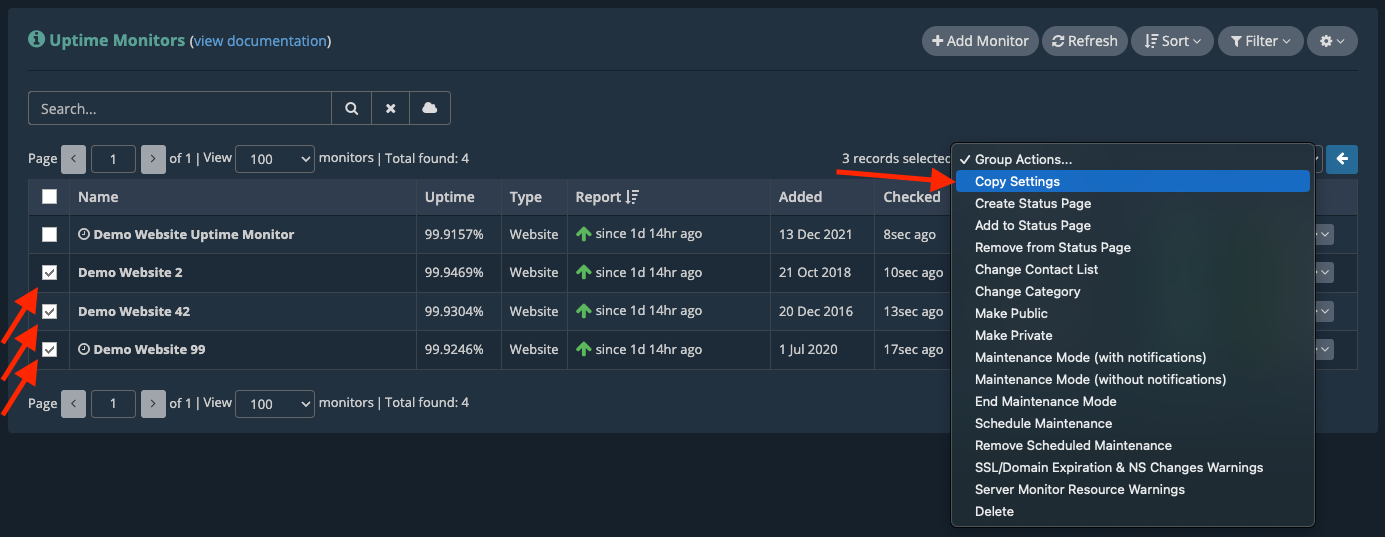
On the pop-up modal, select which settings you’d like to copy and the uptime monitor from which to copy these settings, and finally, click on the “Copy” button at the bottom:
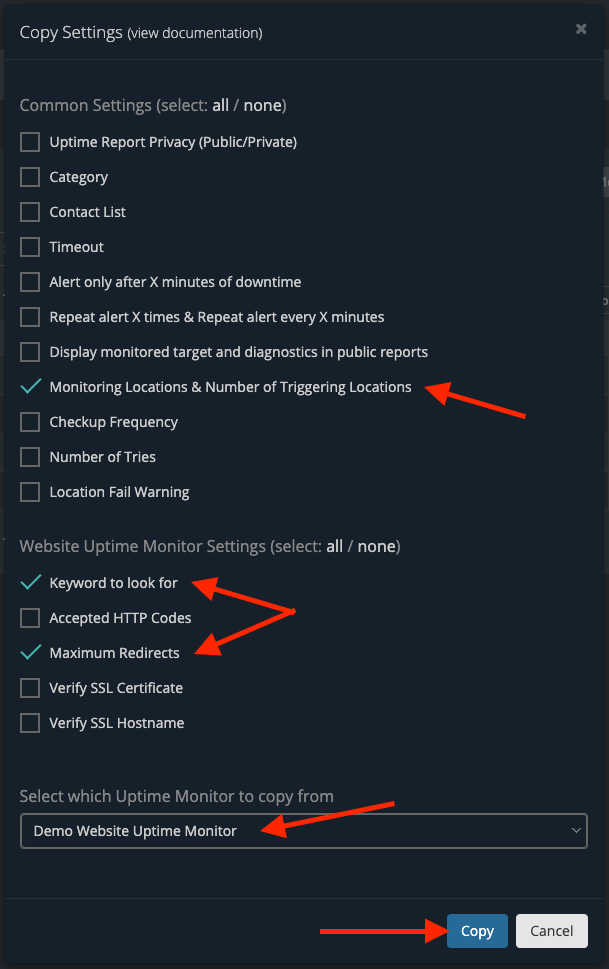
And that’s all there is to it. Your checked settings have now been copied over from the chosen uptime monitor to the selected uptime monitors.
Please note that you can only copy settings to/from the same type of uptime monitor.
For easier handling, you can always Filter your Uptime Monitors to show only one type of monitor at a time.
