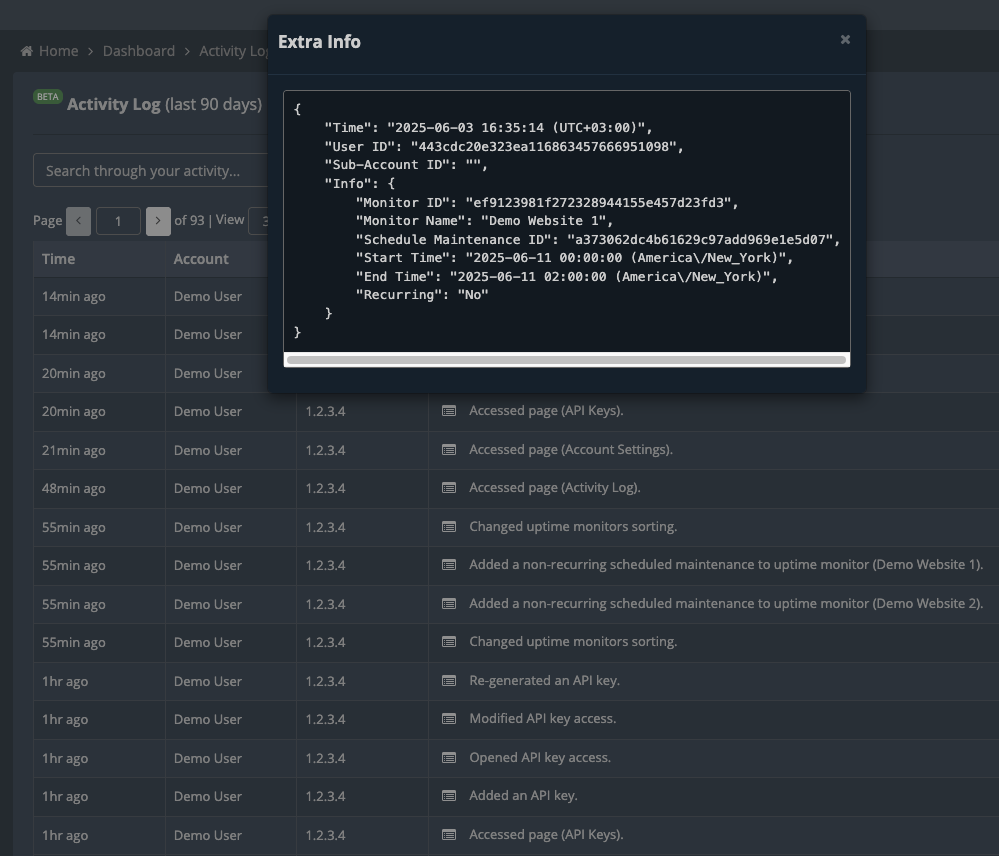
Our Activity Log (currently in beta) is an easy way to track your account’s latest activity, showing exactly what actions have been performed and by whom.
This feature really shines when you’re working together with your team on our platform, with our Sub-Accounts feature. This is where our Activity Log allows you to see what each of your team members has been doing in your team/main account.
Most of the performed actions also include extra info, as shown in the screenshot above. You can use this to dig further into each taken action and track down things such as Monitor IDs, Contact List IDs, etc.
No sensitive information is stored in the Activity Log, such as passwords or API tokens.
You can also search through your Activity Log by a number of full or even partial terms, such as:
- Action: the action that was done, like ‘Added’, ‘Accessed’, ‘Deleted’, etc.
- Date: the date when the action was done (YYYY-MM-DD).
- IP: the IP address that performed the action.
- IDs: the unique ID of the account/sub-account that performed the action; the unique ID of the assets (contact list/blacklist/uptime monitors) that were affected by the action.
- Names: the name of the account/sub-account that performed the action; the name of the assets (contact list/blacklist/uptime monitors) that were affected by the action.
- You can also search for multiple terms at once, like ‘Added blacklist 2025-‘ to find all added blacklist monitors in 2025.
Your Activity Log can be accessed from the client area menu, as shown below:
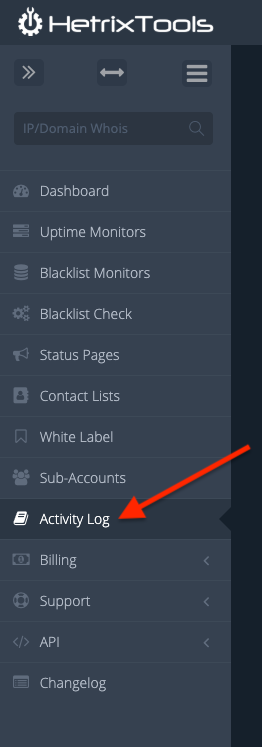
The Activity Log is displayed for X number of days based on your free or paid plan, with the paid plans having the longer history to go through vs the free plans with only a more limited number of history days.
When it comes to your Sub-Accounts, the access level required to access the team/main account Activity Log is ‘Admin’, meaning the Sub-Account must have full access to the team/main account to view the Activity Log.
