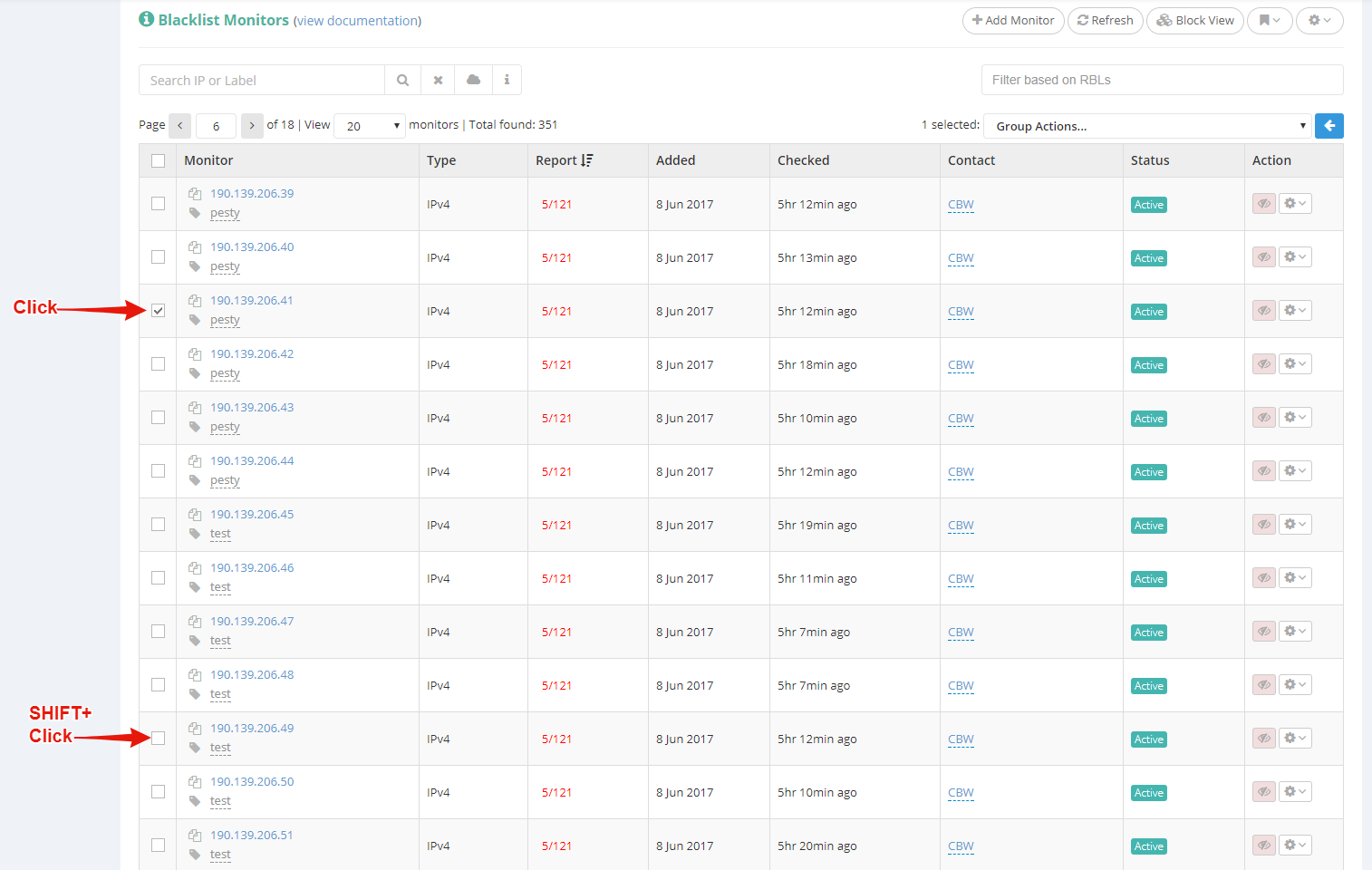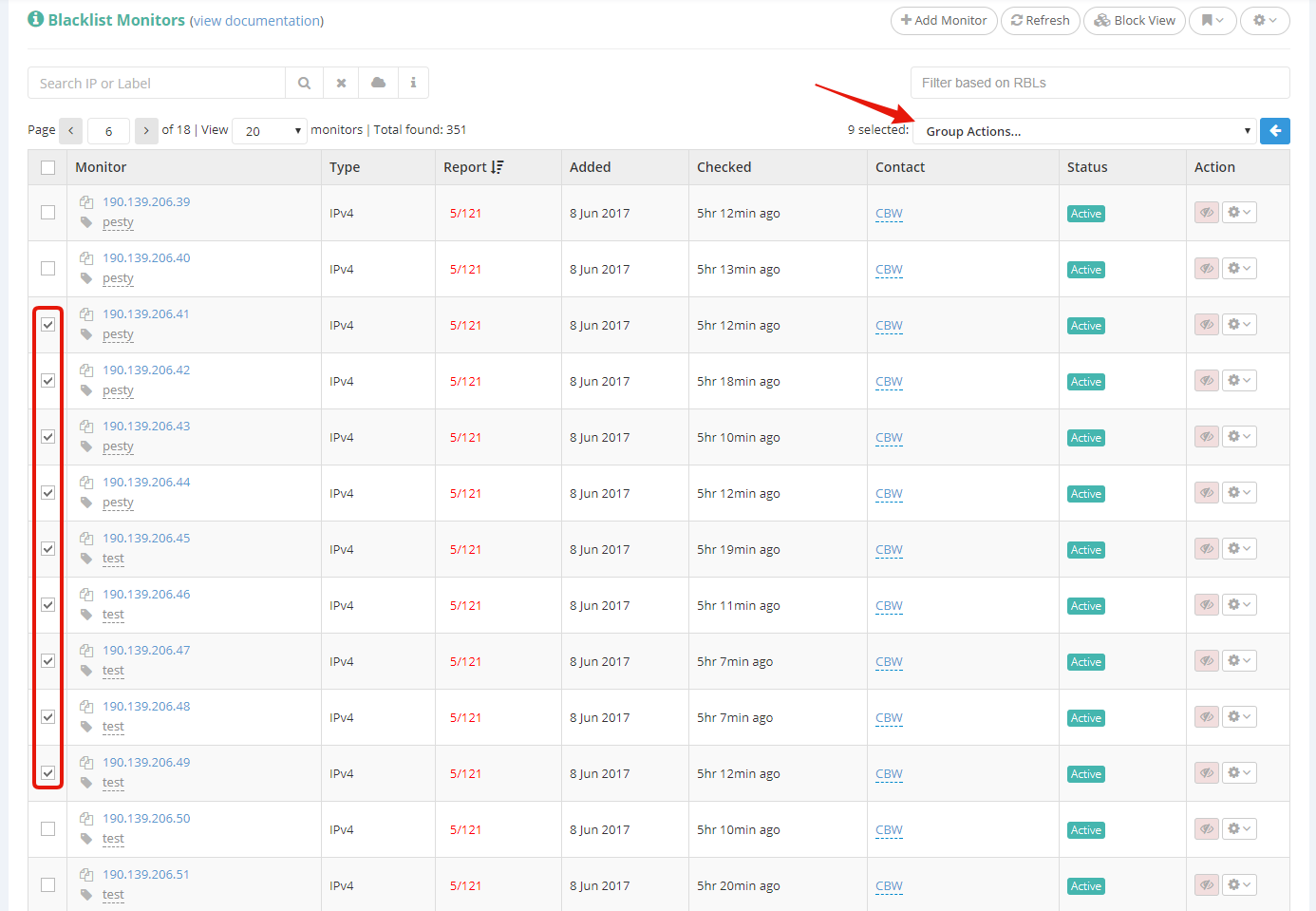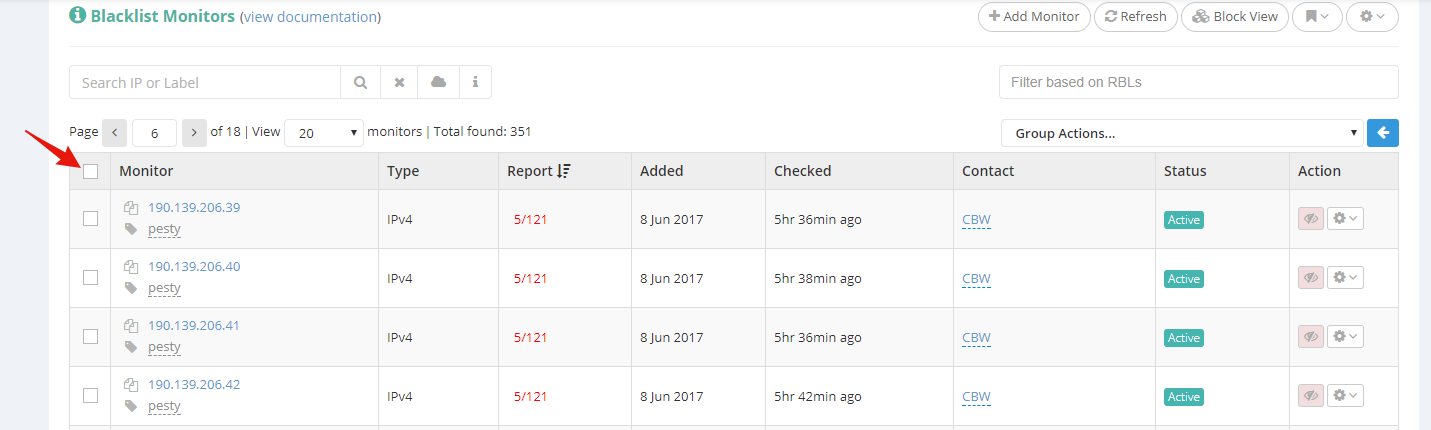Our Blacklist Monitoring and Uptime Monitoring interfaces have Group Actions available. In short, the “Group Actions” feature allows you to select multiple monitors and apply an action to them all at once, as opposed to applying that action individually for each monitor.
And with SHIFT+Click you can now select a range of monitors to apply Group Actions to, instead of individually selecting all of the monitors you wish to affect.
Here’s how this works:
(the example below is shown on the Blacklist Monitoring interface, but it works exactly the same on the Uptime Monitoring interface, as well).
Select (click on) the initial monitor, from where the selected range should start, and then SHIFT+Click on the monitor where you’d like the selected range to end at.
Notice that the entire range has now been selected, and you can apply the Group Actions to all of the selected monitors.
You can repeat this process as many times as you wish, within the same page, in order to select multiple different ranges of monitors at once.
This should come in handy when working with lots of monitors, and a search term or filter cannot narrow it down to the exact range of monitors you wish to affect with your Group Actions.
You can, of course, always select/deselect all of the monitors on any page by using the checkbox in the table header top left corner:
Please note that the monitors selection is not persistent across different pages, meaning you cannot select monitors on multiple pages at once.