You can easily protect any of your status pages with a password, so only the people you share this password with can view the status page.
Start by going to your “Status Pages” dashboard from the top side menu in your client area:
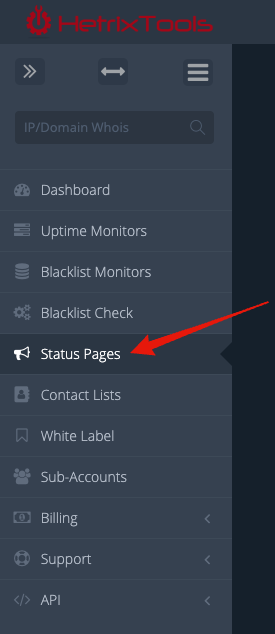
Now, find the status page you wish to protect with a password, click the action menu link, and then click the “Password Protection” button:
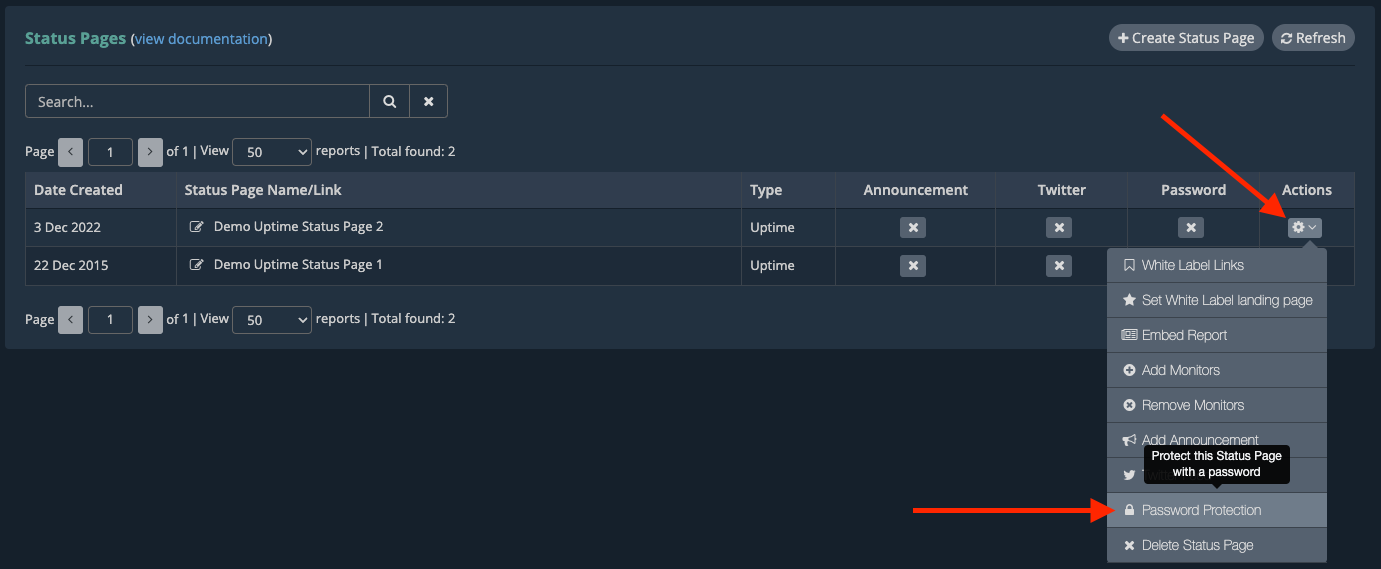
Type in the password in the pop-up modal, and then click on the “Save” button at the bottom:
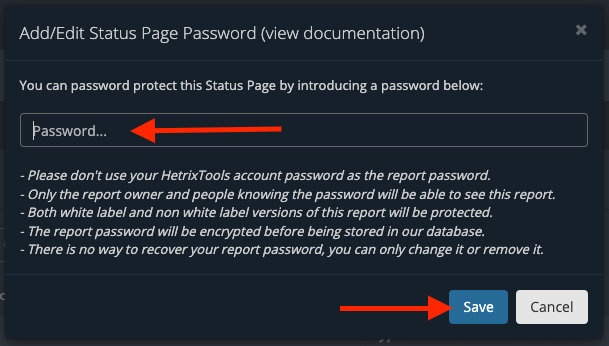
And that’s it. Now your status page is protected by this password, and only you (the report owner) and anyone who knows the password can see the report data.
- If you wish to remove your status page password, just follow the steps above and leave the password field empty.
- Be sure to use a different password for your status page other than your HetrixTools account password.
- If you have white label enabled, both white label and non-white label versions will be protected by this password.
- We don’t store these passwords in plain text. They are encrypted before being stored in our database.
- You cannot recover your status page password if you forget it or lose it. You can only remove it or set a new one.
IMPORTANT: If the “Inherit Password Protection” setting is enabled in your account settings, any Blacklist and Uptime reports included in a password-protected status page will inherit the password protection from that status page. For more on this, please see:
https://docs.hetrixtools.com/inherit-password-protection/
