The idea of our Quick PING feature came right from our developers, that needed a quick way of pinging a server during planned reboots without having to manually open their OS terminal, type in the ping command and copy/paste the IP address of the server they wished to ping.
So, here’s one of the best ways we’ve found of using this feature.
We’re about to perform planned maintenance on our Sydney 1 node for upgrades. This would include a server reboot as well once the upgrades are installed.
We head on to the Uptime Monitors dashboard:
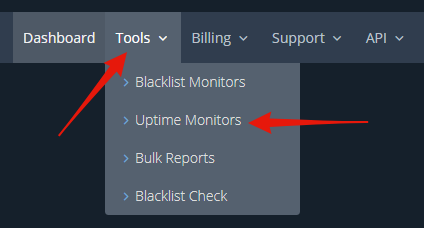
Search for the Sydney 1 uptime monitor, and place it under Maintenance Mode:
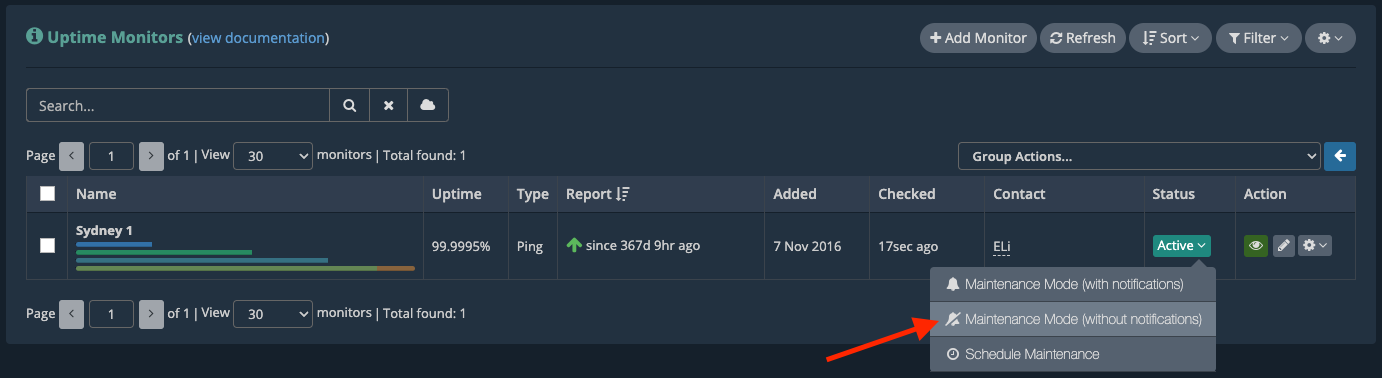
We pause its workload and then proceed to install its updates.
While doing this, we’re going to open its server metrics by clicking on the uptime monitor name:
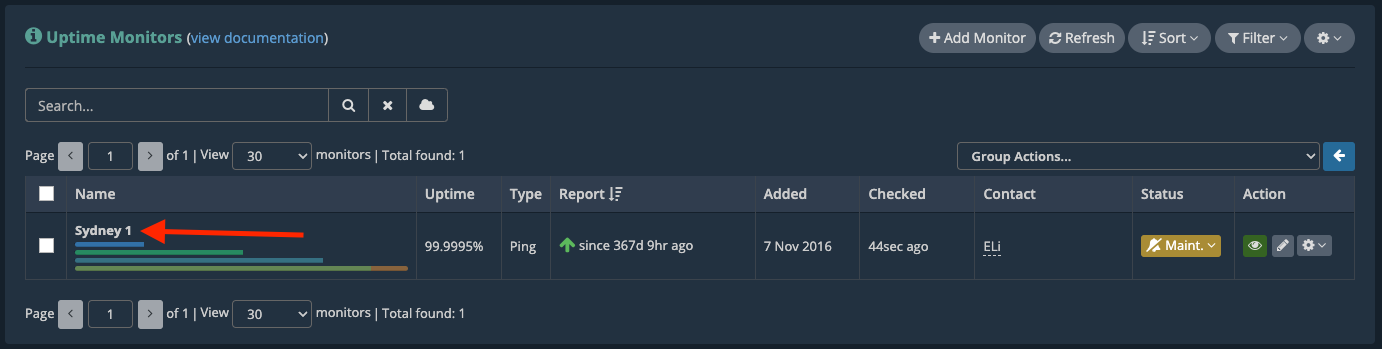
This will open the pop-up modal containing all of the server metrics and info.
As we can see, the server is indeed in need of a reboot, shown by our Reboot Required feature, in order to finish installing updates:
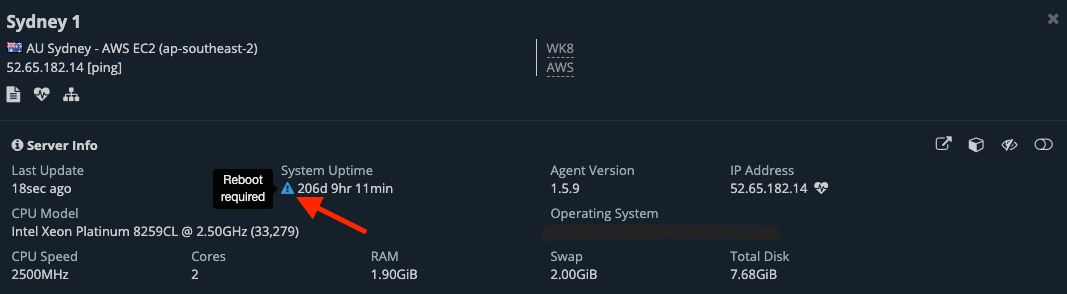
We initiate the Quick PING for the server’s IP address:
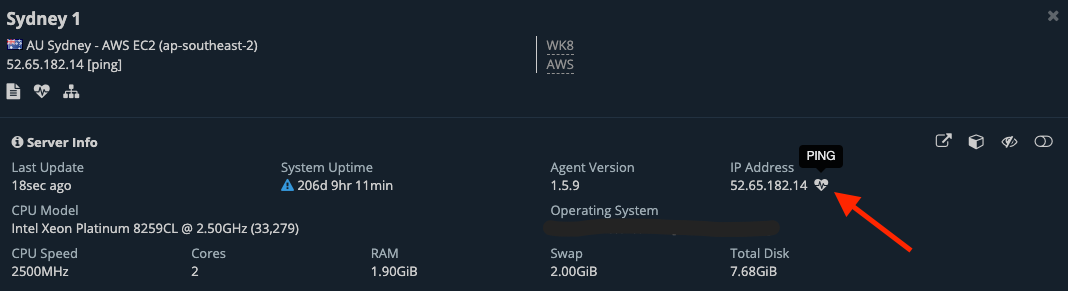
This will open the ping command in a new small browser window, which we can move aside on a separate screen to keep an eye on:
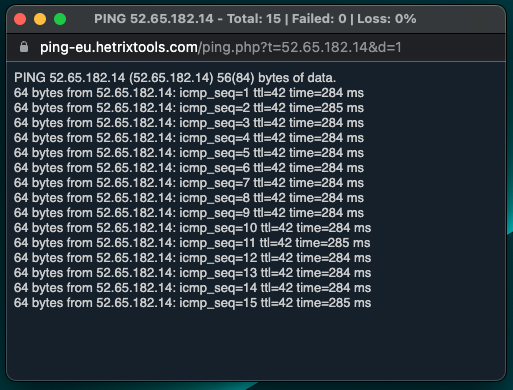
Now, we can perform the server reboot.
While keeping an eye on the Quick PING window, we can immediately see when the server goes down and comes back up after its reboot:
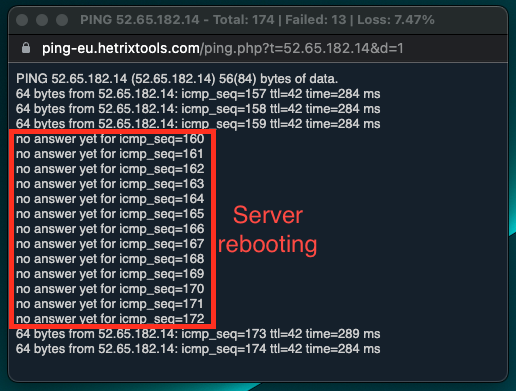
The server reboot only lasted a few seconds, which is usually too short of a downtime to even be picked up by the uptime monitoring system. However, we were able to see it exactly as it happened by using the Quick PING feature.
Once the server is back up and online again, we can resume its workload, connect to it via SSH, end the Maintenance Mode for this uptime monitor, and finally close up the PING window.
