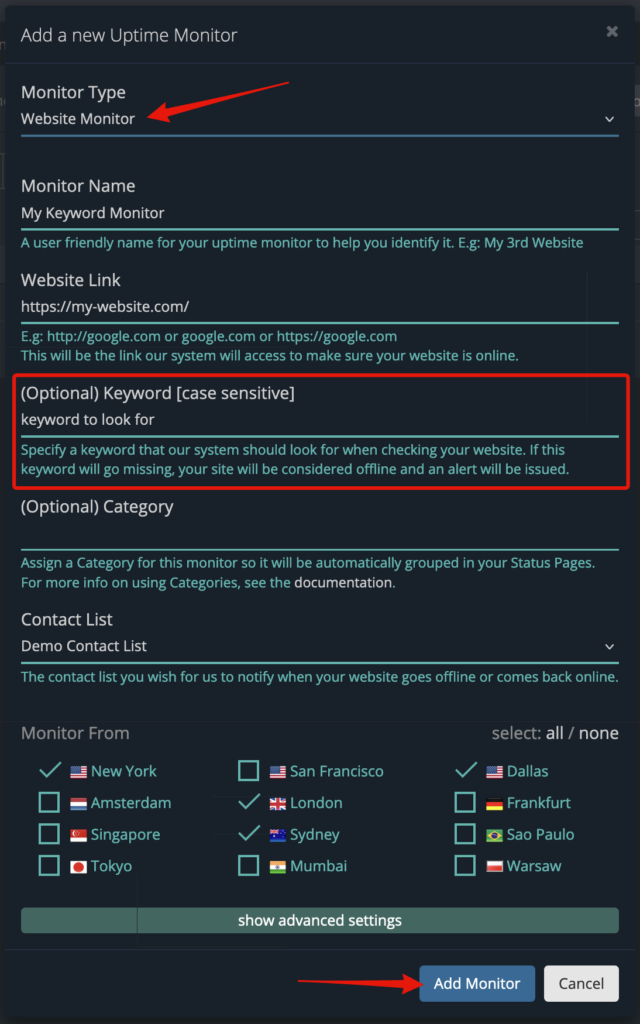You can use our Uptime Monitoring system to look for a specific keyword on a website and get notified when that keyword goes missing or changes.
To get started, go to your Uptime Monitors dashboard from the client area menu:
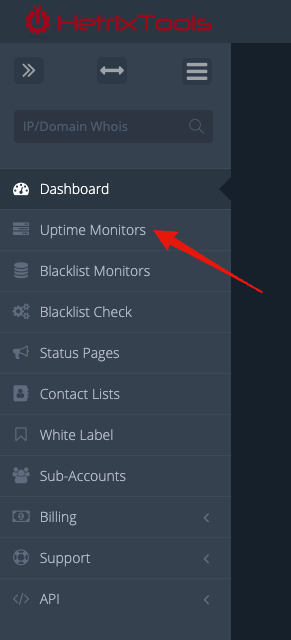
Click on the “Add Monitor” button to add an Uptime Monitor to your account:
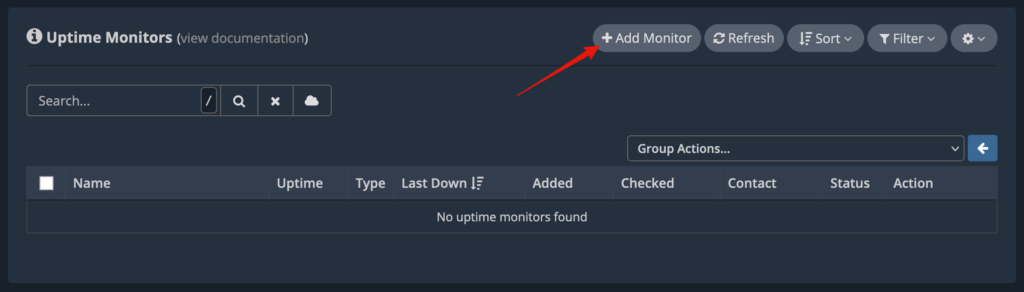
- Select “Website Monitor” as the Uptime Monitor’s type.
- Fill out the name of the monitor.
- Fill out the website link that you’d like to monitor.
- Locate the “Keyword” section and fill out your desired keyword to be monitored.
- Select the Contact List to be notified. Learn more about how our Contact Lists work here.
- Select at least four monitoring locations from which to monitor.
- And finally, click on the “Add Monitor” button at the bottom.