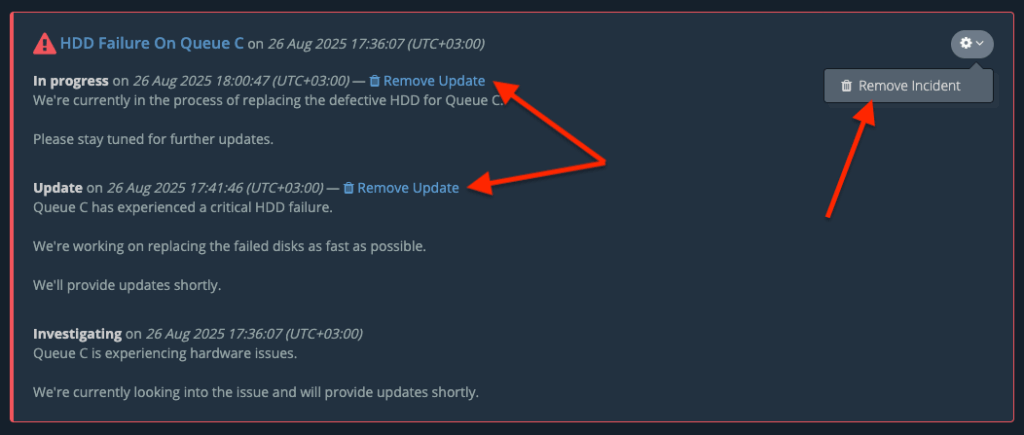If you’ve added incidents to your Status Page using our Incident History, and you’d like to remove one or more of them, please follow the guide below.
You’ll need to be logged into your client area to perform this action.
Start by heading to the Status Pages dashboard from your customer portal.
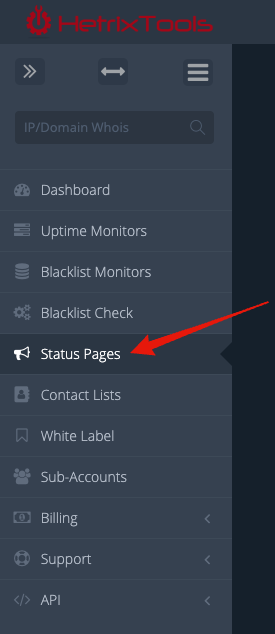
Then, locate the Status Page you wish to remove the incident from, and click on it’s name to open this Status Page while being logged into your customer account.
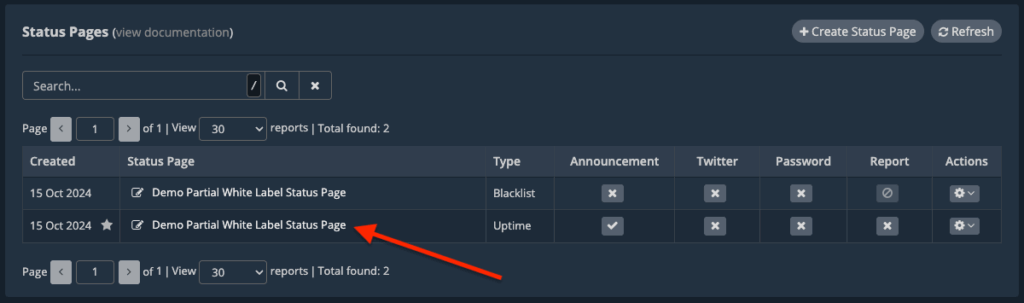
Now, head towards the bottom of the page, where the Incident History section is located, and find the incident you wish to remove. You’ll notice that you can either remove individual updates from this incident or remove the entire incident from the top right side actions drop-down menu.