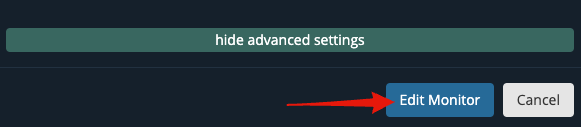Start by heading to your Uptime Monitors dashboard from the top menu in your client area.
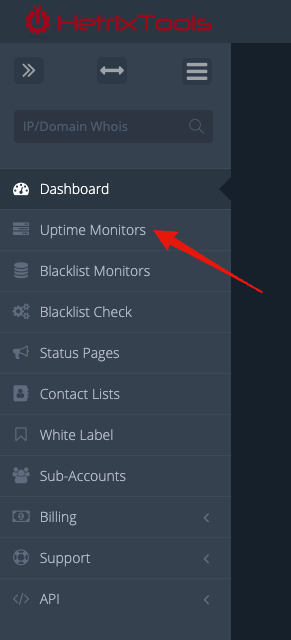
Click on the “Edit” button next to the Uptime Monitor you wish to modify.
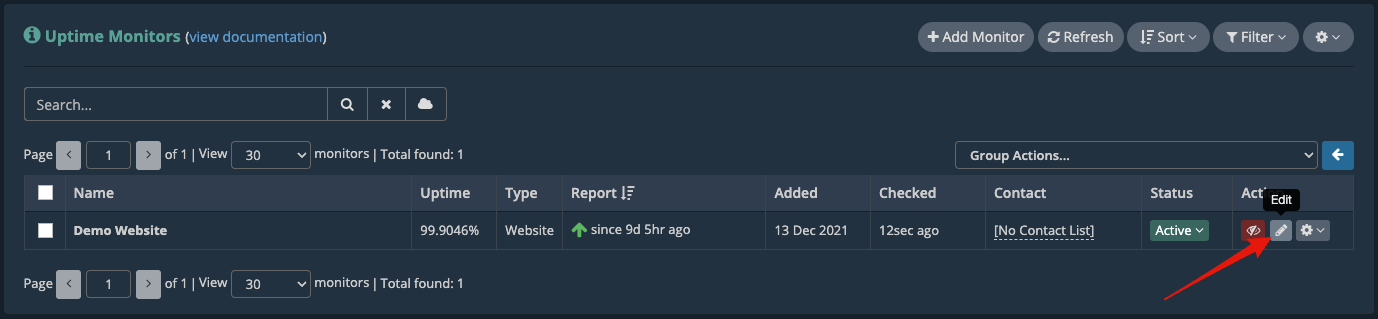
Once the Uptime Monitor’s settings open up in the pop-up modal, scroll toward the bottom, and right below the monitoring locations selection, there’s the “show advanced settings” button; click on it.
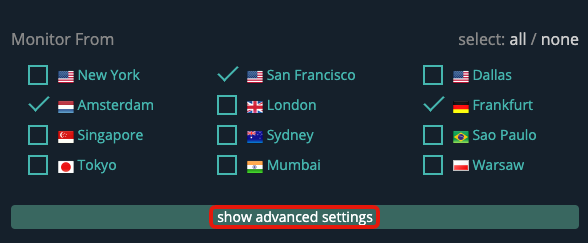
This will expand the advanced monitor settings.
When you’re finished changing the desired settings, be sure to click on the “Edit Monitor” button at the bottom of the pop-up modal to save your changes.