You can easily filter your uptime monitors based on several criteria. In this article, we’ll go through all of your filtering options.
Start by going to your uptime monitors dashboard:
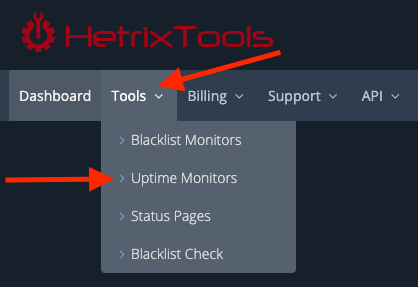
Now, locate the “Filter” button on the top right side of the uptime monitors dashboard interface:
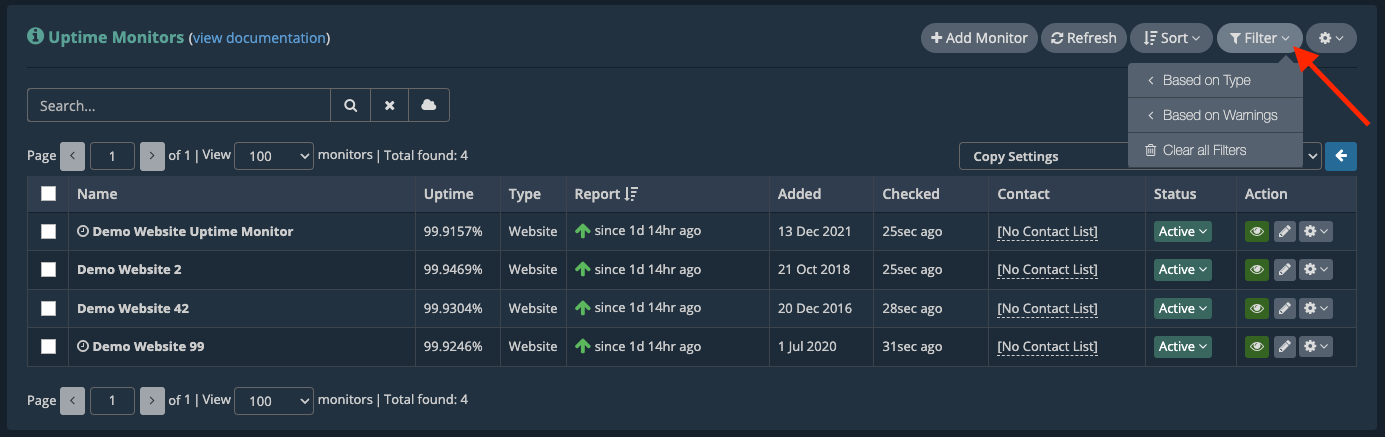
From here, you can filter your uptime monitors as follows:
- Based on Type – will only show you the selected type of uptime monitor (i.e., if you select “Website monitors”, then you’ll only be shown the website uptime monitors)
- Based on Warnings – will only show you the selected type of warning or above (i.e., if you select “Warn and up”, then you’ll only be shown uptime monitors that have warnings or alerts currently active)
To clear all of your currently active filters, you can use the “Clear all Filters” button located at the bottom of the “Filter” drop-down menu, or alternatively, just reload the uptime monitors dashboard page.
