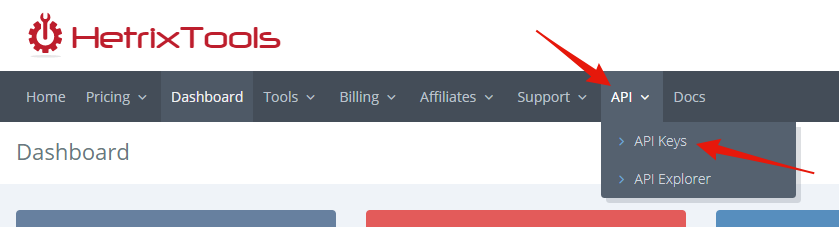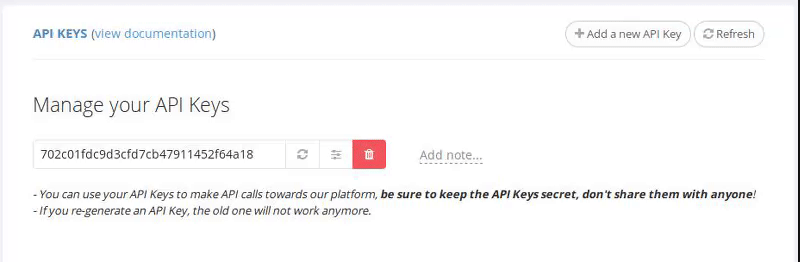Accessing your API Keys
To begin using our API, you’ll need to get an API Key.
In order to do this, just access “API Keys” from the top menu in your client area.
You’ll find your API Key right on the next page.
Be sure to keep your API Keys private, and do not share them with anyone that you do not trust.
Multiple API Keys
You may want to have different API Keys for different applications that you’re developing. If this is the case, you can always create more API Keys from the “Add a new API Key” button.
A new API Key will be generated and added to your account.
Please note that the maximum number of API Keys that you can generate will depend on which package you are on, for instance, the free users can have a maximum of 2 API Keys.
Re-generate API Key
If you wish to re-generate any of your API Keys, you can do so from the ‘Re-generate API Key’ button next to the API Key you wish to re-generate.
Once an API Key has been re-generated, the old one will not function anymore.
Add notes to your API Keys
If you wish to easily keep track of which API Key is assigned to which one of your apps, then you can do so by adding notes next to your API Keys. To get started, just click the ‘Add note…’ link next to the API Key you wish to add a note to, then type in your note and press Enter to save (or click the save button).
To clear out a note, simply click on it and delete its content, and then save it.
API Keys Access
You may wish to modify the access that some of your API Keys have, so they would be limited and only allowed to access very specific API Calls on our system. To do so, click the ‘Configure Access’ button next to the API Key you wish to configure access for.
For more info about how the API Key Access works and further details on how to configure it, please see the following documentation article:
https://docs.hetrixtools.com/api-keys-access/
API Calls count per API Key
Once you start using your API Keys, you’ll notice that each of them has a count tracker next to it. This number represents the total API Calls that were performed by this API Key during the current calendar month.
These counters are purely informative, so you can easily spot which of your API Keys consumes the most API Calls each month, and have a basic overview of the API Keys usage at a glance. The counters reset on the 1st of every month, at the same time when your account’s API Calls monthly quota resets.
Delete API Key
If you no longer need an API key, and you wish to remove it from your account, you can do so from the ‘Remove API Key’ button next to the API Key you wish to remove.
Once an API Key is removed, it will stop functioning.
It’s always recommended to remove the excess API Keys that you no longer use.