You can access the API Explorer from your client area top menu:
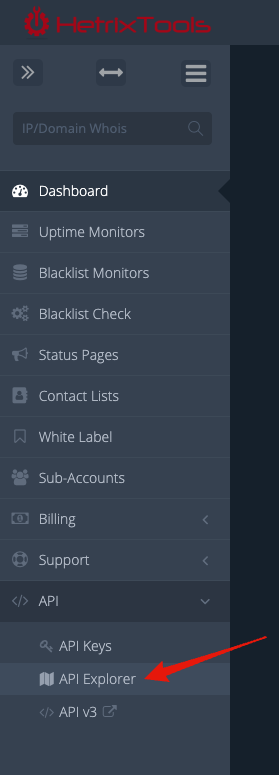
Our API Explorer has been designed to be as simple and easy to understand as possible.
Begin by selecting an API Call that you wish to explore from the drop-down menu.
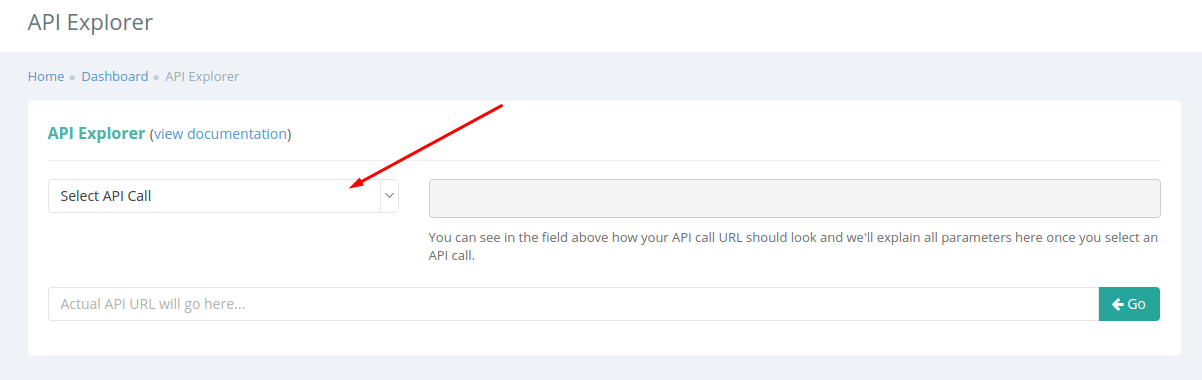
The following 2 fields will be automatically filled in by our system.
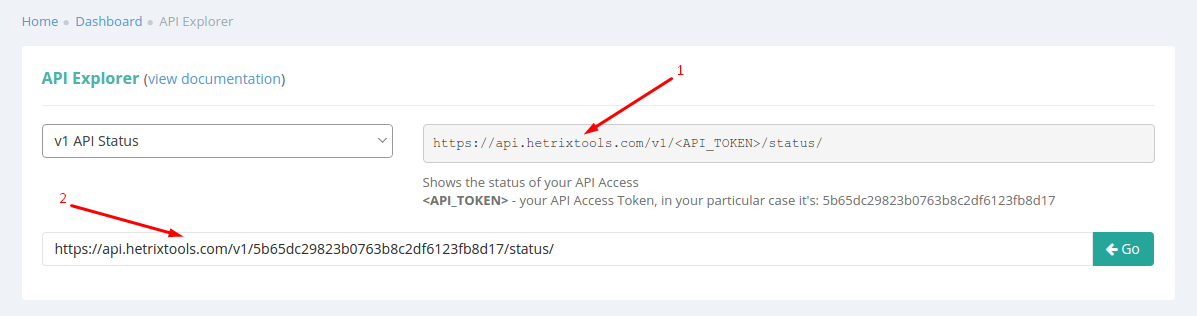
- In the first field, you’ll be able to see what the API link should look like.
- In the second field our system will fill out most of the info for you automatically, things such as your API Key or default variable values. This second field is also editable, so you can change any variables you wish to fiddle with.
It is worth mentioning that your API Key is automatically being used in your API Explorer.
You can then hit the “Go” button to explore the results of your API call right on the spot in the results box.
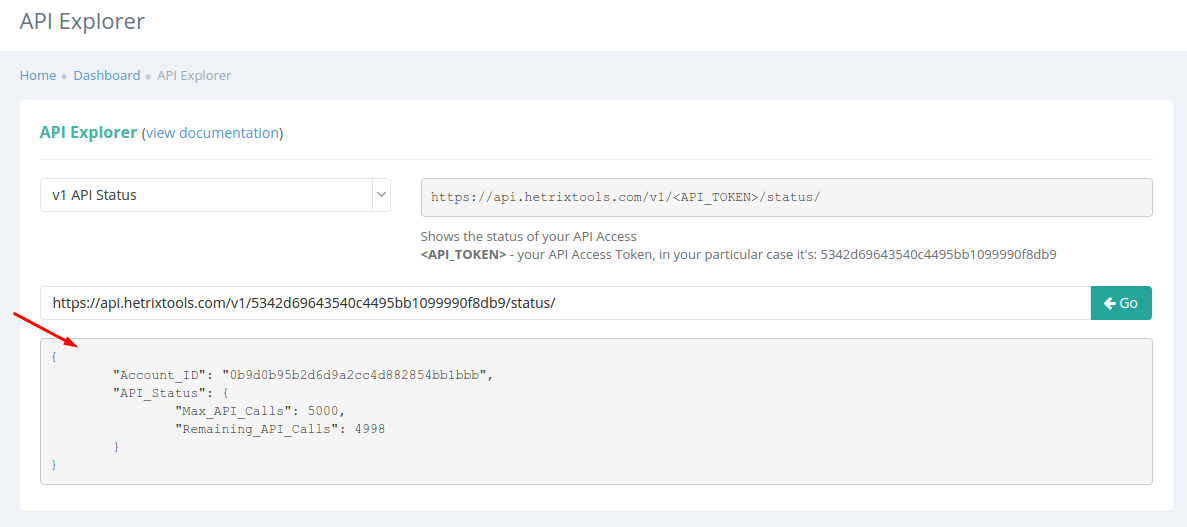
For every selected API call, you will receive a different instruction set below field #1.
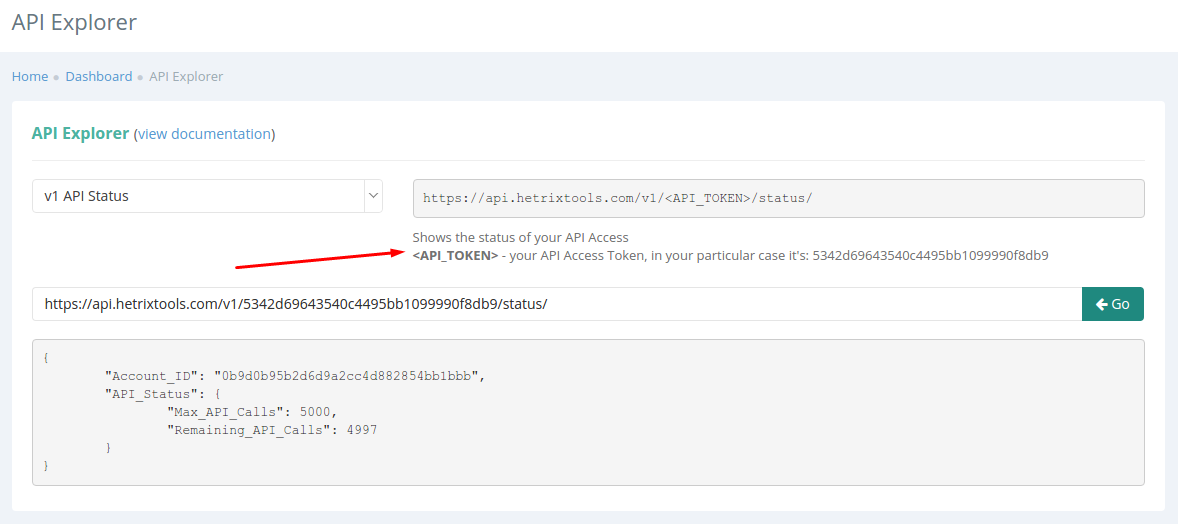
Some API Calls will not fill in automatically all the variables in the field #2. Here’s an example.
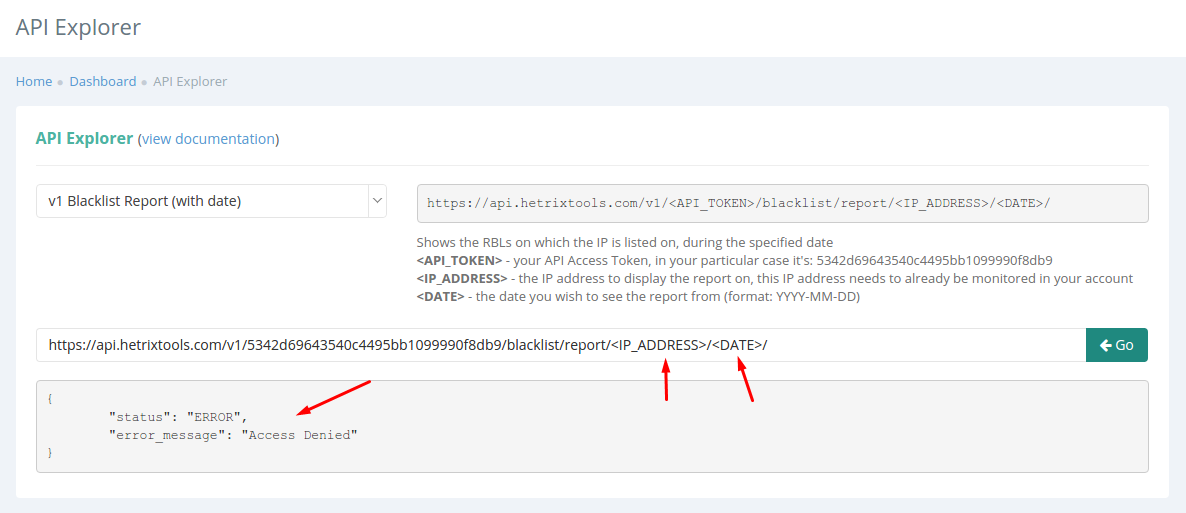
In the example above, you’d have to fill in the IP Address and Date before the API Call can work properly, and as you can see, it gives out errors if you do not.
The results displayed in your API Explorer are identical to the ones you’d get from your API.
