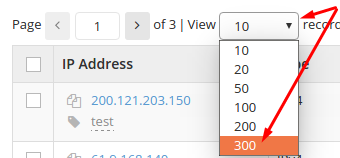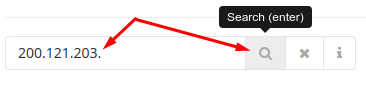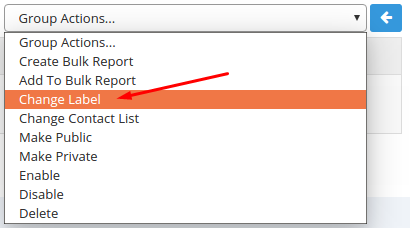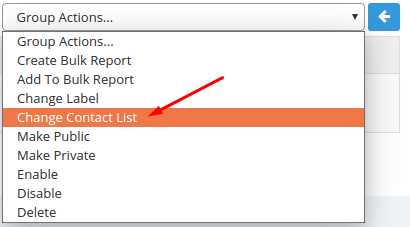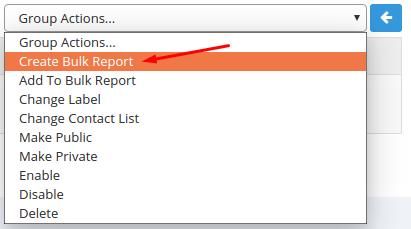When managing only a few tens or hundreds of blacklist monitors, it may be easy to handle them all efficiently, but what about when you have thousands or tens of thousands?
This short guide will explain how to manage large numbers of blacklist monitors just as efficiently as managing a few monitors.
Let’s assume you have eight thousand blacklist monitors in your account that you need to manage. We advise as a best practice to divide them all into /24 blocks (256 IPs) and manage them that way easier.
You can set the maximum number of monitors to be shown on any given page in your monitors list. We’ll begin by setting this value to 300:
Now a /24 block will be displayed all in just one page.
You can then proceed to sort through your blacklist monitors by labeling them (if you haven’t already labeled them based on blocks when you have added them to our platform).
So let’s begin by using our Search to find an entire /24 block:
Select the entire block:
1. Use Group Actions to set a label to it:
Remember the importance of properly labeling your blacklist monitors. You can add different keywords so you can then easily pinpoint the exact monitors that you are looking for by using our Search system.
You can read more on how to efficiently label and search here:
https://docs.hetrixtools.com/search-and-labels/
For the sake of this example, we’ll label this block we just found above like this: ClientA Dallas VPS
Notice we’ve used 3 keywords that will help us identify these monitors later on.
2. You can do the same exact thing with setting a specific contact list to this block.
Perhaps a client list that will also contain the contact info of ClientA, so he can also get notified if any of his IPs get blacklisted.
3. You can even create a Bulk Report with this entire /24 block, and just hand ClientA the link to that Bulk Report:
Now your ClientA will have their own report (which is fully searchable, and filterable just like your Blacklist Monitors list). Furthermore, your ClientA will also get notified of any changes in this block, because you’ve added his contact info to the list designated to this block. And, if you’re worried about the Bulk Report privacy, you can just password protect it and share the password just with ClientA.
If there are more blocks that would need to have this exact same label/contact list, just repeat the above steps on all of the /24 blocks.
Fast forward, when you have finished labeling all of your blacklist monitors, you can easily:
- give any of your clients access to their own IPs blocks which they can search and filter through
- have our system notify you and your clients if you add them to your contact lists
- find all IPs in a specific location (i.e.: Dallas)
- find all IPs belonging to a specific client (i.e.: ClientA)
- find all IPs that belong to a specific server type (i.e.: VPS)
- form any mixture of the above searches (i.e.: Dallas VPS)
You will now have absolutely no issues in managing the thousands of blacklist monitors in your account.