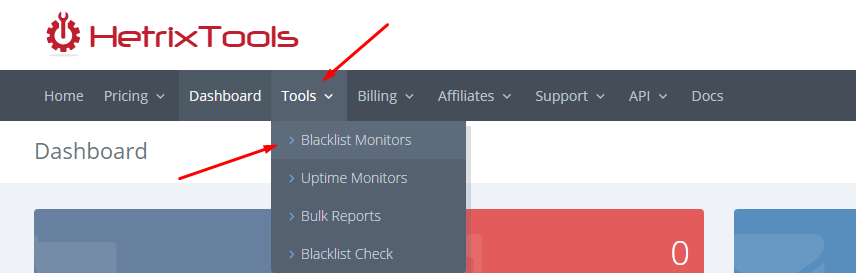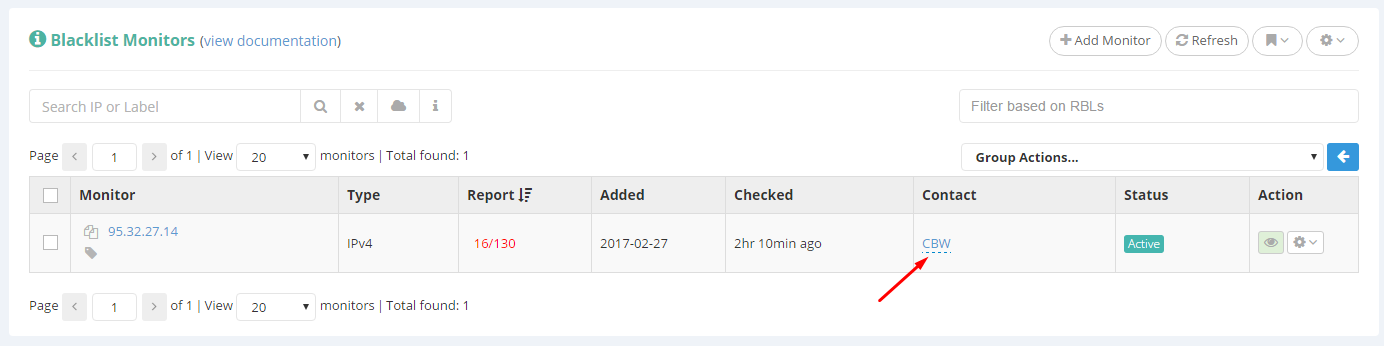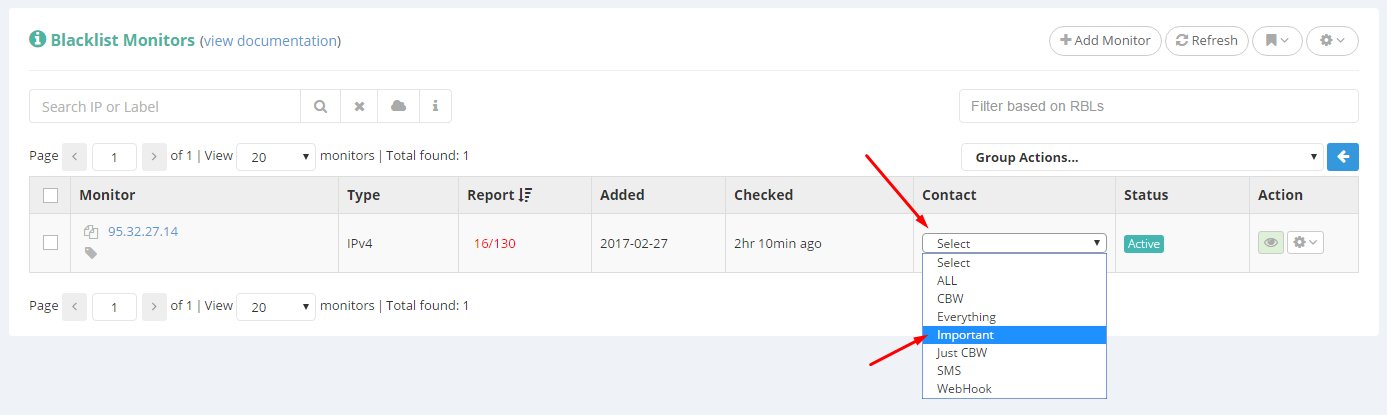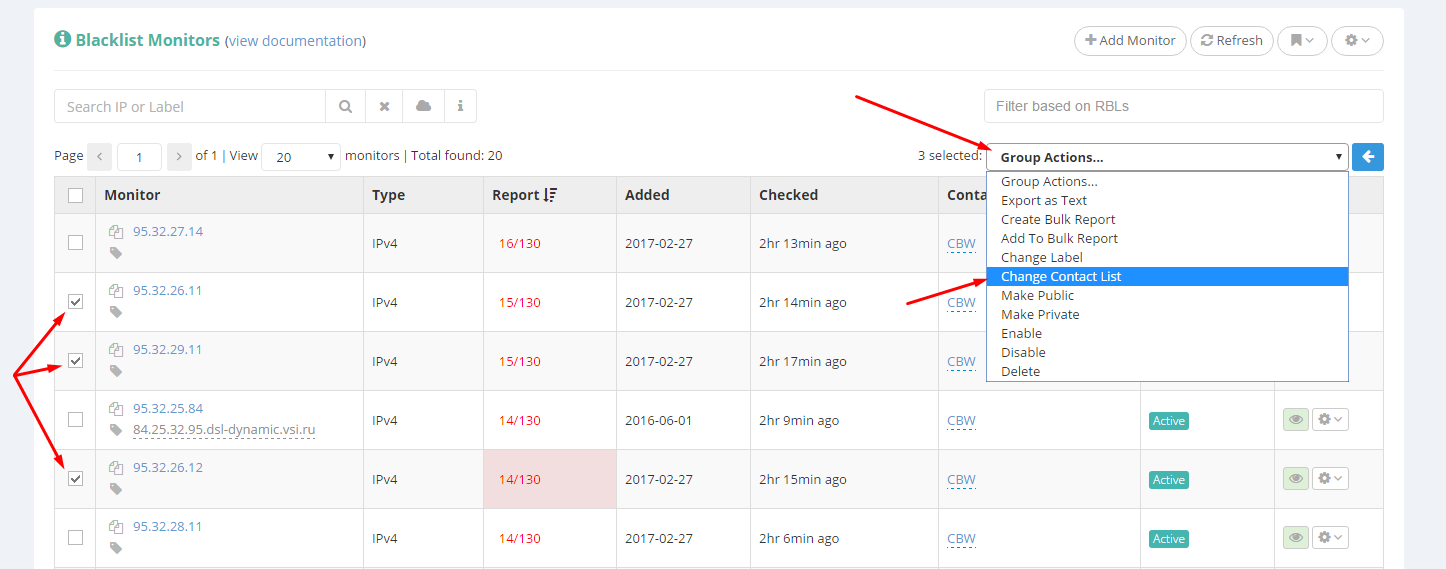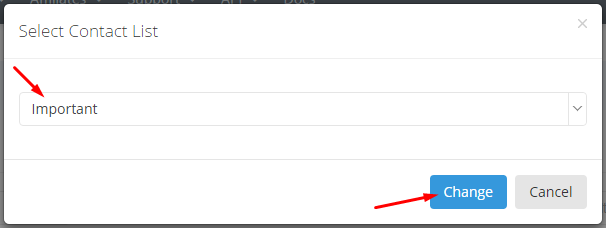In this article we’ll be looking at how easy it is to change the Contact List for one or more of your monitors at once.
In the example below we’ll be showing how it is done on the Blacklist Monitors interface, but please know that the same steps can be applied on the Uptime Monitors interface, as well.
Let’s start by going to the monitors page, from the top menu:
On the monitor’s page, to change the contact list for just one monitor at a time, simply click on the Contact List’s name:
A select box will open, allowing you to select any of your existing Contact Lists:
If you wish to change the Contact List for multiple monitors at once, you’ll need to make use of our Group Actions.
Start by selecting the monitors you wish to change the Contact List for, and select “Change Contact List” from the Group Actions menu:
A pop-up modal will open, where you can select the new Contact List. Then click the “Change” button:
And that’s all there is to it.