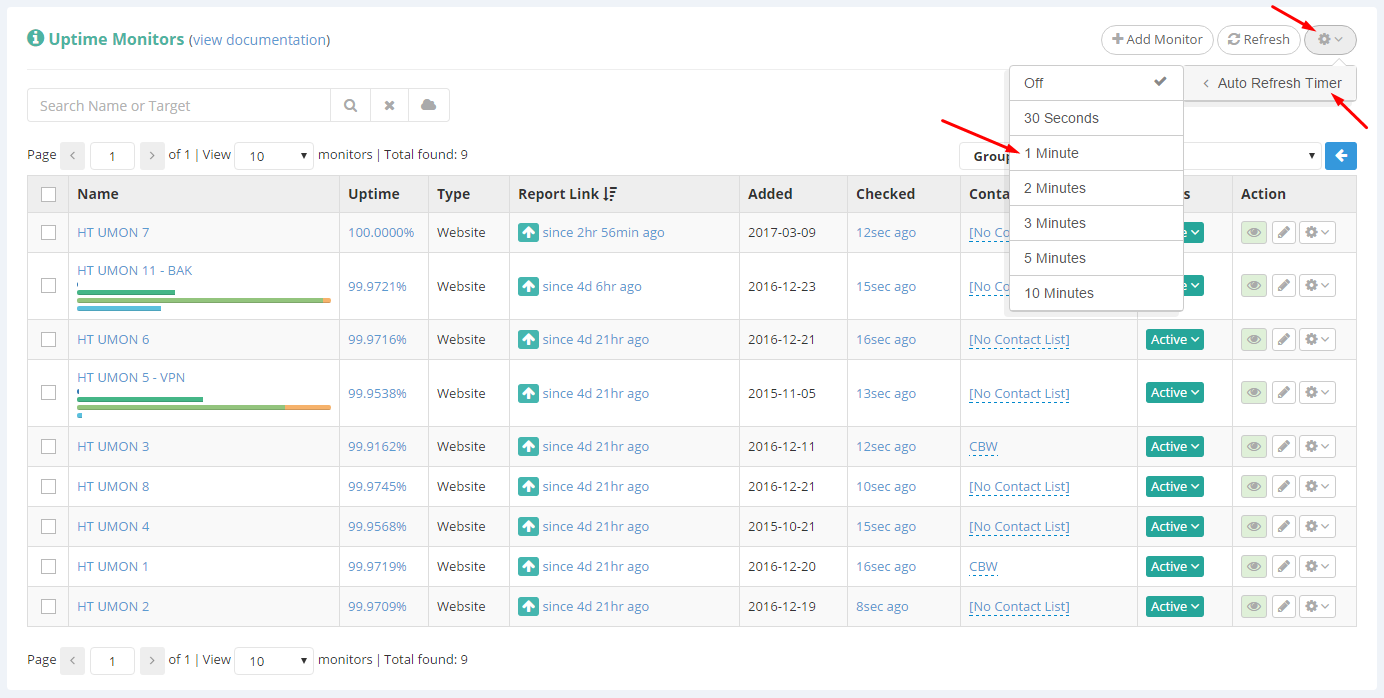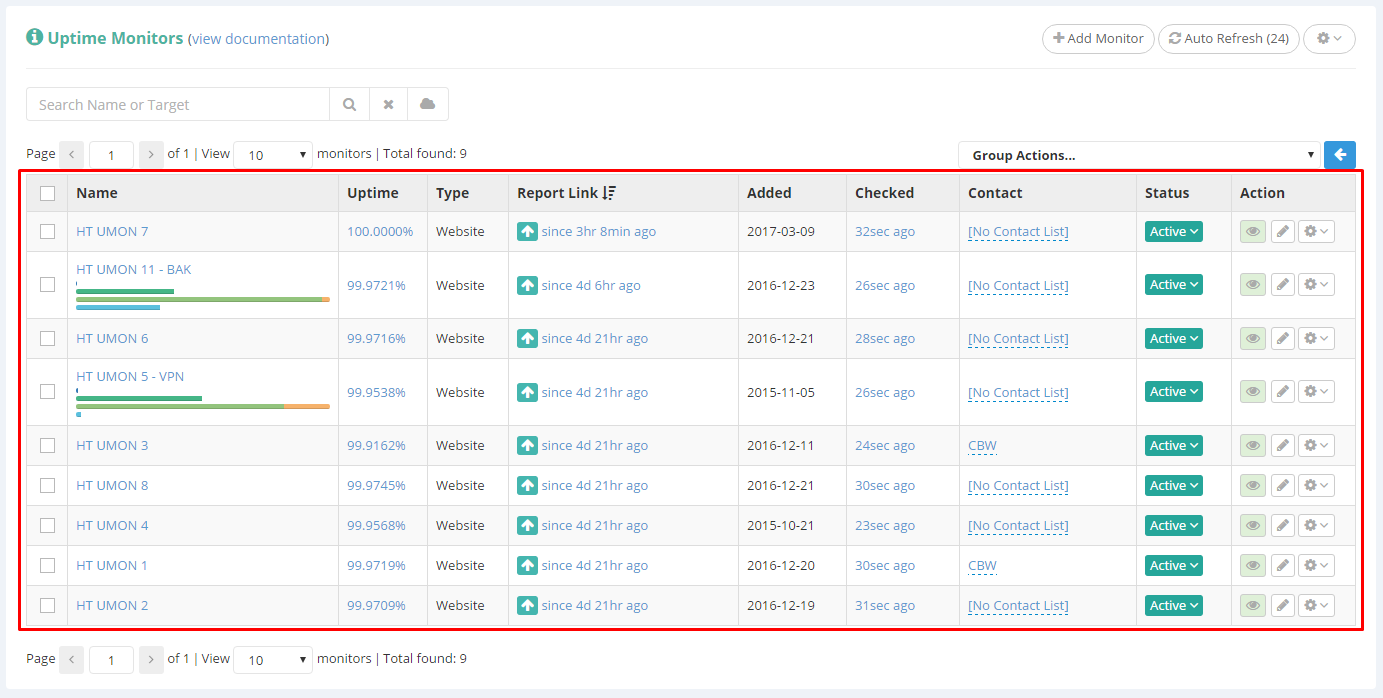Setting the Auto Refresh Timer allows your Blacklist Monitor or Uptime Monitor dashboard to constantly keep refreshing their data, so you can easily keep an eye on them for changes.
Getting started with this feature is extremely easy, and it’s done from the general actions drop down menu on each of the mentioned dashboards:
Once you’ve selected a refresh time interval, you’ll notice a countdown indicator where the “Refresh” button used to be:
The countdown indicator will always be there to remind you that the auto-refresh feature is on and running. If this indicator is missing, it means the automatic refresh has stopped (see below a possible reason).
You should note that clicking pretty much any of the elements inside of the dashboard workspace will pause this automatic refresh. We’ve intentionally done this, because the automatic refresh can interrupt your workflow if it kicks in while you are manipulating elements inside the workspace window (i.e.: viewing server stats, picking a new contact list, etc.).
In such cases, the automatic refresh timer will automatically resume when you are done with your click actions inside the workspace.
The automatic refresh, just like our searching and filtering, is not persistent, which means it will not get saved if you navigate away or fully refresh the monitors page.