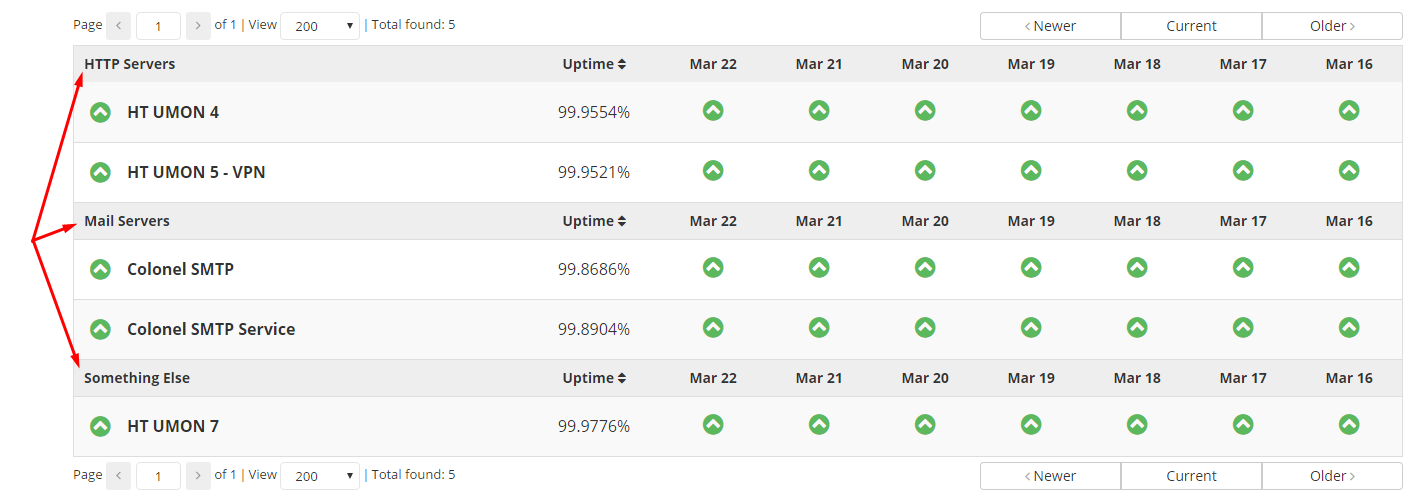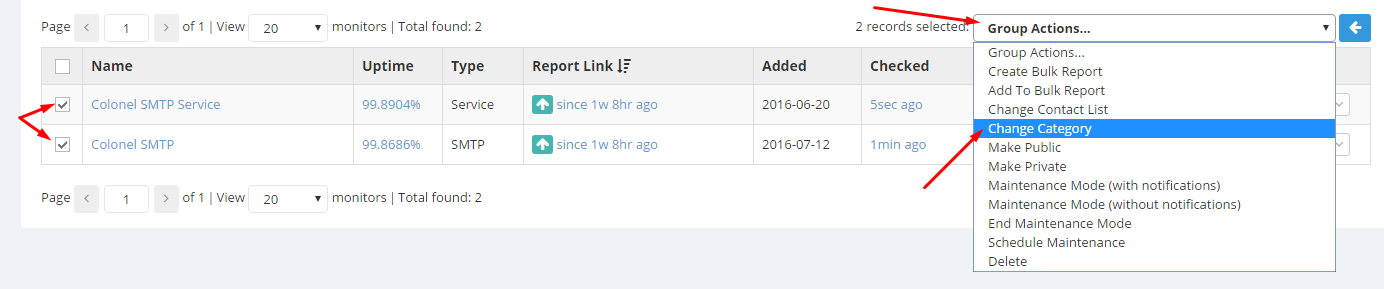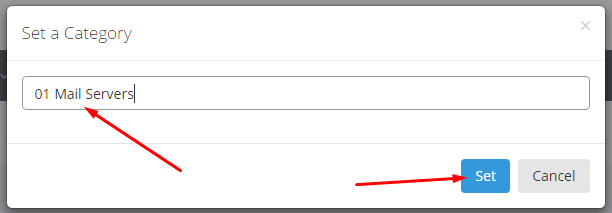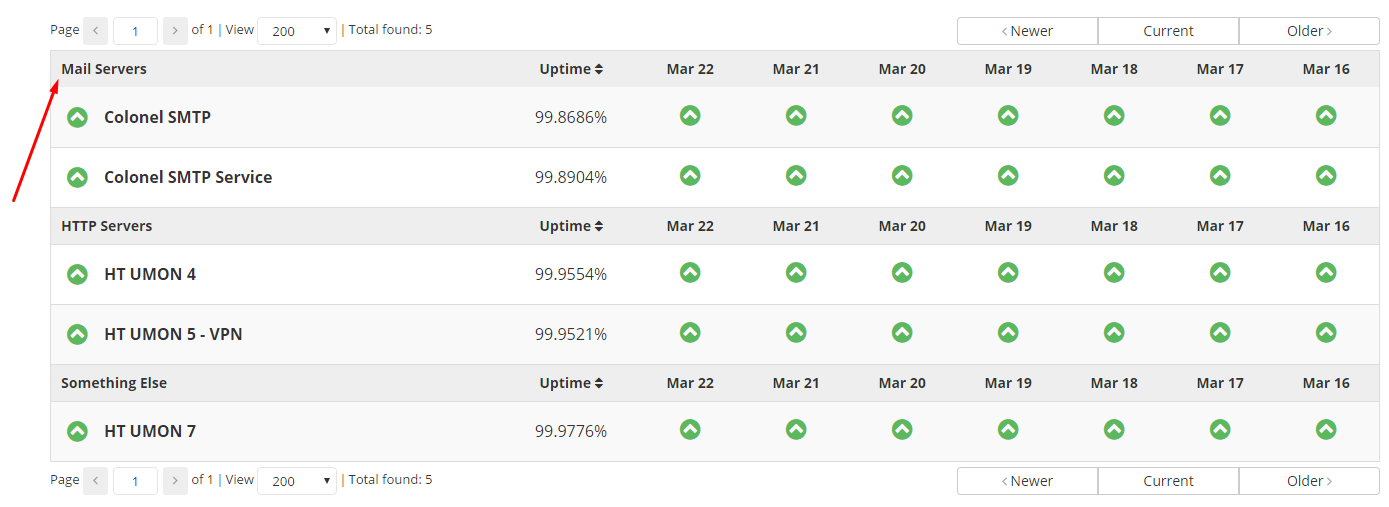Once you’ve assigned categories to your Uptime Monitors, as described in this documentation article here, you may want to arrange or re-arrange these categories in a certain order.
To start re-arranging these categories, simply assign numbers in front of their names, in your Uptime Monitors list.
Let’s say we want to have the ‘Mail Servers’ category displayed first, at the very top. We’ll just rename this category to ’01 Mail Servers’, like so:
Now we can reload our Bulk Report and see the category being displayed first in line.
Notice that the ’01’ number doesn’t appear in the Category’s name, because our system will automatically purge out these numbers that are used for ordering purposes only in order for the Bulk Report to have a cleaner look.
Just repeat the procedure for all of your categories, assigning them different numbers based on how you wish to order them.
You can use any form of numbers to order your categories, i.e.: 1,2,3,4,5,etc. or 01,02,03,04,05,etc., or 00001,00002,etc., and so on.