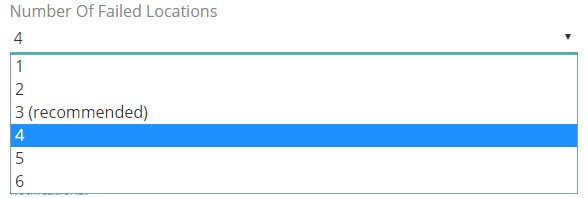Our uptime monitoring system has been configured to avoid false positives as much as possible, but in certain cases there’s simply nothing we can do from our side to avoid it.
There can be several case scenarios for these uptime monitoring false positives. We’ll begin with the simpler ones and keep the more complex ones for the end:
1. if you’re monitoring regular ping, then your server’s firewall may be blocking multiple simultaneous requests, which can generate false positives. You should take a look at this documentation article for further info and a solution on how to prevent this: https://docs.hetrixtools.com/avoid-ping-false-positives/
2. it may be possible that your server’s firewall is simply blocking some/all of our monitoring location IPs, in which case you should remove the blocks or just whitelist our IPs. You can find a full list of these IPs here: https://docs.hetrixtools.com/avoid-getting-our-ips-blocked/
3. when adding an uptime monitor, in advanced options, you’ll find a setting called “Number Of Failed Locations”, which basically sets the number of different locations that will need to fail before your uptime monitor is marked as offline.
This means that if (for instance) you’re monitoring from 6 different locations, and 4 of them fail, then your uptime monitor will be marked as offline and you will be notified. In such cases you could go and manually check your website or server and see it as being online, but the fact of the matter is that the target may not be accessible from all over the world, it may be available from just a few locations, which is why 4 of your 6 monitored locations failed.
4. another cause could be the downtimes which last for just 10-30 seconds. These can be very small downtimes, but big enough to trigger off a notification in our system. And considering the downtime has been so small, by the time you check your website or server, it will already be back online, which would make you think you were falsely notified. In these cases it’s a good idea to check the error messages in our downtime notification. It should give you a better idea of what has happened that triggered off the alert.
What should I do if I’ve gone through every step described in this guide and I’m still having issues?
We encourage all of our users to open a support ticket if they encounter any such issues, preferably while the issue is still in progress, because our techs are online 24/7 and debugging an issue while in progress will result in much better results than debugging the issue just from our logs, once it has passed.