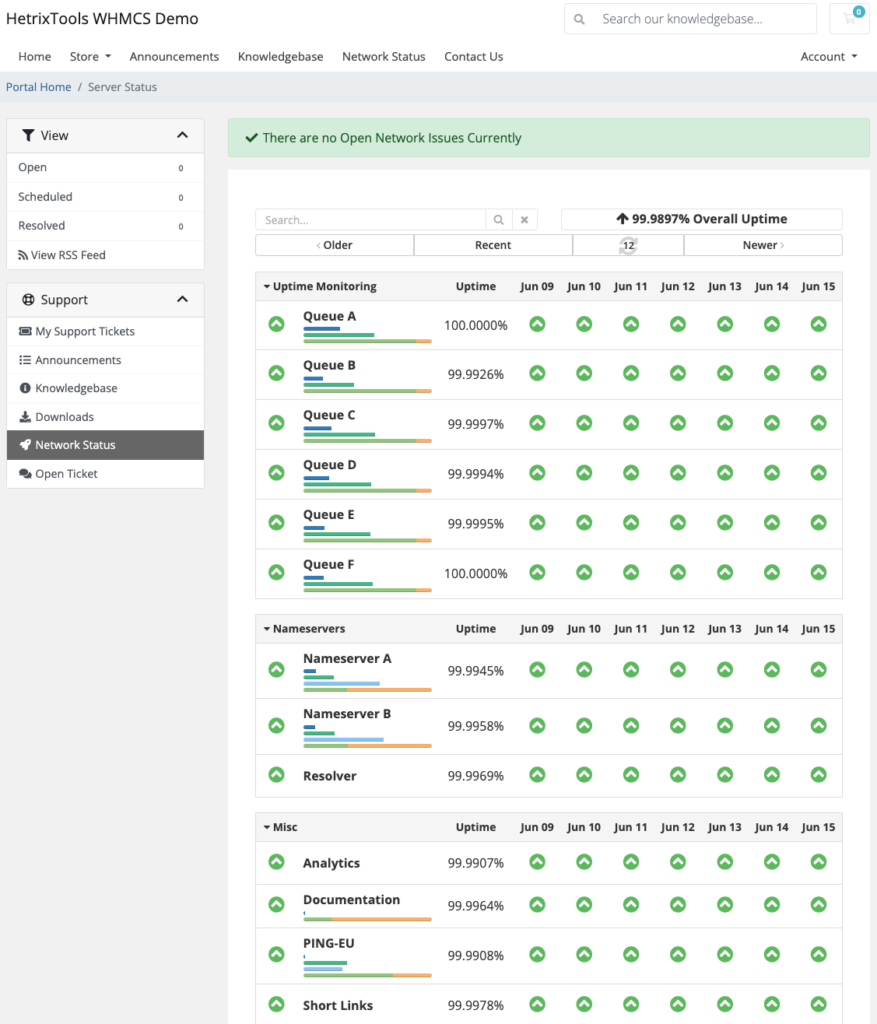This guide will show you how to easily integrate our Status Pages into your WHMCS Network Status page.
Start by going to your Status Pages in your HetrixTools client area.
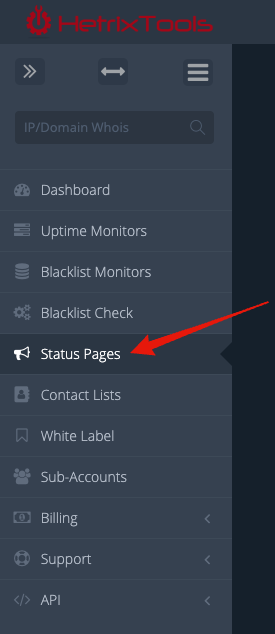
Now, from the drop-down action menu next to the Status Page you wish to embed, select “Embed Status Page”.
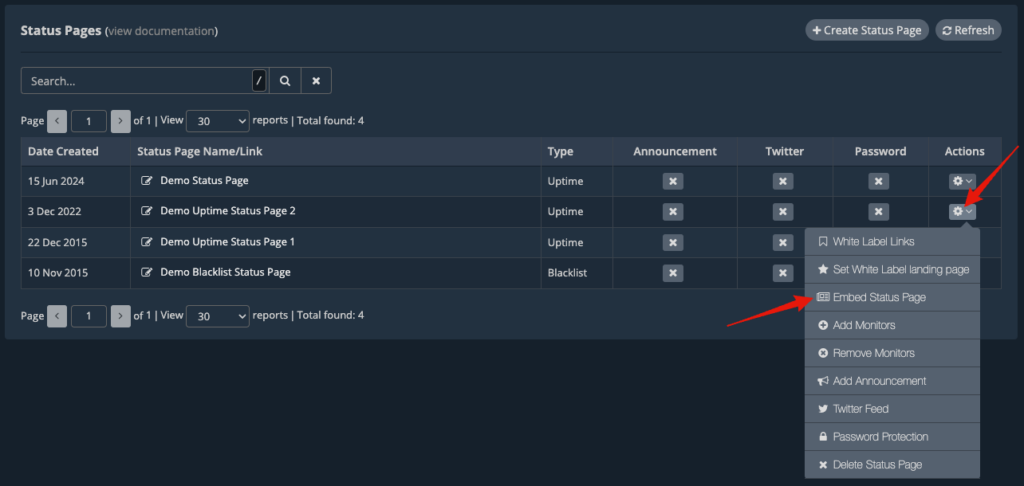
You will be presented with a pop-up modal containing two different sets of code. You’ll need the second piece of code in your WHMCS template file as in the following steps of this guide.
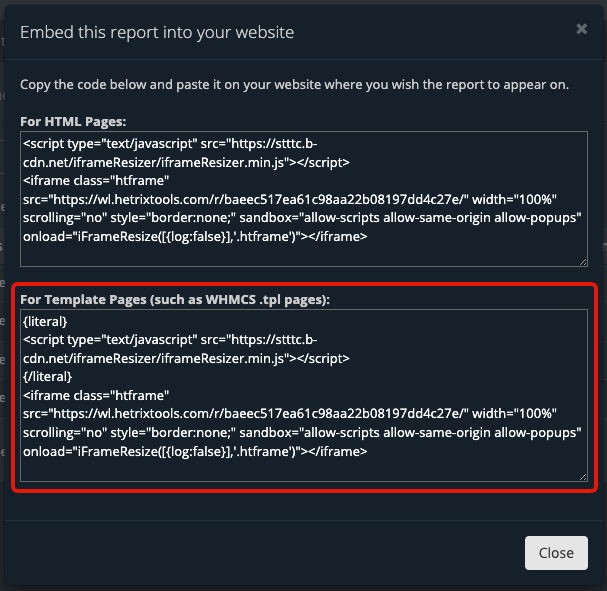
Now that you’ve got the code that you need to embed into your WHMCS template, you’ll need to proceed to edit your WHMCS template file.
Open your WHMCS serverstatus.tpl file with your favourite text editor. This file is usually located in the following folder public_html/templates/YourTemplateName (example for the default twenty-one template: public_html/templates/twenty-one ).
Locate the following line, well call this Code-A: {if $servers}
And the following lines, we’ll call this Code-B:
{foreachelse}
<p>{$noissuesmsg}</p>
{/foreach}Replace all of the code between and including Code-A and Code-B with the code provided by our platform.
Please note that your template page code may look different based on which WHMCS version and template you are using at the time of your edit. Generally, you’ll need to place the HetrixTools provided code wherever on the page you wish for the embedded status to appear.
This is how the template code would look before:
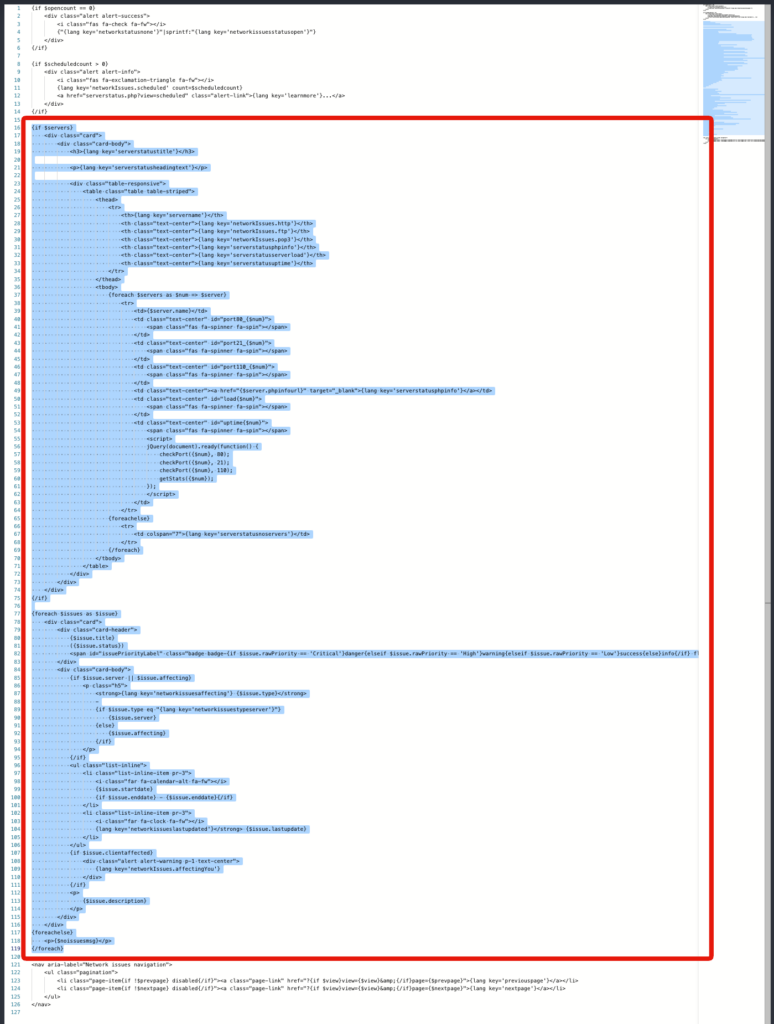
And this is how it should look after:
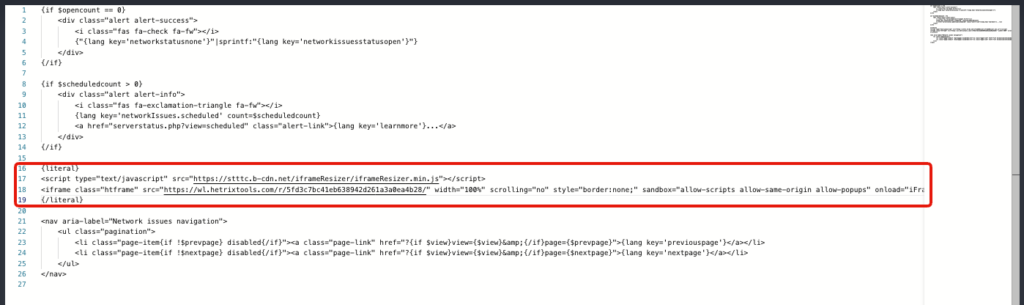
Then, save the template file and clear the WHMCS template cache if needed.
Your WHMCS Network Status page will now have your HetrixTools Status Page embedded in it, and it should look something like this: